Peer-pods extends Red Hat OpenShift sandboxed containers to run on any environment without requiring bare-metal servers or nested virtualization support. It does this by extending Kata containers runtime (OpenShift sandboxed containers is built on Kata containers) to handle virtual machine (VM) lifecycle management using cloud provider APIs (AWS, Azure and others) or a third-party hypervisor API such as VMware vSphere. The peer-pods solution is also the foundation for confidential containers on OpenShift.
Currently, there is no support for Container Storage Interface (CSI) persistent volumes for peer-pods solution in OpenShift. However, some alternatives are available depending on your environment and use case. For example, if you have configured the peer-pods solution on Azure and have a workload that needs to process data stored in Azure Blob Storage, Microsoft's object storage solution for the cloud, then you can use Azure BlobFuse.
BlobFuse is a virtual file system driver for Azure Blob Storage that allows the mounting of the blob storage as a directory inside the pod. BlobFuse2 is the latest version of BlobFuse.
This article demonstrates how to use Azure BlobFuse to access blob data in your workloads deployed using OpenShift sandboxed containers. The workflow demonstrated in this article is common for all blobfuse versions, but note that the sample commands necessarily specify the blobfuse version (blobfuse2).
Topology overview
Azure Blob Storage has 3 kinds of resources:
- The storage account
- A container in the storage account
- A blob in a container
As you can see from the image illustrating the topology, we first need to create a storage account and a container to use BlobFuse.
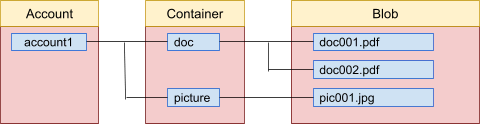
Peer-pods with Blob Storage topology
This image shows the topology of Red Hat OpenShift sandboxed containers peer-pods with Azure Blob Storage mounted using BlobFuse:
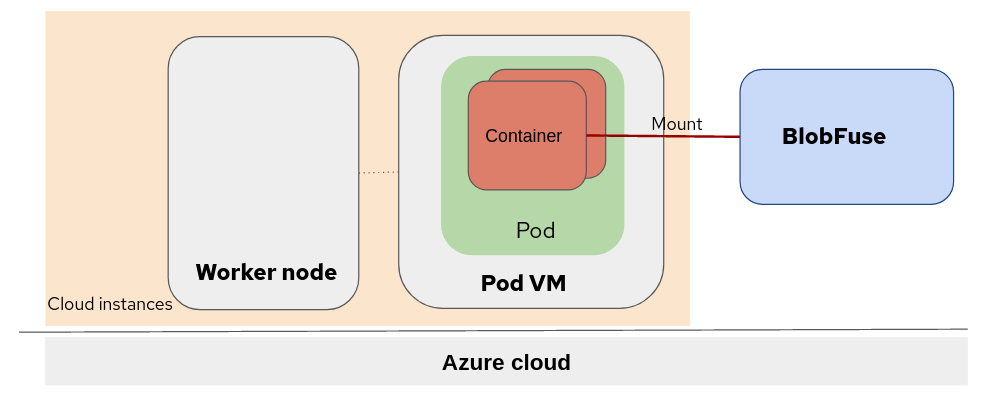
In this example, we deployed the Red Hat OpenShift sandboxed containers on the Azure cloud instances (VMs). The OpenShift worker nodes and Pod VM are running at the same virtualization level. Blob Storage is mounted to the container running inside the PodVM.
Setting up Blob Storage on Azure and OpenShift
To follow along, you must have the OpenShift sandboxed containers operator installed with peer-pods. If you don't have that yet, follow the official documentation for setup instructions.
Create a storage account in Azure
First, you must create an Azure storage account. There are several tabs, including Basics, Advanced, Networking, Data protection, Encryption, Tags and others, so you can set up your storage account to meet your requirements.
- Select Home, and then select Storage accounts under Azure services, and then click Create.
- In the Basics tab, under Project details, enter values for the Subscription and Resource group.
- Enter a Storage account name (for example, peerpodsstorage), and also select the region.
- Keep everything else as the default, and click Review to apply.
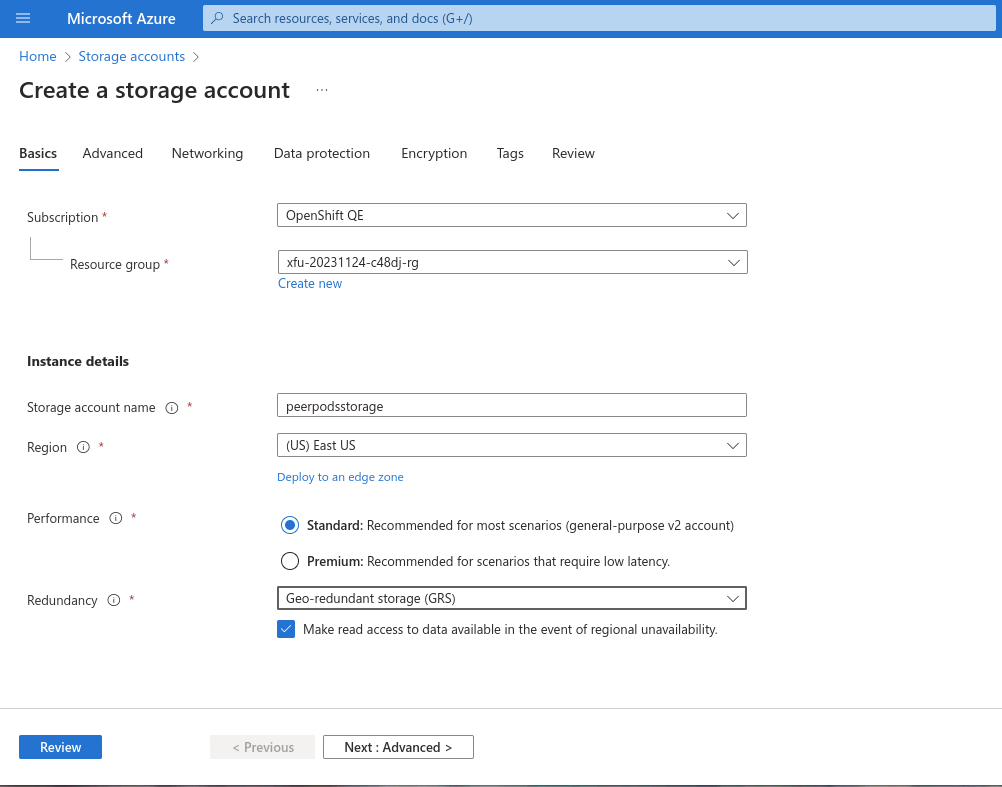
Create a container under your storage account
In the below example we create a storage container for our use. Please refer here for more details about the storage container.
- Go to the storage account you created (for example, peerpodsstorage) and select Containers under Data storage
- Select + Container and enter a Name field (for example, blobfuse-container)
- Click the Create button to finish the container creation.
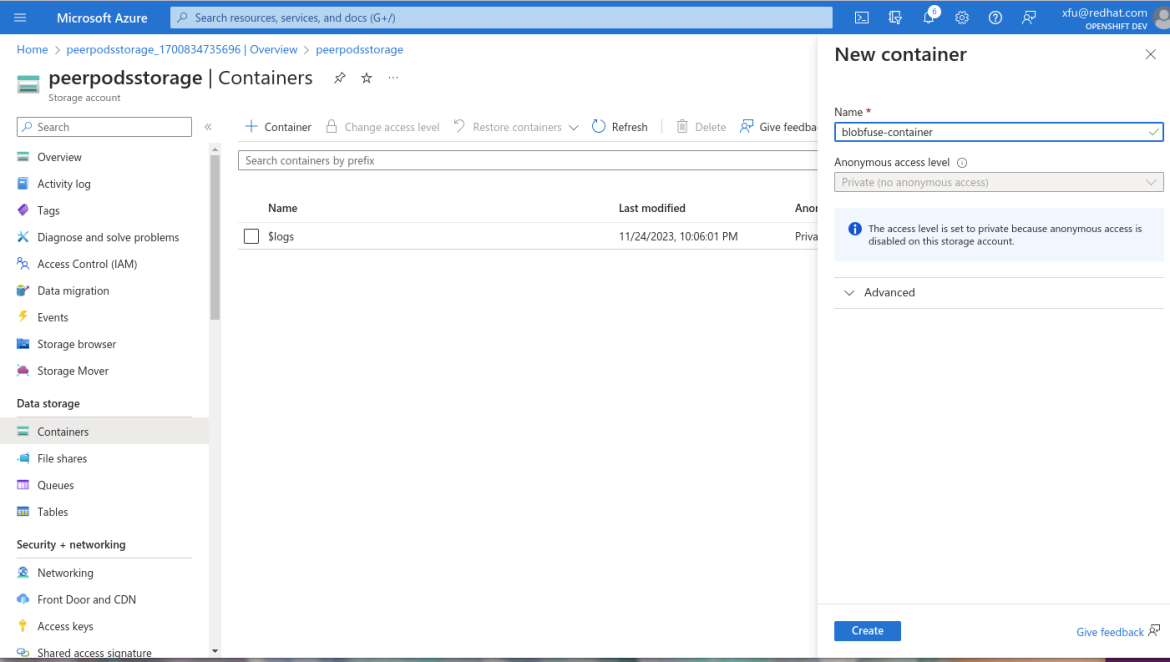
Create a secret having the required auth and related details
You must grant access to the storage account for the user mounting the container. Authorization can be provided by a configuration file or with environment variables. In this article, we've used a Kubernetes secret object to store the Azure storage account authorization details and made the details available as environment variables to the pod.
You need to explicitly specify the storage account and container to use. In this article, we use peerpodsstorage storage account (AZURE_STORAGE_ACCOUNT) and blobfuse-container container (AZURE_STORAGE_ACCOUNT_CONTAINER), created in previous steps.
# export AZURE_STORAGE_ACCOUNT=peerpodsstorage
# export AZURE_STORAGE_ACCOUNT_CONTAINER=blobfuse-container
# export AZURE_STORAGE_ACCESS_KEY=$(az storage account keys list --account-name $AZURE_STORAGE_ACCOUNT --query "[0].value" -o tsv )# cat > storage-secret.yaml <<EOF
apiVersion: v1
kind: Secret
metadata:
name: storage-secret
type: Opaque
stringData:
AZURE_STORAGE_ACCOUNT: "${AZURE_STORAGE_ACCOUNT}"
AZURE_STORAGE_ACCOUNT_TYPE: block
AZURE_STORAGE_ACCOUNT_CONTAINER: "${AZURE_STORAGE_ACCOUNT_CONTAINER}"
AZURE_STORAGE_AUTH_TYPE: key
AZURE_STORAGE_ACCESS_KEY: "${AZURE_STORAGE_ACCESS_KEY}"
EOF# oc apply -f storage-secret.yamlStart a pod
There are two approaches to use blobfuse mounted volumes in peer-pods containers. One is using blobfuse before the application workload. The other is using blobfuse in a container lifecycle hook.
Example 1: Use blobfuse before the application workload
Create a pod with the hello-openshift.yaml file. The blobfuse mounting is executed before the application workload, and you use secrets to provide Azure storage account authentication details.
---
apiVersion: v1
kind: Pod
metadata:
name: hello-openshift
labels:
app: hello-openshift
spec:
runtimeClassName: kata-remote
containers:
- name: hello-openshift
image: quay.io/openshift_sandboxed_containers/blobfuse
command: ["sh", "-c"]
args:
- mknod /dev/fuse -m 0666 c 10 229 && mkdir /mycontainer && blobfuse2 mount /mycontainer --tmp-path=/blobfuse2_tmp && sleep infinity
securityContext:
privileged: true
env:
- name: AZURE_STORAGE_ACCESS_KEY
valueFrom:
secretKeyRef:
name: storage-secret
key: AZURE_STORAGE_ACCESS_KEY
- name: AZURE_STORAGE_ACCOUNT_CONTAINER
valueFrom:
secretKeyRef:
name: storage-secret
key: AZURE_STORAGE_ACCOUNT_CONTAINER
- name: AZURE_STORAGE_AUTH_TYPE
valueFrom:
secretKeyRef:
name: storage-secret
key: AZURE_STORAGE_AUTH_TYPE
- name: AZURE_STORAGE_ACCOUNT
valueFrom:
secretKeyRef:
name: storage-secret
key: AZURE_STORAGE_ACCOUNT
- name: AZURE_STORAGE_ACCOUNT_TYPE
valueFrom:
secretKeyRef:
name: storage-secret
key: AZURE_STORAGE_ACCOUNT_TYPEApply it with the oc command:
# oc apply -f hello-openshift.yaml
# oc get pods
NAME READY STATUS RESTARTS AGE
hello-openshift 1/1 Running 0 88sLog in to the container to verify that blobfuse is mounted.
# oc rsh hello-openshift
# df -h
Filesystem Size Used Avail Use% Mounted on
overlay 32G 2.5G 29G 8% /
tmpfs 64M 0 64M 0% /dev
shm 16G 0 16G 0% /dev/shm
/dev/sda4 32G 2.5G 29G 8% /etc/hosts
blobfuse2 32G 2.5G 29G 8% /mycontainer
sh-5.1# mount
overlay on / type overlay (rw,relatime,seclabel,lowerdir=/run/image/layers/sha256_0bee2488e3e0209f173af99ba46b28581abddb3330e97b165bbaca270912b7b7:/run/image/layers/sha256_070c268bd77fadb1861fa52efbcf8f19dd3eda2ff49e50dc0f7e54219671402a:/run/image/layers/sha256_5843ce3a59c2b84f83d72ded700dc9cbd7f6ff5b15d35b99aa8d9e4d60d59451:/run/image/layers/sha256_cc7c08d56aada5b55c0b4a8ecc515a2fa2dc25a96479425437ff8fefa387cc20,upperdir=/run/image/overlay/1/upperdir,workdir=/run/image/overlay/1/workdir)
[...]
/dev/sda4 on /run/secrets/kubernetes.io/serviceaccount type xfs (ro,relatime,seclabel,attr2,inode64,logbufs=8,logbsize=32k,noquota)
blobfuse2 on /mycontainer type fuse (rw,nosuid,nodev,relatime,user_id=0,group_id=0,max_read=1048576)Example 2: Use blobfuse in a container lifecycle hook.
Create a pod with the hello-openshift2.yaml file. The blobfuse mounting is executed at the container postStart lifecycle and you use secrets to provide Azure storage account authentication.
---
apiVersion: v1
kind: Pod
metadata:
name: hello-openshift2
labels:
app: hello-openshift2
spec:
runtimeClassName: kata-remote
containers:
- name: hello-openshift2
image: quay.io/openshift_sandboxed_containers/blobfuse
imagePullPolicy: Always
lifecycle:
postStart:
exec:
command: ["/bin/sh", "-c", "mkdir /mycontainer && mknod /dev/fuse -m 0666 c 10 229 && blobfuse2 mount /mycontainer --tmp-path=/blobfuse2_tmp"]
securityContext:
privileged: true
env:
- name: AZURE_STORAGE_ACCESS_KEY
valueFrom:
secretKeyRef:
name: storage-secret
key: AZURE_STORAGE_ACCESS_KEY
- name: AZURE_STORAGE_ACCOUNT_CONTAINER
valueFrom:
secretKeyRef:
name: storage-secret
key: AZURE_STORAGE_ACCOUNT_CONTAINER
- name: AZURE_STORAGE_AUTH_TYPE
valueFrom:
secretKeyRef:
name: storage-secret
key: AZURE_STORAGE_AUTH_TYPE
- name: AZURE_STORAGE_ACCOUNT
valueFrom:
secretKeyRef:
name: storage-secret
key: AZURE_STORAGE_ACCOUNT
- name: AZURE_STORAGE_ACCOUNT_TYPE
valueFrom:
secretKeyRef:
name: storage-secret
key: AZURE_STORAGE_ACCOUNT_TYPEApply it with the oc command:
# oc apply -f hello-openshift2.yaml
# oc get pods
NAME READY STATUS RESTARTS AGE
hello-openshift2 1/1 Running 0 2m10sLog in to the container to verify that blobfuse2 is mounted.
# oc rsh hello-openshift2
# df -h
Filesystem Size Used Avail Use% Mounted on
overlay 32G 2.5G 29G 8% /
tmpfs 64M 0 64M 0% /dev
shm 16G 0 16G 0% /dev/shm
/dev/sda4 32G 2.5G 29G 8% /etc/hosts
blobfuse2 32G 2.5G 29G 8% /mycontainerSummary
In this article, we've provided examples of how to incorporate Azure Blob data into your workload using Azure BlobFuse. With or without bare-metal servers or nested virtualization support, you can now run OpenShift sandboxed containers on any environment!
Sobre los autores
Pei Zhang is a quality engineer in Red Hat since 2015. She has made testing contributions to NFV Virt, Virtual Network, SR-IOV, KVM-RT features. She is working on the Red Hat OpenShift sandboxed containers project.
Pradipta is working in the area of confidential containers to enhance the privacy and security of container workloads running in the public cloud. He is one of the project maintainers of the CNCF confidential containers project.
Más similar
Navegar por canal
Automatización
Conozca lo último en la plataforma de automatización que abarca tecnología, equipos y entornos
Inteligencia artificial
Descubra las actualizaciones en las plataformas que permiten a los clientes ejecutar cargas de trabajo de inteligecia artificial en cualquier lugar
Nube híbrida abierta
Vea como construimos un futuro flexible con la nube híbrida
Seguridad
Vea las últimas novedades sobre cómo reducimos los riesgos en entornos y tecnologías
Edge computing
Conozca las actualizaciones en las plataformas que simplifican las operaciones en el edge
Infraestructura
Vea las últimas novedades sobre la plataforma Linux empresarial líder en el mundo
Aplicaciones
Conozca nuestras soluciones para abordar los desafíos más complejos de las aplicaciones
Programas originales
Vea historias divertidas de creadores y líderes en tecnología empresarial
Productos
- Red Hat Enterprise Linux
- Red Hat OpenShift
- Red Hat Ansible Automation Platform
- Servicios de nube
- Ver todos los productos
Herramientas
- Training y Certificación
- Mi cuenta
- Recursos para desarrolladores
- Soporte al cliente
- Calculador de valor Red Hat
- Red Hat Ecosystem Catalog
- Busque un partner
Realice pruebas, compras y ventas
Comunicarse
- Comuníquese con la oficina de ventas
- Comuníquese con el servicio al cliente
- Comuníquese con Red Hat Training
- Redes sociales
Acerca de Red Hat
Somos el proveedor líder a nivel mundial de soluciones empresariales de código abierto, incluyendo Linux, cloud, contenedores y Kubernetes. Ofrecemos soluciones reforzadas, las cuales permiten que las empresas trabajen en distintas plataformas y entornos con facilidad, desde el centro de datos principal hasta el extremo de la red.
Seleccionar idioma
Red Hat legal and privacy links
- Acerca de Red Hat
- Oportunidades de empleo
- Eventos
- Sedes
- Póngase en contacto con Red Hat
- Blog de Red Hat
- Diversidad, igualdad e inclusión
- Cool Stuff Store
- Red Hat Summit


