OpenShift administrators often face the same challenges as other system administrators: "I need a tool that will monitor the health of my system." Yet, traditional monitoring tools often fall short in their visibility of an OpenShift cluster. Thus, a typical OpenShift monitoring stack includes Prometheus for monitoring both systems and services, and Grafana for analyzing and visualizing metrics.
Administrators are often looking to write custom queries and create custom dashboards in Grafana. However, Grafana instances provided with the monitoring stack (and its dashboards) are read-only. To solve this problem, we can use the community-powered Grafana operator provided by OperatorHub.
Gartner reconoció a Red Hat como empresa líder en el informe de 2023 Gartner® Magic Quadrant™
Red Hat ocupó el puesto más alto en el Magic Quadrant de Gartner de 2023 para la gestión de contenedores no solo por su capacidad de ejecución, sino también por la integridad de su visión.
Disclaimer: Community Operators are operators which have not been vetted or verified by Red Hat. Community Operators should be used with caution because their stability is unknown. Red Hat provides no support for Community Operators.
I followed the steps below to deploy a community-powered Grafana operator 3.5.0 from OperatorHub on a running OpenShift 4.5 cluster. This allowed me to write custom queries against the built-in Prometheus to extract metrics relevant to me, and in turn I’m able to create custom dashboards to visualize those metrics.
Deploying Custom Grafana
The community-powered Grafana cannot be deployed to the existing openshift-monitoring namespace, so we will create a new namespace (e.g. my-grafana) to deploy into instead. Navigate to OperatorHub and select the community-powered Grafana Operator. Press Continue to accept the disclaimer, press Install, and press Subscribe to accept the default configuration values and deploy to the my-grafana namespace. Within some time, the Grafana operator will be made available in the my-grafana namespace.

From Installed Operators, select the Grafana Operator. For the Grafana resource, press Create Instance to create a new Grafana instance.
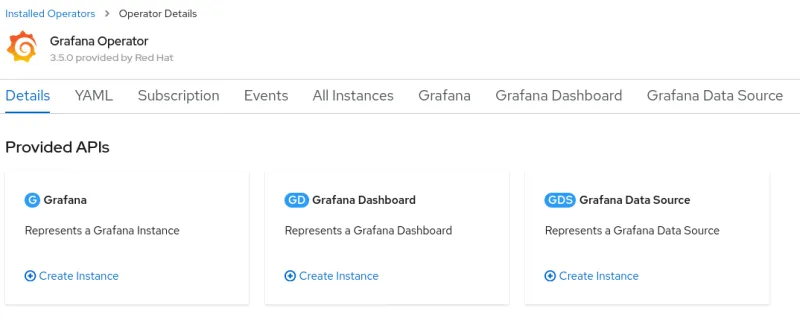
In the Grafana instance YAML, make a note of the default username and password to log in, and press Create.
Connecting Prometheus to our Custom Grafana
The next step is to connect the community supported Grafana in the my-grafana namespace to OpenShift monitoring in the openshift-monitoring namespace.
The grafana-serviceaccount service account was created alongside the Grafana instance. We will grant it the cluster-monitoring-view cluster role.
oc adm policy add-cluster-role-to-user cluster-monitoring-view -z grafana-serviceaccountThe bearer token for this service account is used to authenticate access to Prometheus in the openshift-monitoring namespace. The following command will display this token.
oc serviceaccounts get-token grafana-serviceaccount -n my-grafanaFor new clusters in OpenShift 4.11 and above, support for the above command has been removed. Instead, a service account token secret can be created as follows:
oc create token grafana-serviceaccount --duration=8760h -n my-grafanaFrom the Grafana Data Source resource, press Create Instance, and navigate to the YAML view. In the below YAML, substitute ${BEARER_TOKEN} with the output of the command above, copy the YAML, and press Create.
apiVersion: integreatly.org/v1alpha1 kind: GrafanaDataSource metadata: name: prometheus-grafanadatasource namespace: my-grafana spec: datasources: - access: proxy editable: true isDefault: true jsonData: httpHeaderName1: 'Authorization' timeInterval: 5s tlsSkipVerify: true name: Prometheus secureJsonData: httpHeaderValue1: 'Bearer ${BEARER_TOKEN}' type: prometheus url: 'https://thanos-querier.openshift-monitoring.svc.cluster.local:9091' name: prometheus-grafanadatasource.yaml
Customizing Grafana
From the my-grafana namespace, navigate to Networking -> Routes and click on the Grafana URL to display the custom Grafana user interface. Click on ‘Sign In’ from the bottom left menu of Grafana, and log in using the default username and password configured earlier. Now, an editable Grafana interface appears and you can view your custom Grafana dashboards or create your own. As a note, administrators should take caution with custom dashboards to query Prometheus as this will have an impact on the performance of the monitoring stack.
To import an existing Grafana dashboard, you can navigate from the Grafana operator menu and create a Grafana Dashboard resource. An alternative is to directly import a custom Grafana dashboard from a JSON file within Grafana. In the screenshot below, I imported a custom Grafana dashboard which displayed the custom metrics I had been looking to view.

Summary
With the community-powered Grafana, an OpenShift administrator can now write their own Prometheus queries to extract metrics and create custom dashboards to visualize the data.
Sobre el autor
Kevin Chung is a Principal Architect focused on assisting enterprise customers in design, implementation and knowledge transfer through a hands-on approach to accelerate adoption of their managed OpenShift container platform.
Más como éste
Ford's keyless strategy for managing 200+ Red Hat OpenShift clusters
F5 BIG-IP Virtual Edition is now validated for Red Hat OpenShift Virtualization
SREs on a plane | Technically Speaking
DevSecOps decoded | Technically Speaking
Navegar por canal
Automatización
Las últimas novedades en la automatización de la TI para los equipos, la tecnología y los entornos
Inteligencia artificial
Descubra las actualizaciones en las plataformas que permiten a los clientes ejecutar cargas de trabajo de inteligecia artificial en cualquier lugar
Nube híbrida abierta
Vea como construimos un futuro flexible con la nube híbrida
Seguridad
Vea las últimas novedades sobre cómo reducimos los riesgos en entornos y tecnologías
Edge computing
Conozca las actualizaciones en las plataformas que simplifican las operaciones en el edge
Infraestructura
Vea las últimas novedades sobre la plataforma Linux empresarial líder en el mundo
Aplicaciones
Conozca nuestras soluciones para abordar los desafíos más complejos de las aplicaciones
Virtualización
El futuro de la virtualización empresarial para tus cargas de trabajo locales o en la nube