In this article I will demonstrate how to prepare and configure Loki and how to use LogForwarder to forward OpenShift logs to this service.
In this article, we will use a Red Hat Enterprise Linux 8 (rhel8) server to run our Loki stack, which will be composed of Loki, Grafana and PromTail, we will use podman and podman-compose to manage our stack.
Lets go to what matters.
Loki Server
First, let's start our Loki, for that we will use a rhel8 server
- Let's create the following directory structure
[root@loki-server ~]# mkdir -pv monitoring/{loki,promtail,grafana}/{data,config}
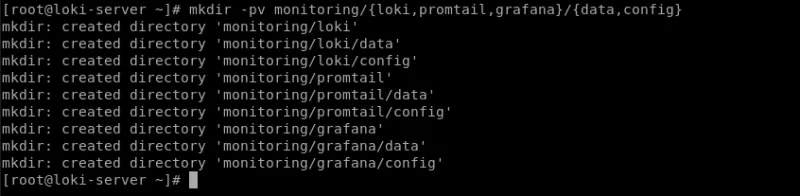
- We will also leave our provisioning directory created for later use.
[root@loki-server ~]# mkdir -pv /root/monitoring/grafana/data/provisioning/datasources
- Now let's create our
docker-compose.yaml.
version: "3"
services:
loki:
image: grafana/loki:2.5.0
volumes:
- /root/monitoring/loki/config:/mnt/config
ports:
- "3100:3100"
command: -config.file=/mnt/config/loki-config.yaml
user: loki
networks:
- loki
promtail:
privileged: true
image: grafana/promtail:2.5.0
volumes:
- /root/monitoring/promtail/config:/mnt/config
- /var/log:/var/log
command: -config.file=/mnt/config/promtail-config.yaml
ports:
- "9080:9080"
user: root
networks:
- loki
grafana:
image: grafana/grafana:latest
volumes:
- grafana-storage:/var/lib/grafana
- /root/monitoring/grafana/data/provisioning:/etc/grafana/provisioning
environment:
- GF_INSTALL_PLUGIN='grafana-simple-json-datasource'
ports:
- "3000:3000"
networks:
- loki
networks:
loki:
volumes:
grafana-storage:
-
Now let's create our configuration files, starting with
promtail-config.yaml.- Promtail is an agent which ships the contents of local logs to a private Grafana Loki instance. It is usually deployed to every machine that has applications needed to be monitored.
[root@loki-server ~]# cat /root/monitoring/promtail/config/promtail-config.yaml
server:
http_listen_port: 9080
grpc_listen_port: 0
positions:
filename: /tmp/positions.yaml
clients:
- url: http://loki-server:3100/loki/api/v1/push
scrape_configs:
- job_name: system
static_configs:
- targets:
- localhost
labels:
job: varlogs
__path__: /var/log/**
Adjust the url according to your scenario, inform the host server followed by the api context for communication.
Obs.: In this scenario, promtail is just forwarding logs from the /var/log directory to Loki, which is not a necessary component for receiving logs from Openshift.
- Now let's create our
loki-config.yamlfile
[root@loki-server ~]# cat /root/monitoring/loki/config/loki-config.yaml
auth_enabled: false
server:
http_listen_port: 3100
grpc_listen_port: 9096
grpc_server_max_recv_msg_size: 8388608
common:
path_prefix: /tmp/loki
storage:
filesystem:
chunks_directory: /tmp/loki/chunks
rules_directory: /tmp/loki/rules
replication_factor: 1
ring:
instance_addr: 127.0.0.1
kvstore:
store: inmemory
schema_config:
configs:
- from: 2020-10-24
store: boltdb-shipper
object_store: filesystem
schema: v11
index:
prefix: index_
period: 24h
ingester:
wal:
enabled: true
dir: /tmp/wal
lifecycler:
address: 127.0.0.1
ring:
kvstore:
store: inmemory
replication_factor: 1
final_sleep: 0s
chunk_idle_period: 1h # Any chunk not receiving new logs in this time will be flushed
chunk_target_size: 8388608
max_chunk_age: 1h # All chunks will be flushed when they hit this age, default is 1h
chunk_retain_period: 30s # Must be greater than index read cache TTL if using an index cache (Default index read cache TTL is 5m)
max_transfer_retries: 0 # Chunk transfers disabled
storage_config:
boltdb_shipper:
active_index_directory: /tmp/loki/boltdb-shipper-active
cache_location: /tmp/loki/boltdb-shipper-cache
cache_ttl: 24h
shared_store: filesystem
filesystem:
directory: /tmp/loki/chunks
compactor:
working_directory: /tmp/loki/boltdb-shipper-compactor
shared_store: filesystem
limits_config:
reject_old_samples: true
reject_old_samples_max_age: 12h
ingestion_rate_mb: 8
ingestion_burst_size_mb: 16
chunk_store_config:
max_look_back_period: 0s
table_manager:
retention_deletes_enabled: false
retention_period: 0s
ruler:
storage:
type: local
local:
directory: /tmp/loki/rules
rule_path: /tmp/loki/rules-temp
ring:
kvstore:
store: inmemory
enable_api: true
This configuration can be found in the documentation, in the troubleshooting item, demonstrating the recommendations and best practices, link in the document references.
-
Now let's start our stack and validate that everything is working correctly
- Run the command below to start the services
[root@loki-server ~]# podman-compose --project-name monitoring up -d
- To validate that the containers were uploaded correctly, run the following command
[root@loki-server ~]# podman ps
![]()
- If your result is the same, let's validate if grafana is accessible

Obs.: To access grafana use the username and password as
admin
- Now we need to add our datasource pointing to the Loki endpoint and then use the Grafana interface to view our logs.

- So that we have our datasource being automatically configured as soon as we install our instance, we are going to use the Grafana
PROVISIONINGfeature, for that, create the following file:
[root@loki-server ~]# cat /root/monitoring/grafana/data/provisioning/datasources/loki.yaml
apiVersion: 1
datasources:
- name: Loki
type: loki
access: proxy
orgId: 1
url: http://loki-server:3100
isDefault: true
version: 1
editable: true
This resource will configure a datasource of type
loki, already pointing to theurlof the loki server running on port3100of my host.
- After that, run the following command to restart and apply our configuration to datasource
[root@loki-server ~]# podman pod restart monitoring
![]()
- Now we can go back to the Grafana interface and validate that our datasource was created successfully

- To test our Loki using promtail with local logs, let's create the Explore icon in the side menu, now let's run the following query to validate
{filename="/var/log/messages"}

Now that we know that our Loki is working properly, let's move on to OpenShift.
OpenShift LogForwarder
Obs.: This article does not include the installation of OpenShift Logging, for more information, see the reference link.
-
Now in the OpenShift interface
- In the side menu, select
Installed Operators> Select theopenshift-logging project> Then click on "Cluster Log Forwarder" in Provided API's.
- In the side menu, select

- Now click on "
Create ClusterLogForwarder"

- In this yaml, we register our loki-server as
remotelokiand in thepipeline, we are informing that we want theapplication, infrastructure and auditlogs to be forwarded toremotelokiand to thedefault, which in this case is theinternal elasticsearchof Openhift Logging.
apiVersion: logging.openshift.io/v1
kind: ClusterLogForwarder
metadata:
name: instance
namespace: openshift-logging
spec:
outputs:
- name: remoteloki
type: loki
url: 'http://loki-server:3100'
pipelines:
- inputRefs:
- application
- infrastructure
- audit
outputRefs:
- remoteloki
- default

- After clicking Create, wait until the status is "
Condition: Ready", as shown in the image below

- After this process, the new configuration needs to be applied to the collector(fluentd) pods, wait until all have been restarted and have the new configuration
[root@bastion ~]# oc get pods -l component=collector -n openshift-logging

- Now back in Grafana, we can run the query below to validate that our logs are being successfully received from OpenShift
{log_type="application"}

- For more query and filter options, click the "
Log browser" button, then select the items you want to query and then "Show logs"

Example:
{kubernetes_container_name="argocd-application-controller",kubernetes_host="wkshop-gsm2g-infra-fzzp9",kubernetes_namespace_name="openshift-gitops"}
References:
Sobre el autor
Más como éste
Looking ahead to 2026: Red Hat’s view across the hybrid cloud
Red Hat to acquire Chatterbox Labs: Frequently Asked Questions
Crack the Cloud_Open | Command Line Heroes
Edge computing covered and diced | Technically Speaking
Navegar por canal
Automatización
Las últimas novedades en la automatización de la TI para los equipos, la tecnología y los entornos
Inteligencia artificial
Descubra las actualizaciones en las plataformas que permiten a los clientes ejecutar cargas de trabajo de inteligecia artificial en cualquier lugar
Nube híbrida abierta
Vea como construimos un futuro flexible con la nube híbrida
Seguridad
Vea las últimas novedades sobre cómo reducimos los riesgos en entornos y tecnologías
Edge computing
Conozca las actualizaciones en las plataformas que simplifican las operaciones en el edge
Infraestructura
Vea las últimas novedades sobre la plataforma Linux empresarial líder en el mundo
Aplicaciones
Conozca nuestras soluciones para abordar los desafíos más complejos de las aplicaciones
Virtualización
El futuro de la virtualización empresarial para tus cargas de trabajo locales o en la nube

