You may have seen some posts that introduce Performance Co-Pilot (PCP). Here, we will focus on some questions we hear from customers while they are looking at PCP for the first time.
If you are familiar with other monitoring tools, then PCP should not be too hard to understand. First, let’s look at how PCP maps to the generic monitoring system. In general, a monitoring system often has three layers and the lower layer will target collecting varieties of performance metrics data, e.g. CPU, memory, I/O, and similar data.
The second layer is responsible for the storage of data and analyzing it in real time or via a retrospective archive. Above the second layer, the uppermost layer is composed of monitoring and alarms, reporting and resource view, which are designed to react to predefined thresholds and “visualize” the results of analysis.
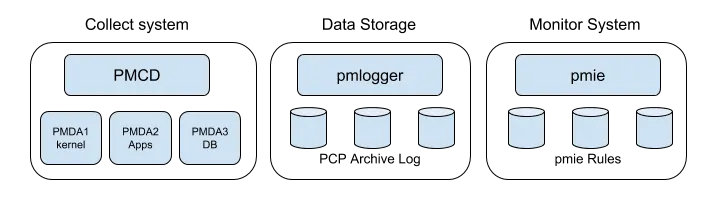
Like many monitoring systems, PCP has its own daemons to perform the jobs defined in the three layers. Corresponding to the first layer the Performance Metrics Collection Daemon (PMCD) coordinates the gathering and exporting of performance statistics in response to requests from the PCP monitoring tools.
After the data is collected, it can be sent to the Performance Metrics Inference Engine (PMIE) for analysis, and the data can also be archived by the Performance Metrics Logger (PMLOGGER). Furthermore, a performance dashboard of a given system can be generated with the Performance Metrics Chart (PMCHART) utility. The diagram generated by PMCHART is somewhat raw. If you need a more elegant diagram, there are other graphical options for you.
Logging Interval
Now, let’s consider some questions commonly asked by customers. The first one that caught my attention is “how I can choose the logging interval?” They may say “I want to closely monitor an application, can I have it sampling every second?” The answer is yes. But is this necessary?
By default, PCP will sample and archive performance metrics data every 60 seconds. In most scenarios, this should be sufficient. As you should be aware, sar, a commonly used tool by enterprise customers, will capture metrics every 10 minutes by default.
However, when servers experience intermittent storage performance issues, we can change the sampling interval of PCP down to 10 seconds for the servers that need more detailed logging, which can be done by editing/etc/pcp/pmlogger/control (or /etc/pcp/pmlogger/control.d/local in newer PCP versions, see below) and appending -t 10s to the line for LOCALHOSTNAME, e.g.
# local primary logger # # (LOCALHOSTNAME is expanded to local: in the first column, # and to `hostname` in the fourth (directory) column.) # LOCALHOSTNAME y n PCP_LOG_DIR/pmlogger/LOCALHOSTNAME -r -T24h10m -c config.default -t 10s
Nevertheless, we need a reason to do that. Otherwise, it will cost system overhead unnecessarily.
System Overhead
Speaking of system overhead, here we come to another question I hear from customers: “How does PCP affect my existing systems?”
Before we go further, let’s see which factors we should take into consideration while talking about system overhead of PCP:
-
The number of managed hosts
-
Frequency of logging interval (e.g. every 10 seconds)
-
Duration of historical data retention (especially who this affects disk usage)
-
The number of performance metrics monitored
Without answers to the above questions, it is impossible to have an accurate assessment of the performance impact caused by PCP. The answers to these questions should be in place before the overhead of using PCP can be considered.
However, the PCP daemons are generally very lightweight in terms of computational demand; most of the (very small) CPU cost is associated with extracting performance metrics at the PCP collector system (PMCD and the PMDAs).
A local daemon consumes disk bandwidth and disk space on the PCP collector system. A remote daemon consumes disk space on the host where it is running and network bandwidth between that host and the PCP collector host. It is also worth mentioning that the archive logs typically grow at a rate of anywhere between a few kilobytes (KB) to tens of megabytes (MB) per day, depending on how many performance metrics are logged and the choice of sampling frequencies.
The archived metrics data can be found under /var/log/pcp/pmlogger/<hostname>, the table here is an example from my test server:
|
Date |
Size (MB) |
|
2018-10-13 |
2.6 (compressed) |
|
2018-10-14 |
3.2 (compressed) |
|
2018-10-15 |
23.5 |
|
2018-10-16 |
23.9 |
|
2018-10-17 |
23.2 |
Each entry corresponds with three log files for one day. The log files will be named <date of the day>.meta, <date of the day>.index and <date of the day>.0, for example 20181017.meta, 20181017.index and 20181017.0. From the above table, we can see that in average the size of archive log increases by approximately 23 MB per day.
To conserve disk space, the log file <date of the day>.0 will be compressed and renamed to <date of the day>.0.xz after three days by default. And, The days before compressing log files can be specified by pmlogger_daily utility with option ‘-x’ from /etc/cron.d/pcp-pmlogger as follows:
# # Performance Co-Pilot crontab entries for a monitored site # with one or more pmlogger instances running # # daily processing of archive logs (with compression enabled) 10 0 * * * pcp /usr/libexec/pcp/bin/pmlogger_daily -X xz -x 3 # every 30 minutes, check pmlogger instances are running 25,55 * * * * pcp /usr/libexec/pcp/bin/pmlogger_check -C
This is particularly useful for large numbers of pmlogger processes under the control of pmlogger_check.
Many customers also ask: "Do you have any reference guides that contain use cases or solutions for PCP?"
Since each system is so different, it's hard to have a manual to simply lay out how to deploy it step by step. Once you answer some of the questions presented here, you can best design and deploy your own PCP monitoring solution.
저자 소개
Edward Jin has been working in IT for more than 12 years. He has a strong service mindset and design thinking and insights to IT systems and processes within the pharmaceutical , manufacturing and finance industry. Currently, he is helping customers on their digital journey using open source technology.
유사한 검색 결과
Red Hat's commitment to the EU Cyber Resilience Act: Shaping the future of cybersecurity standards
Data-driven automation with Red Hat Ansible Automation Platform
Technically Speaking | Platform engineering for AI agents
Technically Speaking | Driving healthcare discoveries with AI
채널별 검색
오토메이션
기술, 팀, 인프라를 위한 IT 자동화 최신 동향
인공지능
고객이 어디서나 AI 워크로드를 실행할 수 있도록 지원하는 플랫폼 업데이트
오픈 하이브리드 클라우드
하이브리드 클라우드로 더욱 유연한 미래를 구축하는 방법을 알아보세요
보안
환경과 기술 전반에 걸쳐 리스크를 감소하는 방법에 대한 최신 정보
엣지 컴퓨팅
엣지에서의 운영을 단순화하는 플랫폼 업데이트
인프라
세계적으로 인정받은 기업용 Linux 플랫폼에 대한 최신 정보
애플리케이션
복잡한 애플리케이션에 대한 솔루션 더 보기
가상화
온프레미스와 클라우드 환경에서 워크로드를 유연하게 운영하기 위한 엔터프라이즈 가상화의 미래
