If Red Hat Satellite is not part of your Red Hat Enterprise Linux (RHEL) management environment, you may still have the need to run virt-who to gather deployment information for RHEL VMs associated with your RHEL or Virtual Data Center (VDC) subscriptions when running in a virtualized environment.
If you have Simple Content Access (SCA) enabled on your customer portal, you would not need to attach a subscription to a RHEL VM. But with SCA enabled, you — as the consumer of Red Hat subscriptions — will need to track your subscription usage to be compliant with your Red Hat agreement, and virt-who can assist with providing data to link RHEL VMs to specific hypervisors.
In this tutorial we look at configuring virt-who to provide vSphere hypervisor host information when the RHEL VM is registered to the customer portal. We can see the hypervisor and RHEL VM information in the customer portal and on the Red Hat Hybrid Cloud Console.
For this tutorial I created a small RHEL VM (1 vCPU with 2 GB RAM) to host the virt-who daemon. This virt-who instance is gathering data from a 3 node EXSi cluster with local credentials.
Installing, configuring and enabling virt-who
I registered the system with an activation key to the Red Hat customer portal. Remember I have Simple Content Access (SCA) enabled on my Red Hat customer portal, so I won't be attaching a subscription to this RHEL instance after I register it.
# subscription-manager register --org=xxxxxxxxx --activationkey=your_key_here
When using SCA, I am not attaching a subscription to my RHEL VM. When you run subscription-manager status, you will see that SCA is enabled. To use specific content with your RHEL VM, you can enable any required content repositories.
# subscription-manager status +-------------------------------------------+ System Status Details +-------------------------------------------+ Overall Status: Disabled Content Access Mode is set to Simple Content Access. This host has access to content, regardless of subscription status. System Purpose Status: Disabled
I checked to make sure that the RHEL 8 repos are enabled on the VM. When creating the RHEL 8 VM from an ISO image on vSphere, the RHEL 8 repos are automatically enabled.
# subscription-manager repos --list-enabled +----------------------------------------------------------+ Available Repositories in /etc/yum.repos.d/redhat.repo +----------------------------------------------------------+ Repo ID: rhel-8-for-x86_64-appstream-rpms Repo Name: Red Hat Enterprise Linux 8 for x86_64 - AppStream (RPMs) Repo URL: https://cdn.redhat.com/content/dist/rhel8/$releasever/x86_64/appstream/os Enabled: 1 Repo ID: rhel-8-for-x86_64-baseos-rpms Repo Name: Red Hat Enterprise Linux 8 for x86_64 - BaseOS (RPMs) Repo URL: https://cdn.redhat.com/content/dist/rhel8/$releasever/x86_64/baseos/os Enabled: 1
Check to see if virt-who is installed.
# rpm -qa virt-who
If virt-who is not installed, let's install it.
# yum -y install virt-who ... Complete!
The virt-who installation creates a template configuration file that we can use to set up virt-who for our VMware cluster. The template configuration file is located under the /etc/virt-who.d/ directory.
We will create the virt-who.conf file. Before editing the file we need the organization id under which the RHEL VM is registered.
# subscription-manager identity system identity: 2278e9a5-...-2b605607f2ba name: virt-who.example.com org name: ####### org ID: #######
The vCenter user ID needs read-only access to all objects in the vCenter. See the troubleshooting section below if you need guidance in creating the vCenter user id for virt-who.
Now let's create and edit the virt-who.conf file in the /etc/virt-who.d/ directory. This configuration file is self-explanatory. The hypervisor_id setting is a default setting we need in the configuration file.
# vi virt-who.conf [vmware] type=esx server=vsca01.example.com username=virt-who@vsphere.local password=password owner=####### hypervisor_id=hostname
If you want to exclude EXSi hosts from virt-who reporting for a particular VMware cluster, add the filter hosts option to the virt-who.conf file. Use commas to separate host names. See the following example filter hosts line entry.
filter_hosts=esx02.example.com, esx04.example.com
If you have more than one vCenter, simply create as many sections in the configuration file to match the number of vCenter clusters.
[vcenter01] type=esx server=vsca01.example.com username=virt-who@vsphere.local password=password owner=####### hypervisor_id=hostname [vcenter02] type=esx server=vsca02.example.com username=virt-who@vsphere.local password=password owner=####### hypervisor_id=hostname
Before starting virt-who you can manually test the configuration.
# virt-who --print
For an easier readout of the configuration test, try the following command.
# virt-who --print | jq
Let's start the virt-who daemon.
# systemctl start virt-who
Let's check the status of the virt-who daemon.
# systemctl status virt-who
Make virt-who startup automatically when the server is rebooted.
# systemctl enable virt-who Created symlink /etc/systemd/system/multi-user.target.wants/virt-who.service → /usr/lib/systemd/system/virt-who.service.
Let's encrypt the password contained in the virt-who.conf file.
To do that, run the virt-who-password command and supply the vCenter password.
# virt-who-password Password: Use following as value for encrypted_password key in the configuration file: 14809...98a885d4cecd
Change your virt-who.conf file to the following.
# vi virt-who.conf [vmware] type=esx server=vsca01.example.com username=virt-who@vsphere.local encrypted_password=14809...98a885d4cecd owner=####### hypervisor_id=hostname
You can test this new configuration using the same command above. Remember to restart the virt-who daemon.
# systemctl restart virt-who
Viewing the virt-who reporting in the Red Hat Customer Portal and the Red Hat Hybrid Cloud Console
Head over to the Red Hat customer portal and login.
In the Red Hat customer portal click on the “Subscriptions” link in the upper left-hand corner of the Red Hat customer portal landing page.

On the subscriptions page, click the “Systems” tab. On the systems page you will see the hypervisors that virt-who is aware of via the virt-who.conf file.

Click on a hypervisor link in the systems page to get to the “Details” information for a particular hypervisor.
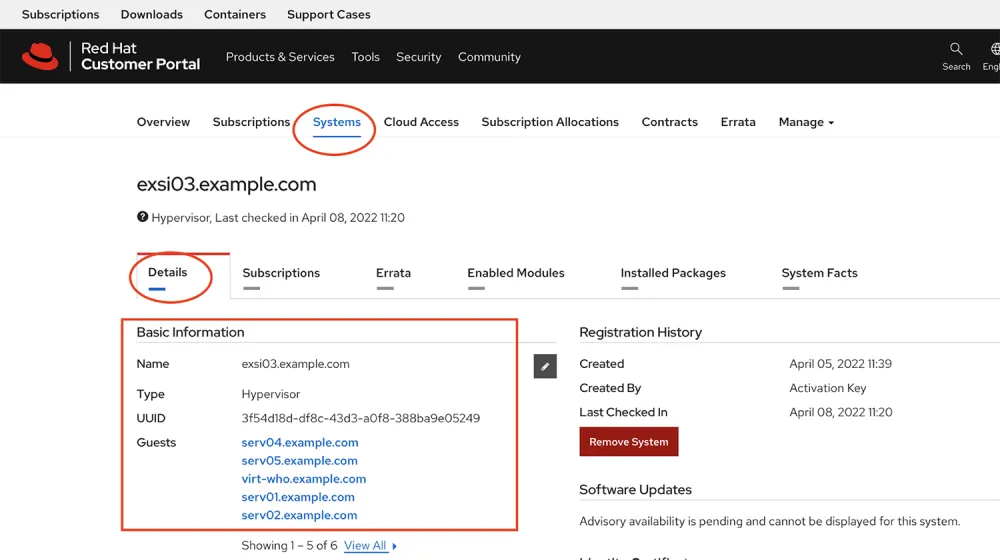
From the systems page, if you choose a RHEL instance, you will also be able to see the hypervisor that the RHEL VM is running on in the RHEL VM's instance “Details” page.

Let's head over to the Red Hat Hybrid Cloud Console and login, then choose “Red Hat Enterprise Linux” from the side menu.
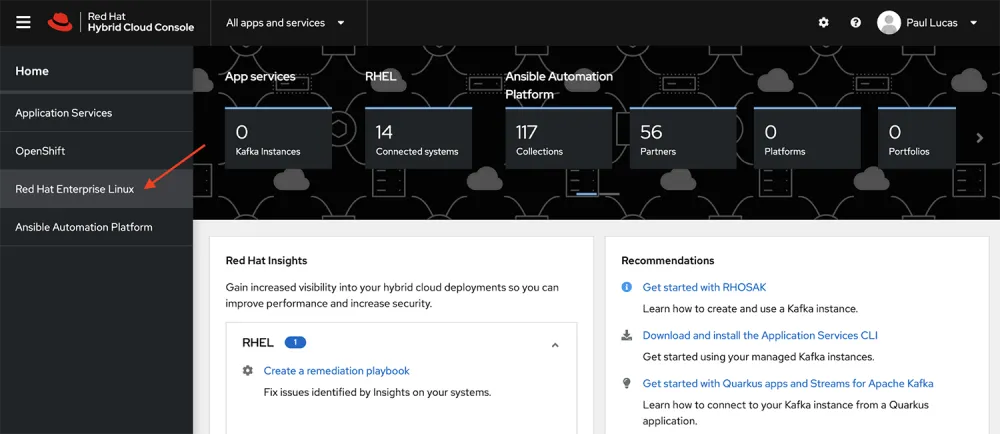
On the Red Hat Enterprise Linux page expand the “Subscriptions” option on the side menu and click the “All RHEL” link. Scroll down on the subscription page to Insights registered RHEL servers and VMware Hypervisors that are hosting RHEL VMs.

You can expand the “VMware Hypervisor” link to see what guest machines are running on a particular hypervisor. Note that when the VMware Hypervisor hostname first shows up in the All RHEL subscription section, it is listed as a UUID. We will change the UUID to the hypervisor name in the next steps.

To update the hypervisor name from the UUID to something more meaningful, click on the hypervisor link in the All RHEL page.

You will be taken to the inventory page of the hypervisor. On the inventory page, click the pencil icon next to the display name to change the display name to the hypervisor’s hostname.

A dialog box will open where you can edit the display name. After changing it, click the blue “Save” button. Repeat this step for the Ansible hostname.

Back on the inventory page, you will see the display name has been updated to the hypervisor’s hostname. The display name in the Subscriptions | All RHEL page will be updated after the next check in with the Red Hat Hybrid Cloud Console which typically happens within 24 hours.
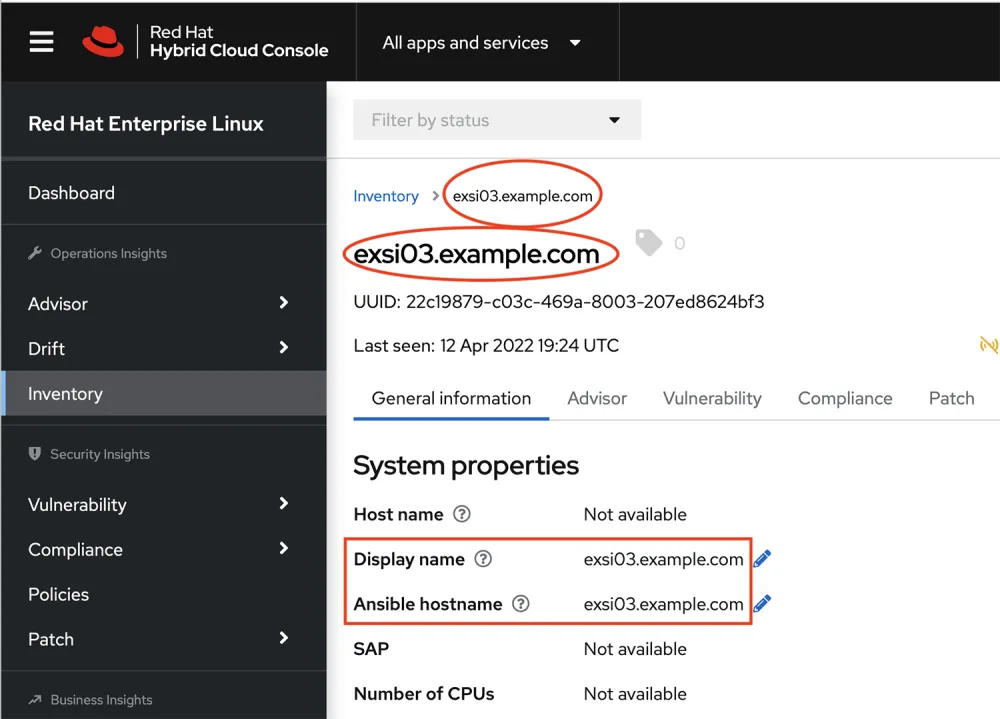
Troubleshooting and additional notes
-
In this tutorial my vSphere Client version is 6.7.0.47000. I created the virt-who user id under the Administration - Single Sign-on - User and Groups menu. The user id "virt-who" is part of the vsphere.local domain. Under the Administration - Access Control - Global Permissions menu, I create a Read-only permission with virt-who as the user.
-
Test the virt-who VMware user id and password with a vSphere client.
-
Test virt-who VMware user id with the password unencrypted in the virt-who conf file. When the test is successful, encrypt the password and retest
-
If you test the virt-who command with the print option (or with any other command line options), make sure you are "running" as root (sudo or su).
Conclusion
Simple Content Access makes provisioning, migration and retirement of your RHEL VMs easier than ever. But you still want to know where those VMs are running to both optimize your RHEL environment and to ensure that you are staying within your Red Hat subscription entitlement. The Red Hat Hybrid Console along with virt-who are tools that can help you better manage your RHEL environment.
If you are not using Red Hat Insights in the Red Hat Hybrid Console, give it a try! Visit the Insights Getting Started page to learn more.
Please visit the Simple Content Access page for more information on enabling and using it.
References
저자 소개
Paul Lucas is a Chicagoland-based Red Hat Solutions Architect working with a variety of enterprise businesses. A 21 year technical sales veteran, Paul was previously a customer working at a benefits consulting firm, where he advised development teams on the use of Java and the then-emerging Java EE.
채널별 검색
오토메이션
기술, 팀, 인프라를 위한 IT 자동화 최신 동향
인공지능
고객이 어디서나 AI 워크로드를 실행할 수 있도록 지원하는 플랫폼 업데이트
오픈 하이브리드 클라우드
하이브리드 클라우드로 더욱 유연한 미래를 구축하는 방법을 알아보세요
보안
환경과 기술 전반에 걸쳐 리스크를 감소하는 방법에 대한 최신 정보
엣지 컴퓨팅
엣지에서의 운영을 단순화하는 플랫폼 업데이트
인프라
세계적으로 인정받은 기업용 Linux 플랫폼에 대한 최신 정보
애플리케이션
복잡한 애플리케이션에 대한 솔루션 더 보기
가상화
온프레미스와 클라우드 환경에서 워크로드를 유연하게 운영하기 위한 엔터프라이즈 가상화의 미래
