Whether it's for a class I'm taking, a meeting I'm in, or just random thoughts that pop into my head, I'm often jotting down a note about something. The problem is that once I've made a note, I have to save that note somewhere, and worse still, I have to find it again later.
[ Keep your most commonly used commands handy with the Linux commands cheat sheet. ]
I started using the.note extension for my notes so that, with one quick find command, I could locate all the notes I had scattered around my system. Then I wanted to browse through the notes, so I saved my note files in a notebook directory and used less to browse as needed. But inevitably, I'd take a note on my desktop or my phone instead of my laptop and lose track of it for days. So I started hunting for synchronization solutions.
Eventually, I decided it was time to stop reinventing the wheel and start using a proper notebook application.
With a good notebook application, you can take notes arbitrarily and then sort through and organize them later. You can search through notes for a keyword or phrase you remember writing down but can't remember when, where, or why. In the best case, you can take notes on any device and have those notes appear on all your other devices.
Here are my three favorite Linux note-taking applications.
1. Joplin
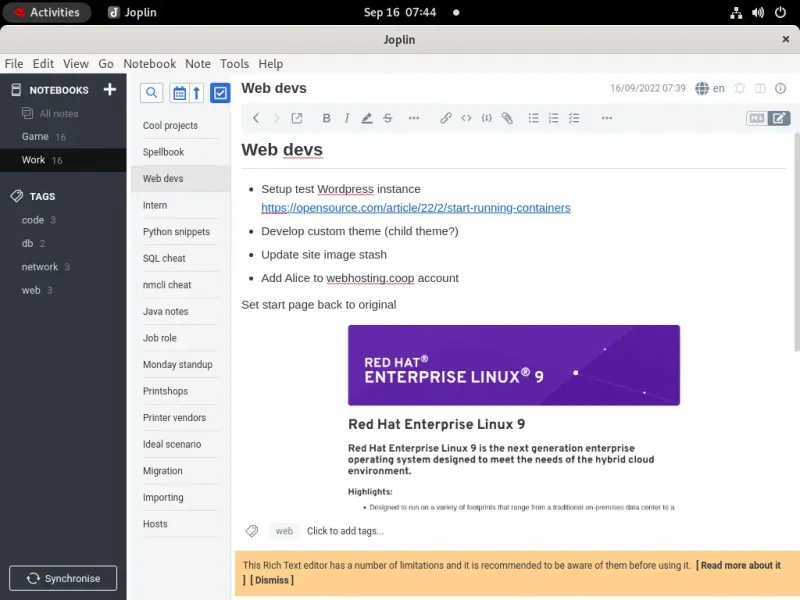
Joplin is an open source notebook application that lets you write notes in markdown and self-host them, so you can synchronize them between devices.
[ Learn the story behind Joplin. ]
Joplin's desktop interface is simple and intuitive. The left panel lists notebooks. A notebook contains any number of notes listed in the next panel to the right. In the editor panel, you can write in markdown, add images, and view the rendered note by toggling the view mode. You can search through your notes using the search field and assign tags to notes to help you focus on common topics.
All of this makes for a natural and efficient system for taking and organizing notes, but what's even better is the high availability of Joplin. Joplin has applications for all major platforms, including all the usual desktop operating systems and Android and iOS mobile devices. You can synchronize your notes (they're markdown files) to any WebDAV service, Nextcloud, Joplin Cloud, Dropbox, One Drive, and more.
I have a Joplin-specific user on my Nextcloud instance, and I synchronize all markdown files to it. With Joplin, you have access to your notebook no matter where you are and what device you have at hand when inspiration strikes. No more scribbling a note into a random file that you promise yourself you'll integrate into your notes as soon as possible. Add your notes to Joplin, and have your digital notebook whenever you need it.
2. Nextcloud

Sometimes it seems like there's nothing Nextcloud doesn't have. There's a notebook application available from the Nextcloud Apps menu in the Office & text section. Install it and then launch it from the top left toolbar.
 To use the Notes app, click on Settings in the bottom left of your Nextcloud interface and define the folder you want to store your note files. Then create notes using standard markdown syntax.
To use the Notes app, click on Settings in the bottom left of your Nextcloud interface and define the folder you want to store your note files. Then create notes using standard markdown syntax.
The Notes display is a sort of hybrid between markdown and rendered text. Headings appear large, code has a monospace font, text is bolded and italicized, and links are active. However, you can still see the markdown characters in a subdued color. This view provides the best of both worlds, and I enjoy having both a stylized note and the ability to see the markdown that defines it. However, not everyone wants to see the markdown syntax, so there's a Preview mode in the top-right menu, which displays only the rendered text.
[ Learn why Nextcloud is the ultimate open source productivity suite. ]
Nextcloud Notes isn't (yet?) as dynamic as Joplin, so if you're a visual thinker and want to integrate graphics with your typed notes, Notes may not be for you. However, if you primarily make text notes and don't mind the default hybrid view, Notes is a great application to run in a browser tab during the workday. You can switch over to it at a moment's notice, enter some text, and, because it's in your own Nextcloud instance, have access to it on any device you're using.
3. Org mode
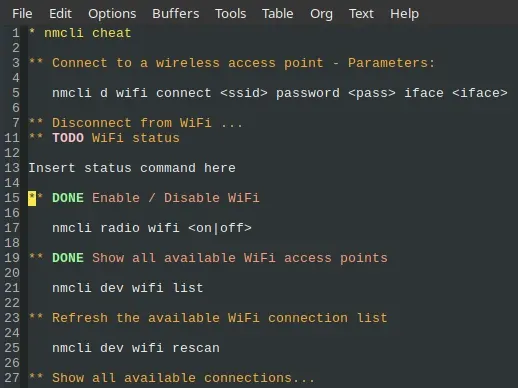
Joplin and Nextcloud work best with a graphical user interface (GUI). That's not to say they require a GUI, because there are ways to type markdown into something as basic as a heredoc command and send a note through WebDAV so it'll show up in your application of choice. But that's not really how they're designed to be used. If you're averse to graphical interfaces, org mode might be the notebook you've been looking for.
Org mode is primarily an Emacs extension, but its real strength is its syntax, and syntax is extremely portable.
[ Get the Emacs cheat sheet to keep its syntax at your fingertips. ]
In fact, there's a Vim org mode available for those who don't care for Emacs and at least two org mode apps for Android. This feature is possible because "org mode" is ultimately a markup language, which enables you to program specific behaviors based on text. For instance, expansion (sometimes called "folding") is possible in lists, and a list is recognized as a sequence of lines, each starting with one or more asterisks.
* List item one
** Subitem one
*** Sub subitem one
* List item two collapsed...
* List item three
** Subitem three
*** Sub subitem three
Using simple text combinations like that, you can create to-do lists (and mark complete items), manage your calendar, and much more.
My org mode notebook file is currently 1,810 lines, with the earliest entry dated 2019-03-19. Some entries get rotated as I accomplish tasks, but others are evergreen notes that I refer to often. The search function (that's C-s in Emacs) is all it takes for me to find a note or a topic. I use Git to synchronize my notebook with my mobile phone's notebook, so I have it handy no matter where I am.
Org mode is a big project with more functionality than you're likely to use. Start simple by using the intuitive list functions, then expand to to-do lists. Once you have those techniques down, you'll be able to pick and choose what other features are worth learning.
Take note
I've listed three notebook applications because, in real life, I use more than one solution. Joplin is great as a shared notebook. I maintain notes in Joplin for my volunteer work at a community center, and I can share these notes with the staff members who also need daily access to the information there. I use org mode for personal notes. I don't actively use Nextcloud Notes, but I used it almost exclusively for about three years before discovering Joplin.
Any of these three applications is an excellent way to organize the arbitrary data in your life. Give one a try, and reclaim your random access brain space.
[ Working on a smart-home setup? Check out A practical guide to home automation using open source tools. ]
저자 소개
Seth Kenlon is a Linux geek, open source enthusiast, free culture advocate, and tabletop gamer. Between gigs in the film industry and the tech industry (not necessarily exclusive of one another), he likes to design games and hack on code (also not necessarily exclusive of one another).
채널별 검색
오토메이션
기술, 팀, 인프라를 위한 IT 자동화 최신 동향
인공지능
고객이 어디서나 AI 워크로드를 실행할 수 있도록 지원하는 플랫폼 업데이트
오픈 하이브리드 클라우드
하이브리드 클라우드로 더욱 유연한 미래를 구축하는 방법을 알아보세요
보안
환경과 기술 전반에 걸쳐 리스크를 감소하는 방법에 대한 최신 정보
엣지 컴퓨팅
엣지에서의 운영을 단순화하는 플랫폼 업데이트
인프라
세계적으로 인정받은 기업용 Linux 플랫폼에 대한 최신 정보
애플리케이션
복잡한 애플리케이션에 대한 솔루션 더 보기
가상화
온프레미스와 클라우드 환경에서 워크로드를 유연하게 운영하기 위한 엔터프라이즈 가상화의 미래
