When it comes to performance metrics data collection and visualization on Linux, PCP metrics collection and visualization are key. Red Hat Enterprise Linux (RHEL) 8 provides an excellent framework for collecting performance metrics and visualizing them! The days of poring over command line output to try and figure out what is happening on a system are gone. In this series, I’d like to introduce the power of using Performance Co-Pilot (PCP) and Grafana to visualize system performance data in RHEL.
By default, Performance Co-Pilot is not installed on RHEL 8. We believe in giving users choices and as such, you have to opt-in to using Performance Co-Pilot.
Prerequisites
-
RHEL 8.3 installed on two servers (in this case our examples are servers with hostnames server-1 and server-2)
-
Grafana version: grafana-6.7.4-3.el8.x86_64
-
PCP version: pcp-5.1.1-3.el8.x86_64
On server-1, run these commands:
yum install pcp-zeroconf -y systemctl restart pmcd
That’s it! We now have Performance Co-Pilot installed and running on the local server! We can do things like look at the pre-installed performance metrics:
pminfo | wc -l 3101 pminfo | grep kernel | head -n 15 kernel.all.load kernel.all.intr kernel.all.pswitch kernel.all.sysfork kernel.all.running kernel.all.blocked kernel.all.boottime kernel.all.hz kernel.all.uptime kernel.all.idletime kernel.all.nusers kernel.all.nroots kernel.all.nsessions kernel.all.lastpid kernel.all.runnable
And then we can report on a metric with pmrep, as such:
pmrep kernel.all.load -s 5 k.a.load k.a.load k.a.load 1 minute 5 minute 15 minut 0.020 0.020 0.080 0.020 0.020 0.080 0.020 0.020 0.080 0.020 0.020 0.080 0.020 0.020 0.080
In the example, I’ve used “-s 5” to indicate that I only want 5 samples of the metric displayed.
Now that we have Performance Co-Pilot set up, it’s time to use Grafana to give us a good overview of our systems.
To do that, run the following commands on server-1 to install grafana:
yum install grafana grafana-pcp -y systemctl enable grafana-server systemctl start grafana-server firewall-cmd –add-service=grafana –permanent firewall-cmd –reload
Now in a browser, we can go to http://server-1:3000 and login with the username of admin and the password of admin. This is the default password, and as soon as you login, you will be prompted to change the admin user’s password to something more secure.

Next, we need to click the Configuration cog and then “Plugins.” Once on this page, we’ll search for “Performance Co-Pilot App,” click on it and then click “Enable.”

Click on the configuration cog again and go back to “Data Sources.” Click “Add Data Source,” mouse over “PCP Vector” and click the “Select” button that appears. On this form, in the HTTP section, add the url of “http://localhost:44322” and then at the bottom of the form, click “Save & Test.” You should get the message back “Data source is working.”
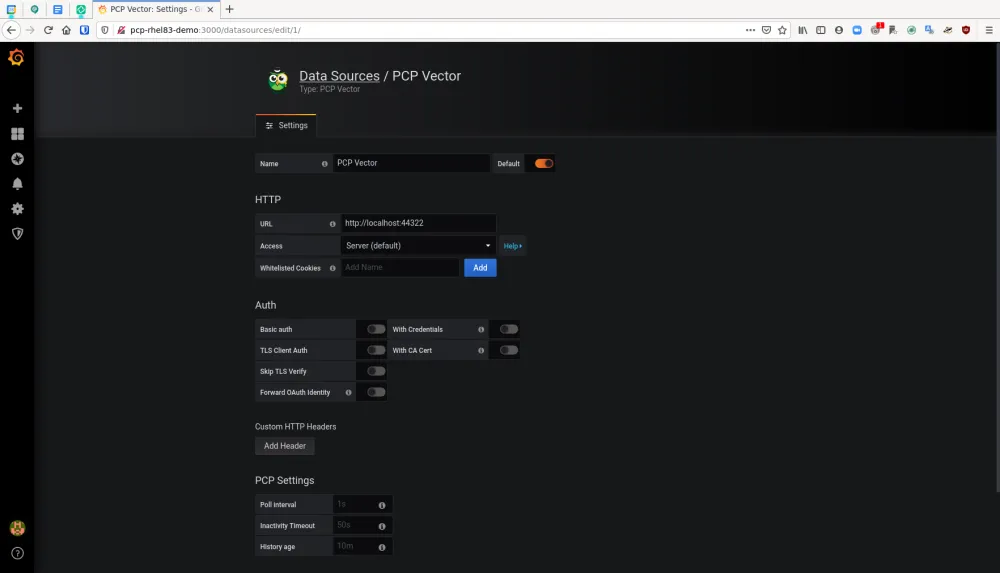
Click the Dashboard icon and then click “Manage.” You will see an option for “PCP Vector Host Overview.” Click that option.

On this Dashboard, we see a live view of metrics data for server-1. We get metrics such as:
-
CPU Percentage
-
Load Average
-
Memory Utilization
-
Disk Utilization
-
Per-CPU busy (user/system)
-
CPU user%,system%,interrupt%,wait%
-
Scheduler context switches per second and runnable processes.
-
Memory Used/Cached/Free/Page Fault Rate/Hard Fault Rate
-
Network throughput in/out
-
Network drops in/out
-
Network packets in/out
-
TCP connections/timeouts/close-waits/time wait/established/listen errors/retransmits
-
Disk latency/iops/throughput/utilization
 So once again, this is a very broad dashboard of host level data that is easy to enable on a RHEL server. When set up in this manner, PCP and grafana provide a nice, on-demand environment for analyzing performance metrics.
So once again, this is a very broad dashboard of host level data that is easy to enable on a RHEL server. When set up in this manner, PCP and grafana provide a nice, on-demand environment for analyzing performance metrics.
In the next post in this series, we’ll expand our use case to explore using pmseries and Redis to store metrics data from across our estate for historical analysis.
저자 소개
Karl Abbott is a Senior Product Manager for Red Hat Enterprise Linux focused on the kernel and performance. Abbott has been at Red Hat for more than 15 years, previously working with customers in the financial services industry as a Technical Account Manager.
유사한 검색 결과
More than meets the eye: Behind the scenes of Red Hat Enterprise Linux 10 (Part 4)
Why should your organization standardize on Red Hat Enterprise Linux today?
The Overlooked Operating System | Compiler: Stack/Unstuck
Linux, Shadowman, And Open Source Spirit | Compiler
채널별 검색
오토메이션
기술, 팀, 인프라를 위한 IT 자동화 최신 동향
인공지능
고객이 어디서나 AI 워크로드를 실행할 수 있도록 지원하는 플랫폼 업데이트
오픈 하이브리드 클라우드
하이브리드 클라우드로 더욱 유연한 미래를 구축하는 방법을 알아보세요
보안
환경과 기술 전반에 걸쳐 리스크를 감소하는 방법에 대한 최신 정보
엣지 컴퓨팅
엣지에서의 운영을 단순화하는 플랫폼 업데이트
인프라
세계적으로 인정받은 기업용 Linux 플랫폼에 대한 최신 정보
애플리케이션
복잡한 애플리케이션에 대한 솔루션 더 보기
가상화
온프레미스와 클라우드 환경에서 워크로드를 유연하게 운영하기 위한 엔터프라이즈 가상화의 미래
