This post demonstrates creating a secondary network to provide east/west connectivity between Red Hat OpenShift Virtualization virtual machines (VMs). You will create an overlay network (disconnected from the node's physical network) and deploy a DHCP server in a pod connected to that network, which will offer IP addresses for the VM workloads. Keep in mind that configuring IP address management (IPAM) in a network attachment definition for VMs is not yet supported.
Note that this software-defined networking (SDN) approach, which uses a virtual networking infrastructure, does not require provisioning virtual local area networks (VLANs) or other physical network resources. As such, any scenarios requiring access to the node's physical network cannot be met by the layer 2 topology presented in this post.
Open Virtual Network
Open Virtual Network (OVN) is a series of daemons for the Open vSwitch that translate virtual network configurations into OpenFlow. It provides virtual networking capabilities for any type of workload on a virtualized platform (VMs and containers) using the same API.
OVN provides a higher layer of abstraction than Open vSwitch, working with logical routers and logical switches, rather than flows. More details can be found in the OVN architecture man page.
In essence, it is an SDN control plane for Open vSwitch.
Requirements
- OpenShift cluster, version >= 4.13
- OVN Kubernetes CNI configured as the default network provider
- A default StorageClass
Personas
- Developer: Person who creates and runs virtual machines. Must ask the cluster admin for the attachment names for the networks to which the VMs will connect.
- Cluster admin: Person with cluster network admin permissions. They can create network-attachment-definitions.
The overlay definition
Provision the following YAML to define the overlay, which will configure the secondary attachment for the KubeVirt VMs.
apiVersion: k8s.cni.cnf.io/v1
kind: NetworkAttachmentDefinition
metadata:
name: flat12
spec:
config: |2
{
"cniVersion": "0.3.1",
"name": "flat12",
"netAttachDefName": "default/flat12",
"topology": "layer2",
"type": "ovn-k8s-cni-overlay"
}Please refer to the OpenShift documentation for details on each of the knobs.
The above example will configure a cluster-wide overlay network on layer 2. This means the users are responsible for providing the VM's IP addresses for the overlay network—either manually, via cloud-init, or by deploying a DHCP server in the overlay network. Deploying the DHCP server is a simple way of achieving the latter.
The following image depicts the overall idea of the scenarios:
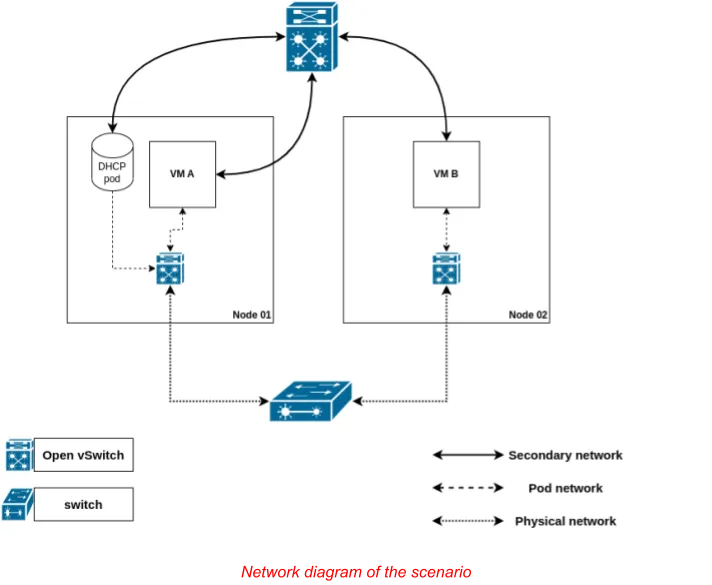
In it, the pod network is used to access the outside world (e.g., the Internet) and Kubernetes services, while the secondary network is used for communication between the VMs (e.g., an application running on VMA accesses a database deployed on VMB).
It is also worth pointing out that the value of the netAttachDefName attribute must match the namespace/name of the surrounding NetworkAttachmentDefinition object.
NOTE: This step requires cluster admin permissions.
Deploying the DHCP server
Once the administrator provisions the network definition, the developer should deploy the DHCP server. Use the following YAML for that:
---
kind: ConfigMap
apiVersion: v1
metadata:
name: dhcp-server-conf
data:
dhcpd.conf: |
authoritative;
default-lease-time 86400;
max-lease-time 86400;
subnet 192.168.123.0 netmask 255.255.255.0 {
range 192.168.123.2 192.168.123.254;
option broadcast-address 192.168.123.255;
}
---
apiVersion: v1
kind: PersistentVolumeClaim
metadata:
name: dhcp-db
spec:
accessModes:
- ReadWriteOnce
resources:
requests:
storage: 25Mi
---
apiVersion: apps/v1
kind: Deployment
metadata:
name: dhcp-server
labels:
app: dhcp
spec:
replicas: 1
selector:
matchLabels:
app: dhcp
template:
metadata:
labels:
app: dhcp
annotations:
k8s.v1.cni.cncf.io/networks: '[
{
"name": "flatl2",
"ips": ["192.168.123.1/24"]
}
]'
spec:
containers:
- name: server
image: ghcr.io/maiqueb/ovn-k-secondary-net-dhcp:main
args:
- "-4"
- "-f"
- "-d"
- "--no-pid"
- "-cf"
- "/etc/dhcp/dhcpd.conf"
securityContext:
runAsUser: 1000
privileged: true
volumeMounts:
- name: multus-daemon-config
mountPath: /etc/dhcp
readOnly: true
- name: dhcpdb
mountPath: "/var/lib/dhcp"
volumes:
- name: multus-daemon-config
configMap:
name: dhcp-server-conf
items:
- key: dhcpd.conf
path: dhcpd.conf
- name: dhcpdb
persistentVolumeClaim:
claimName: dhcp-dbThe YAML above provisions a deployment (with a single replica) that will ensure the DHCP server is always up. Its specification has a few elements that should be highlighted:
- The IP address of the DHCP server is statically configured in the pod template.
- The DHCP server configuration is provided via a ConfigMap. It must exclude the static IP address assigned to the DHCP server from its advertised range.
- The DHCP server leases must be stored in persistent storage so it can survive the pod dying for whatever reason.
- This configuration only works for one replica. Thus, there is a single point of failure.
Remember, this is a simple example and should not be used in production. Setting static IP addresses via cloud-init is recommended since they do not rely on a single point of failure (the DHCP server).
The container image was created from this specification.
Deploying the VM workloads
Finally, the user should deploy the VM workloads. For that, execute the following command:
cat <<EOF | oc apply -f -
apiVersion: kubevirt.io/v1
kind: VirtualMachine
metadata:
name: vm-server
spec:
running: true
template:
spec:
domain:
devices:
disks:
- name: containerdisk
disk:
bus: virtio
- name: cloudinitdisk
disk:
bus: virtio
interfaces:
- name: default
masquerade: {}
- name: flatl2-overlay
bridge: {}
machine:
type: ""
resources:
requests:
memory: 1024M
networks:
- name: default
pod: {}
- name: flatl2-overlay
multus:
networkName: flatl2
terminationGracePeriodSeconds: 0
volumes:
- name: containerdisk
containerDisk:
image: quay.io/containerdisks/fedora:38
- name: cloudinitdisk
cloudInitNoCloud:
userData: |-
#cloud-config
password: fedora
chpasswd: { expire: False }
packages:
- nginx
runcmd:
- [ "systemctl", "enable", "--now", "nginx" ]
---
apiVersion: kubevirt.io/v1
kind: VirtualMachine
metadata:
name: vm-client
spec:
running: true
template:
spec:
domain:
devices:
disks:
- name: containerdisk
disk:
bus: virtio
- name: cloudinitdisk
disk:
bus: virtio
interfaces:
- name: default
masquerade: {}
- name: flatl2-overlay
bridge: {}
machine:
type: ""
resources:
requests:
memory: 1024M
networks:
- name: default
pod: {}
- name: flatl2-overlay
multus:
networkName: flatl2
terminationGracePeriodSeconds: 0
volumes:
- name: containerdisk
containerDisk:
image: quay.io/containerdisks/fedora:38
- name: cloudinitdisk
cloudInitNoCloud:
userData: |-
#cloud-config
password: fedora
chpasswd: { expire: False }
EOFThe YAML provided above will create two VMs, each with a network interface connected to the cluster default network (granting access to Kubernetes services and access to the Internet), plus a secondary interface connected to the overlay defined in the network attachment definition presented above.
The VM named vm-server installs and starts nginx via cloud-init. The server starts and listens on port 80 (the default port).
Once both VMs have booted up, check their IP addresses. Confirm they can use the overlay to communicate by accessing the nginx web server in the vm-server VM:
# check the IP address of the `server` VM
oc get vmi vm-server -ojsonpath="{@.status.interfaces}" | jq
[
{
"infoSource": "domain, guest-agent",
"interfaceName": "eth0",
"ipAddress": "10.135.1.154",
"ipAddresses": [
"10.135.1.154"
],
"mac": "02:2e:2f:00:00:0e",
"name": "default",
"queueCount": 1
},
{
"infoSource": "domain, guest-agent, multus-status",
"interfaceName": "eth1",
"ipAddress": "192.168.123.5",
"ipAddresses": [
"192.168.123.5",
"fe80::2e:2fff:fe00:f"
],
"mac": "02:2e:2f:00:00:0f",
"name": "flatl2-overlay",
"queueCount": 1
}
]
# connect to the `client` VM over the serial console
# user / password are both `fedora`
virtctl console vm-client
Successfully connected to vm-client console. The escape sequence is ^]
vm-client login: fedora
Password:
[fedora@vm-client ~]$ curl -I 192.168.123.5 # curl defaults to port 80
HTTP/1.1 200 OK
Server: nginx/1.24.0
Date: Wed, 08 Nov 2023 15:19:56 GMT
Content-Type: text/html
Content-Length: 8474
Last-Modified: Mon, 20 Feb 2023 00:00:00 GMT
Connection: keep-alive
ETag: "63f2b800-211a"
Accept-Ranges: bytesWrap up
This post shows how to use OVN-Kubernetes to create an overlay to connect VMs in different nodes using secondary networks without configuring any physical networking infrastructure.
Since IPAM cannot be used for virtualized workloads on OpenShift, you can work around that by deploying a DHCP server in a pod attached to the overlay network.
Sobre o autor
Miguel is a Principal Software Engineer for OpenShift Virtualization, working at Red Hat since 2018.
His main interests are SDN / NFV, functional programming, containers and virtualization.
Miguel is a member of the Network Plumbing Working Group, a maintainer of several CNI plugins (whereabouts, macvtap), and a contributor to some others (ovn-kubernetes, multus).
Mais como este
Looking ahead to 2026: Red Hat’s view across the hybrid cloud
Accelerating NetOps transformation with Ansible Automation Platform
Technically Speaking | Platform engineering for AI agents
Technically Speaking | Driving healthcare discoveries with AI
Navegue por canal
Automação
Últimas novidades em automação de TI para empresas de tecnologia, equipes e ambientes
Inteligência artificial
Descubra as atualizações nas plataformas que proporcionam aos clientes executar suas cargas de trabalho de IA em qualquer ambiente
Nuvem híbrida aberta
Veja como construímos um futuro mais flexível com a nuvem híbrida
Segurança
Veja as últimas novidades sobre como reduzimos riscos em ambientes e tecnologias
Edge computing
Saiba quais são as atualizações nas plataformas que simplificam as operações na borda
Infraestrutura
Saiba o que há de mais recente na plataforma Linux empresarial líder mundial
Aplicações
Conheça nossas soluções desenvolvidas para ajudar você a superar os desafios mais complexos de aplicações
Virtualização
O futuro da virtualização empresarial para suas cargas de trabalho on-premise ou na nuvem
