So you want to install your SAP workload on Red Hat OpenShift? The good news is that it’s technically possible. The bad news is that it’s not supported by SAP for production workloads. But assume for a moment that you want to install a development or training or demo system. In that case, you can run your workload in a traditional virtual machine (VM) using OpenShift Virtualization. You want the setup and tuning to be done automatically? There are Ansible roles to cover that.
First, of course, you need an OpenShift cluster. If you don't already have one, read Installing a user-provisioned cluster on bare meta to learn more about how to set one up, or you can get one from your preferred cloud provider. You can also automate the install.
What is OpenShift Virtualization?
OpenShift Virtualization is a feature of OpenShift that enables you to run and manage both virtualized and containerized workloads together within the Kubernetes-based OpenShift environment. Developed by Red Hat, OpenShift Virtualization provides the ability to unify diverse workloads by allowing you to deploy and manage traditional virtual machines alongside containerized applications. This integration helps you leverage the benefits of both virtualization and containerization, providing better optimized resource utilization, scalability, and flexibility in your IT infrastructure. OpenShift Virtualization is based on KVM, an open-source virtualization technology integrated into the Linux kernel. It is widely used in data centers and cloud environments for its scalability, flexibility, and efficient utilization of hardware resources. OpenShift Virtualization is designed to help simplify the management of mixed workloads, offering a more consistent and efficient solution for running applications across various deployment models within the OpenShift application platform.
Configuring the OpenShift cluster
Your worker nodes must all be identical, with the same amount of RAM, CPUs, disks, and network cards. The network cards must be in the same PCI slots as the ports, which must be named identically.
Next, install the Ansible (version 1.3.5 or above) collection from Ansible galaxy.
# ansible-galaxy collection install community.sap_installMake sure your KUBECONFIG environment variable is set, and that you're logged into your cluster:
# export KUBECONFIG=$HOME/.kube/config
# oc loginVerify that you're logged in by getting a list of all nodes in your cluster:
# oc get nodesTo start a new deployment, create a working directory and change to it:
# mkdir sap
# cd sapCreate a copy of the example playbook in your working directory, and copy the example variable definition:
# cp ~/.ansible/collections/ansible_collections/community/sap_install/playbooks/sample-sap-hypervisor-redhat_ocp_virt-preconfigure.yml my-sap-deployment.yml# cp ~/.ansible/collections/ansible_collections/community/sap_install/playbooks/vars/sample-variables-sap-hypervisor-node-preconfigure-rh_ocp_virt.yml my-sap-hypervisor-config.ymlAdjust the my-sap-hypervisor-config.yml configuration to your needs. Each worker node you need configured for SAP workloads must be present in the file. You can also configure a local disk to be used for local storage using the variable sap_hypervisor_node_preconfigure_cluster_config.worker_localstorage_device.
It’s important that you add at least one storage class to the cluster, either localstorage or NFS, with the help of this role or later manually before you deploy your first VM.
You can also configure networks, as shown in the example.
Once done with the configuration, it’s time to let Ansible get to work configuring the cluster:
# ansible-playbook -i localhost, my-sap-deployment.yml \
-e @my-sap-hypervisor-config.yml
In case the entry Virtualization does not appear in the OpenShift UI, clear your browser cache.
Create a Virtual Machine
Use the role sap_create_vm from https://github.com/newkitlabs/sap_create_vm to create virtual machines with the performance tunings for SAP workloads. Ensure that your cluster has a default storage class setup along with enough storage space.
Install the following packages on your jumphost:
# sudo dnf install python3-kubernetes \
ansible-collection-kubernetes-coreUse Git to clone the sap_create_vm role in your working directory:
# cd
# mkdir -p data/git
# cd data/git
# git clone https://github.com/newkitlabs/sap_create_vm.git
# cd sap_create_vmMove or link that checkout to a directory in your Ansible path. Create ~/.ansible/roles if it doesn't exist:
# ln -sf ~/data/git/sap_create_vm/roles/sap_create_vm
~/.ansible/roles/Make sure you’ve exported your kubeconfig file so it's available to your shell environment:
# export KUBECONFIG=$HOME/.kube/configTo create a VM named sapvm01 with 24GB of RAM and a password of passw0rd, run the following command:
# ansible-playbook -vvv \
--connection=local -i localhost, playbooks/sap-create-vm.yml \
-e sap_create_vm_names="['sapvm01']" \
-e sap_create_vm_memory=24 \
-e sap_create_vm_cloud_user_passwd=passw0rd
Prepare the OS for the SAP workload
From the community.sap_install repository, use the role sap_general_preconfigure to configure your OS as necessary. For the installation of SAP HANA, use the role sap_hana_preconfigure and then sap_hana_install. For Netweaver, use sap_netweaver_preconfigure and then sap_swpm.
Install the application
To install the roles on your Ansible path, set the KUBECONFIG environment variable to point at your kubeconfig file. Have a look at the configuration file
sap_hypervisor_node_preconfigure/vars/platform_defaults_redhat_ocp_virt.ymlCreate a copy of that file and adjust it to reflect your configuration (localstorage, network and other details).
The simple playbook playbooks/sample-sap-hypervisor-redhat_ocp_virt-preconfigure.yml calls the role and selects the OpenShift Platform through the sap_hypervisor_node_platform variable.
Start the install:
# ansible-playbook -v --connection=local -i localhost, \ sample-sap-hypervisor-redhat_ocp_virt-preconfigure.yml \
-e @<your copy of the config>This starts the install for you. Once it's complete, test the application to ensure it works as expected.
References
À propos des auteurs
Learn and unlearn has been my mantra for the last many years. This has helped me become a better writer, blogger, and content creator. I have been working as a senior technical writer with an interest in blogging. Currently, I am working for Red Hat Enterprise Linux for SAP Solutions.
Started using Linux in the 90's working with SAP since 2013 and being a fan of virtualization and automation.
Parcourir par canal
Automatisation
Les dernières nouveautés en matière d'automatisation informatique pour les technologies, les équipes et les environnements
Intelligence artificielle
Actualité sur les plateformes qui permettent aux clients d'exécuter des charges de travail d'IA sur tout type d'environnement
Cloud hybride ouvert
Découvrez comment créer un avenir flexible grâce au cloud hybride
Sécurité
Les dernières actualités sur la façon dont nous réduisons les risques dans tous les environnements et technologies
Edge computing
Actualité sur les plateformes qui simplifient les opérations en périphérie
Infrastructure
Les dernières nouveautés sur la plateforme Linux d'entreprise leader au monde
Applications
À l’intérieur de nos solutions aux défis d’application les plus difficiles
Programmes originaux
Histoires passionnantes de créateurs et de leaders de technologies d'entreprise
Produits
- Red Hat Enterprise Linux
- Red Hat OpenShift
- Red Hat Ansible Automation Platform
- Services cloud
- Voir tous les produits
Outils
- Formation et certification
- Mon compte
- Assistance client
- Ressources développeurs
- Rechercher un partenaire
- Red Hat Ecosystem Catalog
- Calculateur de valeur Red Hat
- Documentation
Essayer, acheter et vendre
Communication
- Contacter le service commercial
- Contactez notre service clientèle
- Contacter le service de formation
- Réseaux sociaux
À propos de Red Hat
Premier éditeur mondial de solutions Open Source pour les entreprises, nous fournissons des technologies Linux, cloud, de conteneurs et Kubernetes. Nous proposons des solutions stables qui aident les entreprises à jongler avec les divers environnements et plateformes, du cœur du datacenter à la périphérie du réseau.
Sélectionner une langue
Red Hat legal and privacy links
- À propos de Red Hat
- Carrières
- Événements
- Bureaux
- Contacter Red Hat
- Lire le blog Red Hat
- Diversité, équité et inclusion
- Cool Stuff Store
- Red Hat Summit


