When it comes to performance metrics data collection and visualization on Linux, PCP metrics collection and visualization are key. Red Hat Enterprise Linux (RHEL) 8 provides an excellent framework for collecting performance metrics and visualizing them! The days of poring over command line output to try and figure out what is happening on a system are gone. In this series, I’d like to introduce the power of using Performance Co-Pilot (PCP) and Grafana to visualize system performance data in RHEL.
By default, Performance Co-Pilot is not installed on RHEL 8. We believe in giving users choices and as such, you have to opt-in to using Performance Co-Pilot.
Prerequisites
-
RHEL 8.3 installed on two servers (in this case our examples are servers with hostnames server-1 and server-2)
-
Grafana version: grafana-6.7.4-3.el8.x86_64
-
PCP version: pcp-5.1.1-3.el8.x86_64
On server-1, run these commands:
yum install pcp-zeroconf -y systemctl restart pmcd
That’s it! We now have Performance Co-Pilot installed and running on the local server! We can do things like look at the pre-installed performance metrics:
pminfo | wc -l 3101 pminfo | grep kernel | head -n 15 kernel.all.load kernel.all.intr kernel.all.pswitch kernel.all.sysfork kernel.all.running kernel.all.blocked kernel.all.boottime kernel.all.hz kernel.all.uptime kernel.all.idletime kernel.all.nusers kernel.all.nroots kernel.all.nsessions kernel.all.lastpid kernel.all.runnable
And then we can report on a metric with pmrep, as such:
pmrep kernel.all.load -s 5 k.a.load k.a.load k.a.load 1 minute 5 minute 15 minut 0.020 0.020 0.080 0.020 0.020 0.080 0.020 0.020 0.080 0.020 0.020 0.080 0.020 0.020 0.080
In the example, I’ve used “-s 5” to indicate that I only want 5 samples of the metric displayed.
Now that we have Performance Co-Pilot set up, it’s time to use Grafana to give us a good overview of our systems.
To do that, run the following commands on server-1 to install grafana:
yum install grafana grafana-pcp -y systemctl enable grafana-server systemctl start grafana-server firewall-cmd –add-service=grafana –permanent firewall-cmd –reload
Now in a browser, we can go to http://server-1:3000 and login with the username of admin and the password of admin. This is the default password, and as soon as you login, you will be prompted to change the admin user’s password to something more secure.

Next, we need to click the Configuration cog and then “Plugins.” Once on this page, we’ll search for “Performance Co-Pilot App,” click on it and then click “Enable.”

Click on the configuration cog again and go back to “Data Sources.” Click “Add Data Source,” mouse over “PCP Vector” and click the “Select” button that appears. On this form, in the HTTP section, add the url of “http://localhost:44322” and then at the bottom of the form, click “Save & Test.” You should get the message back “Data source is working.”
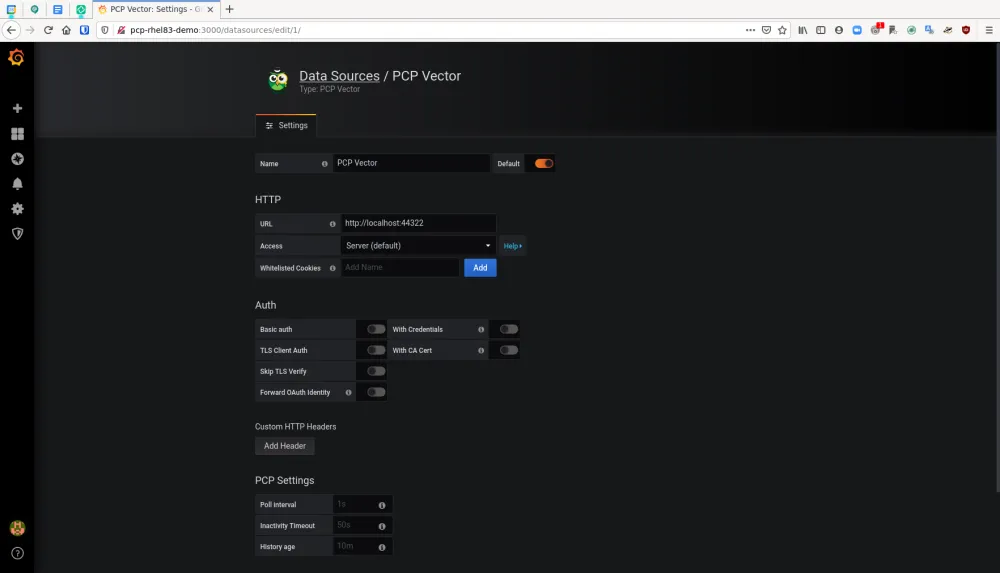
Click the Dashboard icon and then click “Manage.” You will see an option for “PCP Vector Host Overview.” Click that option.

On this Dashboard, we see a live view of metrics data for server-1. We get metrics such as:
-
CPU Percentage
-
Load Average
-
Memory Utilization
-
Disk Utilization
-
Per-CPU busy (user/system)
-
CPU user%,system%,interrupt%,wait%
-
Scheduler context switches per second and runnable processes.
-
Memory Used/Cached/Free/Page Fault Rate/Hard Fault Rate
-
Network throughput in/out
-
Network drops in/out
-
Network packets in/out
-
TCP connections/timeouts/close-waits/time wait/established/listen errors/retransmits
-
Disk latency/iops/throughput/utilization
 So once again, this is a very broad dashboard of host level data that is easy to enable on a RHEL server. When set up in this manner, PCP and grafana provide a nice, on-demand environment for analyzing performance metrics.
So once again, this is a very broad dashboard of host level data that is easy to enable on a RHEL server. When set up in this manner, PCP and grafana provide a nice, on-demand environment for analyzing performance metrics.
In the next post in this series, we’ll expand our use case to explore using pmseries and Redis to store metrics data from across our estate for historical analysis.
À propos de l'auteur
Karl Abbott is a Senior Product Manager for Red Hat Enterprise Linux focused on the kernel and performance. Abbott has been at Red Hat for more than 15 years, previously working with customers in the financial services industry as a Technical Account Manager.
Plus de résultats similaires
More than meets the eye: Behind the scenes of Red Hat Enterprise Linux 10 (Part 4)
Why should your organization standardize on Red Hat Enterprise Linux today?
The Overlooked Operating System | Compiler: Stack/Unstuck
Linux, Shadowman, And Open Source Spirit | Compiler
Parcourir par canal
Automatisation
Les dernières nouveautés en matière d'automatisation informatique pour les technologies, les équipes et les environnements
Intelligence artificielle
Actualité sur les plateformes qui permettent aux clients d'exécuter des charges de travail d'IA sur tout type d'environnement
Cloud hybride ouvert
Découvrez comment créer un avenir flexible grâce au cloud hybride
Sécurité
Les dernières actualités sur la façon dont nous réduisons les risques dans tous les environnements et technologies
Edge computing
Actualité sur les plateformes qui simplifient les opérations en périphérie
Infrastructure
Les dernières nouveautés sur la plateforme Linux d'entreprise leader au monde
Applications
À l’intérieur de nos solutions aux défis d’application les plus difficiles
Virtualisation
L'avenir de la virtualisation d'entreprise pour vos charges de travail sur site ou sur le cloud
