Redhat OpenShift Service on AWS (ROSA) is a joint venture between Red Hat and AWS, providing a managed way to run OpenShift for organizations. This way the development teams can focus on innovation, and quickly build, deploy and scale applications. Learn more on ROSA homepage and ROSA on AWS marketplace.
Today’s post is on how to deploy a JBoss EAP application on a ROSA environment, using the Red Hat Container registry base image. Let’s get started!
Prerequisite
Once you provision the ROSA cluster via AWS Management console, you will get access to Redhat OpenShift console, it will look similar to the below screenshot.
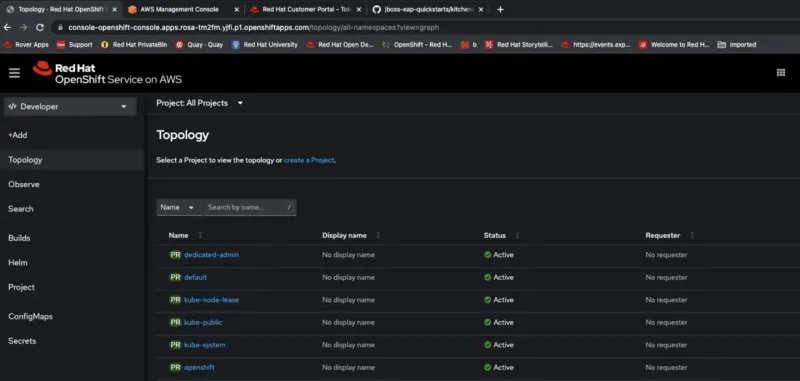
Connect and configure OpenShift environment
- Go ahead , and login to OpenShift via terminal using the “oc login” command.
- Create new project/namespace for the demo
$ oc new-project eap-demo
- For any https-enabled features, go ahead and create a secret out of the Keystore file.
Use keytool command to generate keystore using below command.
$ keytool -genkey -keyalg RSA -alias eapdemo-selfsigned -keystore keystore.jks -validity 360 -keysize 2048
- Create an OpenShift secret from the above keystore file.
$ oc create secret generic eap7-app-secret — from-file=keystore.jks
Authenticate Red Hat Container Registry
In order to use JBoss EAP for OpenShift image, we need to configure authentication to the Red Hat Container Registry.
- Follow this link, to get your access set up, and create a yaml file pull secret.
- Once you get to the Token Information screen, select the “OpenShift Secret” tab, as we want to pull the container images for our OpenShift namespace.
- Download the yaml file, which will be in “<<serviceaccount>>-secret.yaml” format.
- Create the Auth token secret, with the above file.
$ oc create -f <<1234567_serviceaccount>>-secret.yaml
- Above command will result in a secret being created, let us link this secret for pull
$ oc secrets link default <<1234567-serviceaccount>>-pull-secret — for=pull
$ oc secrets link builder <<1234567-serviceaccount>>-pull-secret — from=pull
Import latest JBoss EAP OpenShift Image streams and templates
- Now you are ready to import the JBoss EAP Image resources into your OpenShift namespace, or if you are a cluster admin, you can choose to import into all of your OpenShift Projects.
- Go ahead and run below script in your terminal
for resource in \
eap72-image-stream.json \
eap72-amq-persistent-s2i.json \
eap72-amq-s2i.json \
eap72-basic-s2i.json \
eap72-https-s2i.json \
eap72-mongodb-persistent-s2i.json \
eap72-mongodb-s2i.json \
eap72-mysql-persistent-s2i.json \
eap72-mysql-s2i.json \
eap72-postgresql-persistent-s2i.json \
eap72-postgresql-s2i.json \
eap72-third-party-db-s2i.json \
eap72-tx-recovery-s2i.json \
eap72-sso-s2i.json
do
oc replace — force -f \
https://raw.githubusercontent.com/jboss-container-images/jboss-eap-7-openshift-image/eap72/templates/${resource}
done
- To import images across projects, please replace with below command, in above script, for
$ oc replace ……
……
oc replace -n openshift — force -f \
……….
Deploy JBoss EAP application (s2I) to OpenShift
It’s time, let’s deploy the kitchensink app, from this github repo.
- Run below oc command from your terminal.
$ oc new-app — template=eap72-basic-s2i \
-p IMAGE_STREAM_NAMESPACE=eap-demo \
-p SOURCE_REPOSITORY_URL=https://github.com/jboss-developer/jboss-eap-quickstarts \
-p SOURCE_REPOSITORY_REF=openshift \
-p CONTEXT_DIR=kitchensink
- In the OpenShift console, you should see Build pod running at this time, creating the final S2I image. You can also follow logs from the terminal.
$ oc get bc -o name
- You should see the Build , and Deploy pods finished as shown below, and the container running.
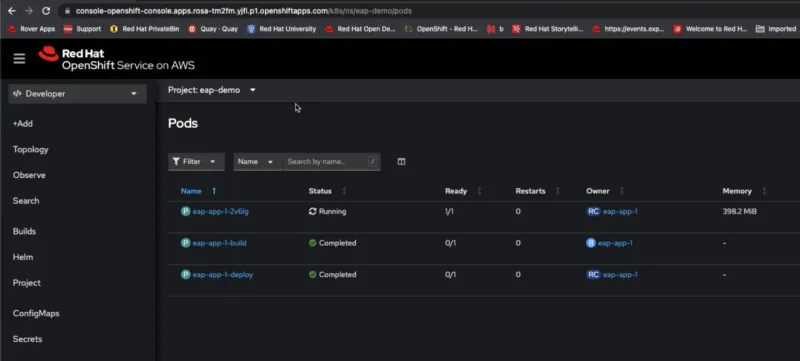
- Provide the Build config name from above step
$ oc logs -f buildconfig/BUILD_CONFIG_NAME
Check Service and Route
- Check the service created for the application
$ oc get service
- Templates should have already exposed a route, if not , go ahead and expose.
$ oc expose service/SERVICE_NAME — port=8080
Access the deployed application
Go to the OpenShift console, and navigate to Projects -> Routes, and click the URL.


Feel free to play around with the deployed app, and try to access the /rest/members REST API, to see the app in action.
Conclusion
Hopefully this article is helpful for you to get a quick start on how to deploy JBoss EAP using OpenShift container templates, and deployed on Red Hat OpenShift Service on AWS (ROSA), a managed cloud service.
Reference
Sull'autore
Altri risultati simili a questo
Red Hat to acquire Chatterbox Labs: Frequently Asked Questions
RPM and DNF features and enhancements in Red Hat Enterprise Linux 10.1
Testing, PDFs, And Donkeys | Compiler: Stack/Unstuck
The CTO And The Vision | Compiler: Re:Role
Ricerca per canale
Automazione
Novità sull'automazione IT di tecnologie, team e ambienti
Intelligenza artificiale
Aggiornamenti sulle piattaforme che consentono alle aziende di eseguire carichi di lavoro IA ovunque
Hybrid cloud open source
Scopri come affrontare il futuro in modo più agile grazie al cloud ibrido
Sicurezza
Le ultime novità sulle nostre soluzioni per ridurre i rischi nelle tecnologie e negli ambienti
Edge computing
Aggiornamenti sulle piattaforme che semplificano l'operatività edge
Infrastruttura
Le ultime novità sulla piattaforma Linux aziendale leader a livello mondiale
Applicazioni
Approfondimenti sulle nostre soluzioni alle sfide applicative più difficili
Virtualizzazione
Il futuro della virtualizzazione negli ambienti aziendali per i carichi di lavoro on premise o nel cloud
