Image mode for Red Hat Enterprise Linux (RHEL) uses the same tools, skills, and patterns as containerized applications to deliver an operating system (OS) that is easier to build, ship, and run. Image mode for Red Hat Enterprise Linux: A quick start guide covers the concepts behind image mode and helps introduce users to foundational concepts required to package operating systems in Open Container Initiative (OCI) container images.
Many of the same concepts users know from using package mode will apply, but one of the main differences is that package operations, e.g. DNF install, update, etc., are performed during the image build process. This means remediating common vulnerabilities and exposures (CVEs) is not done directly on a live system by running dnf update. Instead, the container build process will build a new image containing the updates and push that to a container registry. Then the image mode system will pull that image down using bootc update, and the update will apply after the next reboot. In this case, the behavior of the OS intentionally mimics how containerized applications work.
Red Hat Insights provides views and tools to help you manage your running image mode systems alongside your package mode systems.
Connect your image mode RHEL systems
To get started:
If you're using Red Hat Satellite, use your preferred registration method, making sure that Insights registration is enabled. For example, if you're using global registration, click Hosts --> Register Host --> Advanced and make sure "Setup Insights" is enabled. Then generate the registration command.
If you're directly connected, or connected through a proxy, use the Remote Host Configuration (RHC) client to connect. For example, rhc connect -s <AK> -o <org id>.
- Read more about creating an activation key to connect to the Hybrid Cloud Console
- Read more about configuring your connection using Remote Host Configuration
Alternatively, you can add an activation key to your build configuration and your image mode system will use that activation key to connect the first time it boots. See an example of including an activation key in a container build.
View your image mode RHEL systems
After you have connected your first image mode RHEL system to Insights, you can view it in the Hybrid Cloud Console to view predictive analytics and system facts to help you manage this new infrastructure. To view your connected image mode RHEL system:
- Navigate to Insights > Inventory > Systems
- Select the "System type" filter and choose the "Image mode" option
- Click the system name

The system inventory list in Red Hat Insights is filtered to only show image mode RHEL systems. Each system name is a hyperlink to view more system details.
On the details for your image mode system, you will see a panel titled "BOOTC" that contains facts about the images related to this system.

A list of bootc system facts displayed on the system details page in Red Hat Insights, including the running image, stage image, available image, and rollback image.
Clicking on the Advisor tab will show you the list of the recommendations that Insights provides to help you maintain image mode systems. If you are familiar with recommendations for package mode systems, you might notice some different options for remediating issues on image mode systems. For image mode systems, Insights will provide playbook remediations only for changes that will persist across reboots. Other remediations will require you to update your application image and then update your system to use this new image.
Similarly, resolving CVEs often includes installing package updates that are delivered with Red Hat product advisories. To update packages on image mode RHEL systems, you should update and publish a new image to your repository and then update your system to use this new image. Not only can we see when systems have outstanding CVEs that need addressing, Insights also shows us when newer images are available but not yet applied to registered systems. It’s a powerful tool to help make sure systems are running with the latest image updates.
View the images and hashes deployed as image mode RHEL systems
As you deploy and connect more image mode systems, you will likely have multiple images and image hashes that were used to deploy those systems. Insights provides a catalog of these images and hashes, which can be viewed by clicking the image view toggle from the inventory list. To see this list:
- Navigate to Red Hat Insights > Inventory > Systems
- Click the “Image view” toggle in the upper right corner of the screen
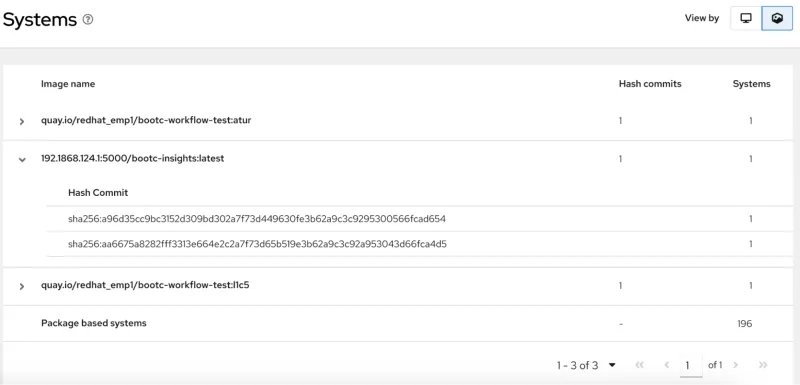
A list of the bootc images that were used to create registered systems in Red Hat Insights, including how many systems are running each hash of each image.
Update your image mode RHEL systems
For image mode RHEL systems, automatic updates are on by default. In this state, the system will check the registry on a regular interval and update to a new image if one is detected. If you have turned this off for your system, or if you don’t want to wait for the next update interval, Insights lets you run an on-demand bootc upgrade:
- Navigate to Insights > Automation Toolkit > Tasks
- Click "Select systems"
- Select the image mode systems that you want to update (they must be connected with RHC or from Satellite with a Cloud Connector integration.)
- Click "Run task"

A view of the task to initiate a bootc update for an image mode RHEL system. Includes a description of the task, a selection of target systems, and a button to run the task.
Next steps
Register your first image mode RHEL system to Insights and explore the analytics and management that it provides.
If you still need to get started with image mode for RHEL, we recommend you read the Image mode for Red Hat Enterprise Linux: A quick start guide, which covers the concepts behind image mode and introduces the foundational concepts required to package operating systems in Open Container Initiative (OCI) container images . And be sure to have a look at our bootc examples repo that includes useful scenarios for a number of platformss. We also encourage you to check out the full documentation when you’re ready to go deeper.
저자 소개
Shane McDowell is a Principal Product Manager for Red Hat. He is focused on helping customers manage their infrastructure in the hybrid cloud. He brings 20+ years of experience with delivering and supporting technology solutions to users in a variety of industries, including Information Technology, Talent Acquisition and Residential Management.
유사한 검색 결과
Red Hat to acquire Chatterbox Labs: Frequently Asked Questions
Key considerations for 2026 planning: Insights from IDC
SREs on a plane | Technically Speaking
Edge computing covered and diced | Technically Speaking
채널별 검색
오토메이션
기술, 팀, 인프라를 위한 IT 자동화 최신 동향
인공지능
고객이 어디서나 AI 워크로드를 실행할 수 있도록 지원하는 플랫폼 업데이트
오픈 하이브리드 클라우드
하이브리드 클라우드로 더욱 유연한 미래를 구축하는 방법을 알아보세요
보안
환경과 기술 전반에 걸쳐 리스크를 감소하는 방법에 대한 최신 정보
엣지 컴퓨팅
엣지에서의 운영을 단순화하는 플랫폼 업데이트
인프라
세계적으로 인정받은 기업용 Linux 플랫폼에 대한 최신 정보
애플리케이션
복잡한 애플리케이션에 대한 솔루션 더 보기
가상화
온프레미스와 클라우드 환경에서 워크로드를 유연하게 운영하기 위한 엔터프라이즈 가상화의 미래
