Red Hat Insights is a hosted service that analyzes applications and platforms to predict risk and recommend detailed remediation steps. Insights also has the ability to remediate problems automatically with a push of a button.
Red Hat Satellite manages Red Hat Enterprise Linux (RHEL) environments on-premises and in the cloud, helping to ensure that security is up to date while allowing businesses to manage the lifecycle of their hosts with precision.
Satellite allows synchronizing the inventory of its registered hosts with Insights so that the Insights Advisor service can provide security and performance recommendations to the operator and push-button remediation from the hybrid cloud console at console.redhat.com.
Here’s how
Here are the main steps required to integrate Insights Advisor into Satellite.
-
Configure Red Hat Connector in Satellite.
-
Install and run insights client on your RHEL hosts.
-
Automatically upload your inventory to Insights.
-
View results in the Red Hat Hybrid Cloud Console or synchronize Insights Advisor results to Satellite.
Configure Red Hat Connector in Satellite
On the Red Hat Satellite Server, run the following command to enable the configuration of the Red Hat Connector.
satellite-installer --foreman-proxy-plugin-remote-execution-ssh-install-key true
Here’s the operation in action.

Next, navigate to Configure -> Inventory Upload.

Click on Configure Cloud Connector.
 Notice that you can configure the amount of information you’d like to send to Insights.
Notice that you can configure the amount of information you’d like to send to Insights.

Install and run Insights client on your RHEL hosts
Navigate to Hosts -> Register Host.

Perform the following steps:
-
Select the desired organization.
-
Select the desired location.
-
If you have configured your SSL certificates, you can skip this step. Otherwise, make sure this box is checked.
-
Finally, click the advanced tab.
 On the advanced tab, perform the following steps:
On the advanced tab, perform the following steps:
-
In the
Setup REXdropdown, selectInherit from host parameter (yes). -
In the
Setup Insightsdropdown, selectInherit from host parameter (yes). -
Accept the default token lifetime parameter of 4 hours. This parameter specifies the duration that the registration token is valid.
-
Select the appropriate activation key. For more information, please refer to Red Hat Satellite documentation.
-
Check the
Ignore errorscheckbox. -
Check the
Forcecheckbox. -
Finally, click
Generate.
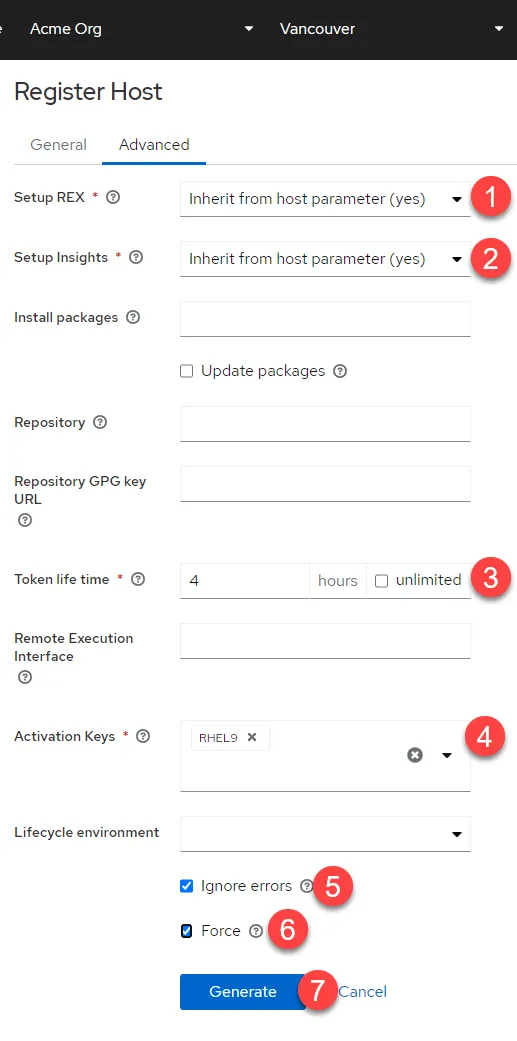 Once you click
Once you click Generate, a command will be generated for you to run on your host. Click the handy clipboard icon to copy the command.
 Here’s what the output might look like.
Here’s what the output might look like.

Automatically upload your inventory to Insights
Technically speaking, there is nothing to do here. However, the synchronization only occurs in the evening every 24 hours. For the purposes of this blog, we’ll manually force a synchronization.
To force inventory synchronization to Insights, go to the Configure -> Inventory upload and run the following:
-
Click on
Generating. -
Click on
Restart.
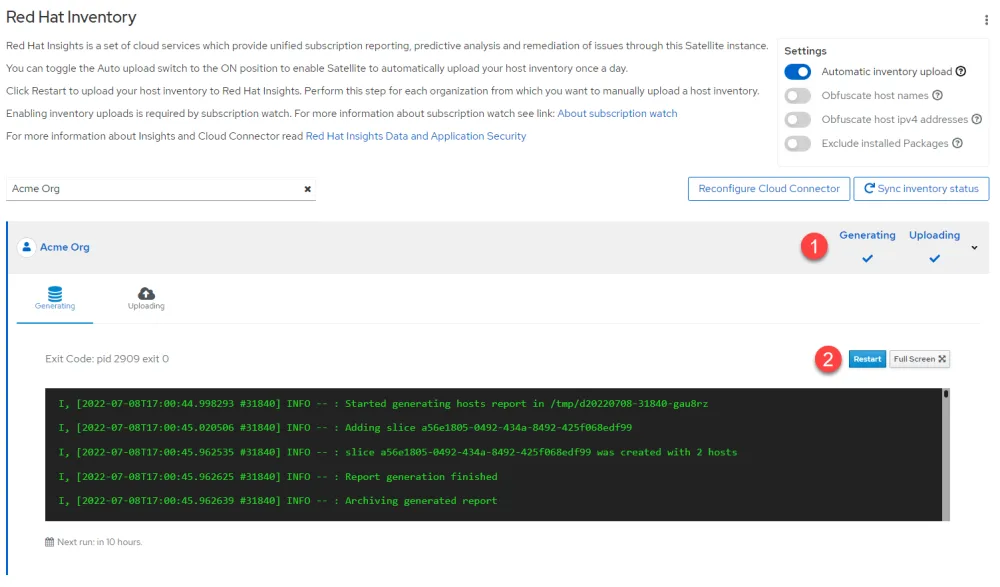
View results in the Hybrid Cloud Console or synchronize Insights Advisor results to Satellite
Log into Hybrid Cloud Console and navigate to the Advisor service following these steps:
-
Click on
All apps and services. -
Click on
Advisorin the drop-down menu.
 This will take you to the Advisor recommendations page where you can view recommendations for securing and optimizing your hosts.
This will take you to the Advisor recommendations page where you can view recommendations for securing and optimizing your hosts.

To view these recommendations in Satellite, go back to your Satellite web interface and navigate to Configure -> Insights menu.

Normally, the synchronization of Advisor recommendations occurs once every 24 hours. We’ll force a synchronization the following way:
-
Click on the “burger stack” menu.
-
Click on Sync recommendations.
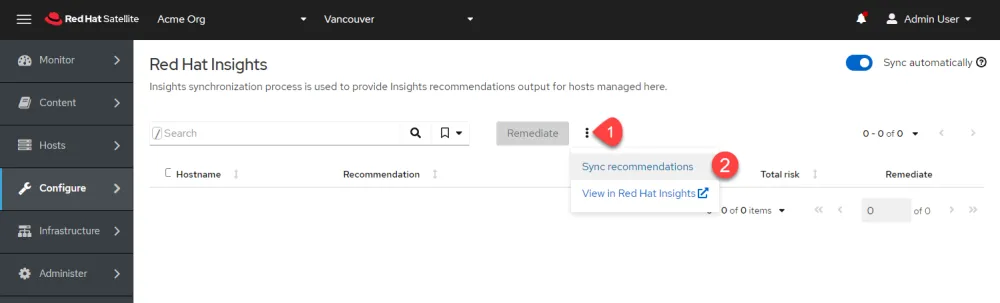
When the synchronization is complete, you will be able to view the Advisor recommendations.

Depending on the type of recommendation, the remediation may be manual or automatic with an Ansible Playbook. If the remediation has an Ansible Playbook, you can remediate it from the Hybrid Cloud Console or Satellite with a push of a button.
Why would you do this?
Depending on your expertise, it may require a lot of time to determine if your hosts can be made more secure or to optimize their performance. Furthermore, the actual operations to optimize and secure hosts can be laborious, especially if you have to perform the optimization on multiple hosts.
As I’ve just shown, Insights and Satellite can dramatically reduce the time and effort required to secure and optimize your entire RHEL infrastructure.
Learn more
To learn more about Satellite and Insights, please visit the following links.
Sull'autore
As a Senior Principal Technical Marketing Manager in the Red Hat Enterprise Linux business unit, Matthew Yee is here to help everyone understand what our products do. He joined Red Hat in 2021 and is based in Vancouver, Canada.
Altri risultati simili a questo
Slash VM provisioning time on Red Hat Openshift Virtualization using Red Hat Ansible Automation Platform
Red Hat Ansible Automation Platform: Measuring Business Impact with Dashboard and Analytics
Technically Speaking | Taming AI agents with observability
You Can’t Automate Expectations | Code Comments
Ricerca per canale
Automazione
Novità sull'automazione IT di tecnologie, team e ambienti
Intelligenza artificiale
Aggiornamenti sulle piattaforme che consentono alle aziende di eseguire carichi di lavoro IA ovunque
Hybrid cloud open source
Scopri come affrontare il futuro in modo più agile grazie al cloud ibrido
Sicurezza
Le ultime novità sulle nostre soluzioni per ridurre i rischi nelle tecnologie e negli ambienti
Edge computing
Aggiornamenti sulle piattaforme che semplificano l'operatività edge
Infrastruttura
Le ultime novità sulla piattaforma Linux aziendale leader a livello mondiale
Applicazioni
Approfondimenti sulle nostre soluzioni alle sfide applicative più difficili
Virtualizzazione
Il futuro della virtualizzazione negli ambienti aziendali per i carichi di lavoro on premise o nel cloud
