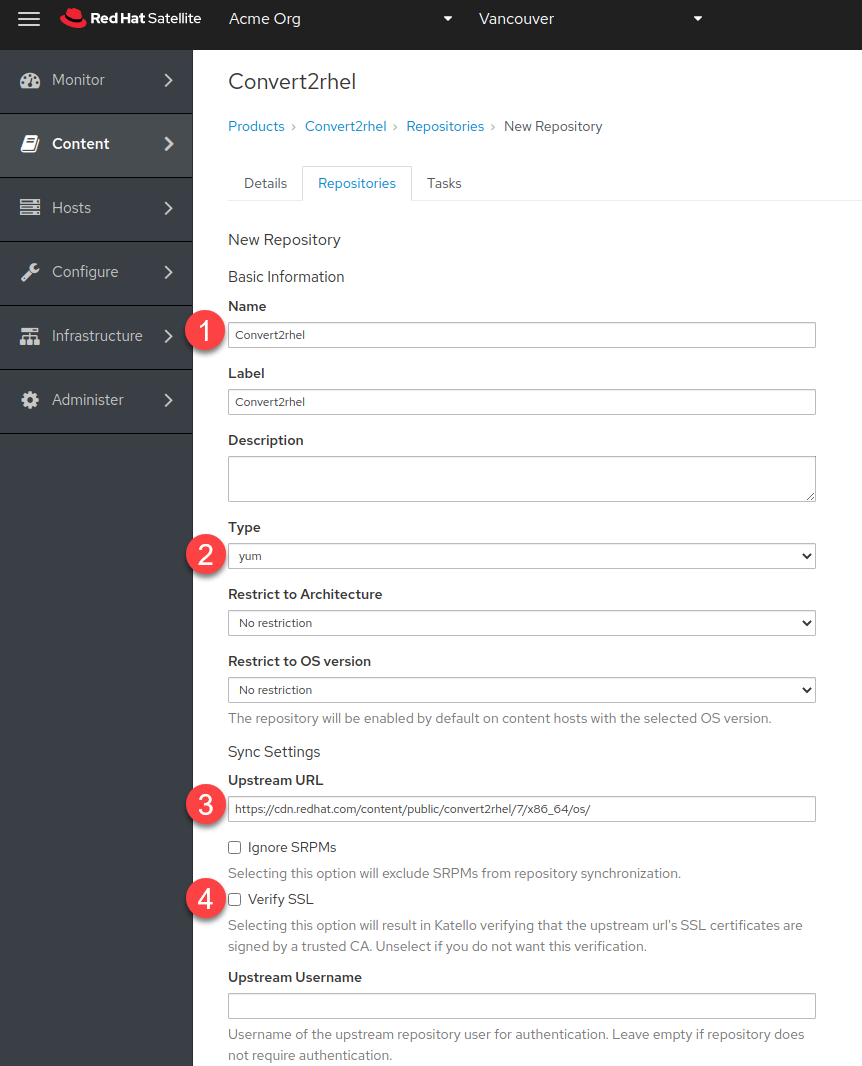In Red Hat Satellite 6.10, we introduced a new feature that enables the bulk conversion of multiple hosts to Red Hat Enterprise Linux (RHEL) using the Convert2RHEL utility. In this post, I will walk through the individual steps required to convert a CentOS Linux 7.9 host to Red Hat Enterprise Linux 7.9.
Background
Convert2RHEL is a Red Hat utility that enables the conversion of select operating systems that are similar or derived from RHEL, like CentOS Linux and Oracle Linux, for example. Terry Bowling wrote extensively about it in his introduction to Convert2RHEL (and a follow-up including Oracle Linux).
Red Hat Satellite provides a life cycle management solution that automates common RHEL tasks from provisioning and patching to executing remediation playbooks that fix what Red Hat Insights finds with the push of a button.
Red Hat Satellite 6.10 improves and streamlines the process of converting Linux hosts to RHEL. Here are the high-level steps required to perform a bulk conversion:
-
Synchronize Convert2RHEL repositories to the Red Hat Satellite server.
-
Create an activation key.
-
Register the CentOS Linux host(s) to the Red Hat Satellite server.
-
Schedule a job to convert candidate hosts.
Important! Please review the supported conversion paths and ensure that your hosts are up to date before attempting a bulk conversion. Please review the official documentation as well.
Synchronize Convert2RHEL repositories to Red Hat Satellite server
The first step is to create a new product. Click on Content and select Products. Then, click on Create Product.

In the Create Product menu, do the following:
-
Name the product.
-
Select a sync plan (optional).
-
Save the product.
Then we’ll create a repository for the newly created product. Click on New Repository.

Then, do the following:
-
Give the repository a name. In this example, it’s Convert2RHEL.
-
Assign it the type of yum.
-
Specify the upstream URL of https://cdn.redhat.com/content/public/convert2rhel/7/x86_64/os/. Please note that you will need to modify the URL to https://cdn.redhat.com/content/public/convert2rhel/8/x86_64/os/ for CentOS Linux 8 hosts.
-
If you have not installed a trusted certificate, ensure the Verify SSL checkbox is cleared.
Leave the rest of the parameters and save the new repository.
Next, synchronize the repository:
-
Select the newly created repository.
-
Click Sync now.
 Wait for the repository to synchronize.
Wait for the repository to synchronize.
Next, we’ll create a content view that contains the convert2rhel repo as well as the Red Hat Enterprise Linux 7 Server RPMs x86_64 7Server repo. Click on Content and select Content Views. Then, click on Create New View.
We’ll name this content view “RHEL7.”
Perform the following steps:
-
Check the Convert2RHEL repository we just created.
-
Check the Red Hat Enterprise Linux 7 Server RPMs x86_64 7Server repo
-
Clickd Add Repositories.
Then, click Publish New Version.

Make sure to promote it to the desired life cycle environment.
Create an activation key
The activation key will associate the RHEL 7 content view created in the previous section with the CentOS Linux host so it can access the required content to convert to RHEL. We’ll be using the activation key to register CentOS Linux 7.9 hosts to Satellite in the sections provided after this.
Click on Content and select Activation Keys. Then, click on Create Activation Key.
Create a new activation key associated with the RHEL7 content by performing the following steps:
-
Name your activation key.
-
Select the appropriate environment.
-
Select the content view containing the Red Hat Enterprise Linux 7 Server RPMs x86_64 7Server repository as well as the Convert2RHEL repository.
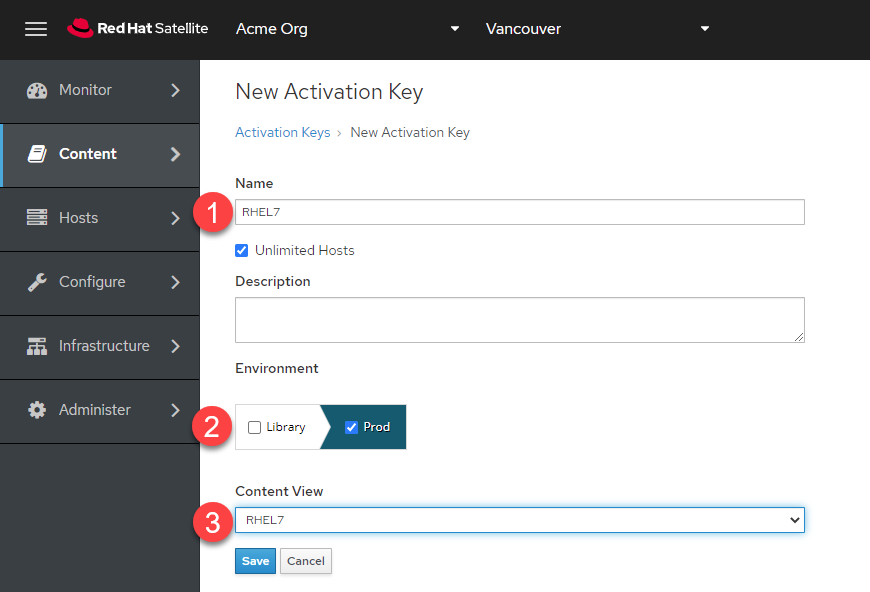 Save the Activation Key. If you do not have Simple Content Access (SCA) enabled, please consult the Simple Content Access documentation on the exact steps to complete. SCA significantly reduces the configuration steps.
Save the Activation Key. If you do not have Simple Content Access (SCA) enabled, please consult the Simple Content Access documentation on the exact steps to complete. SCA significantly reduces the configuration steps.
Register the CentOS Linux host(s) to the Red Hat Satellite server
On the side menu, click on Hosts and select All Hosts. Then, click on Register Host.
-
Change the Setup REX dropdown to “Yes.”
-
In the Activation Keys dropdown, select the activation key you created in the previous section.
-
Click on General.
Next:
-
Check the Insecure checkbox. This step is applicable if you have not manually deployed the Satellite CA certificate to the host you are trying to register.
-
Click on the Generate button.
This will generate a curl command that you must run on your CentOS Linux host to register it with your Satellite server as seen in the following image.
Copy the curl command and run it on all the CentOS Linux hosts you wish to convert. The result should look like the truncated output shown here.

Schedule a job to convert candidate hosts
Click on Hosts on the side menu, then perform the following steps:
-
Select the CentOS Linux hosts to be converted to RHEL.
-
Click on Schedule Remote Job.
Next, perform the following steps in the Job invocation menu:
-
Select the Convert2RHEL job category.
-
Enter the activation key you created in the previous section.
-
Click Submit.
 We can see the Ansible job running now.
We can see the Ansible job running now.
 When the conversion is complete, the converted hosts will show up as running RHEL.
When the conversion is complete, the converted hosts will show up as running RHEL.
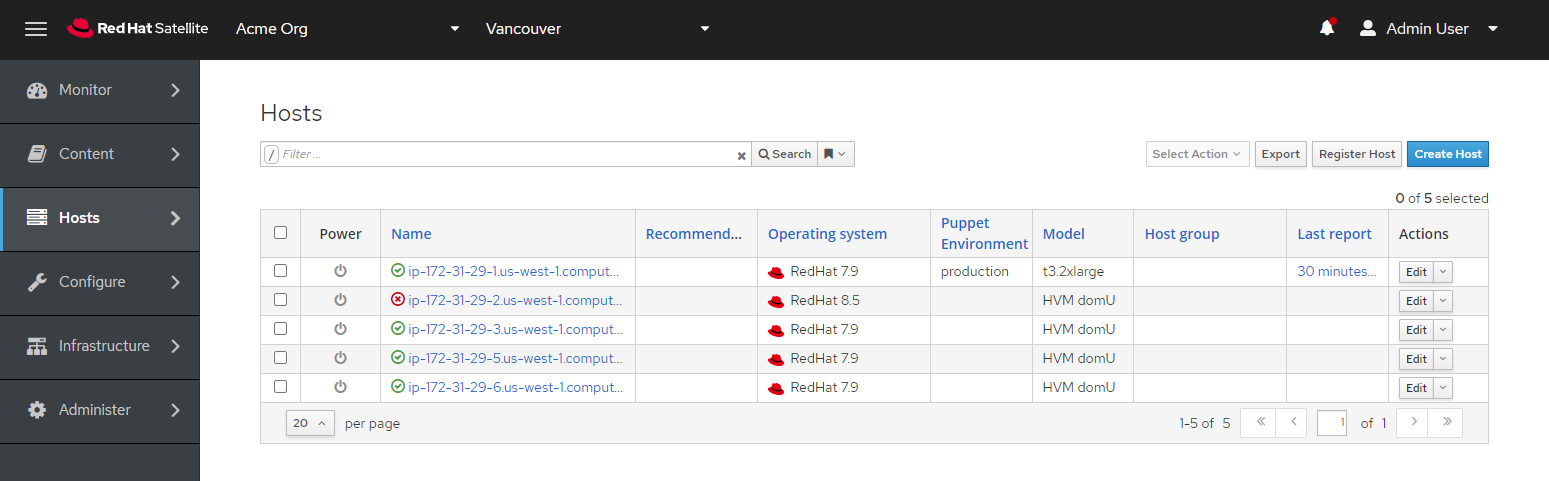 Congratulations, you have successfully converted your CentOS Linux hosts to RHEL!
Congratulations, you have successfully converted your CentOS Linux hosts to RHEL!
Conclusion
We’ve covered the technical details on converting large numbers of CentOS Linux or Oracle Linux hosts to RHEL. Satellite 6.10 makes it easy to run bulk Convert2RHEL operations to minimize administrative and technical overhead to ensure that your organization can take advantage of the benefits of Red Hat Enterprise Linux.
저자 소개
As a Senior Principal Technical Marketing Manager in the Red Hat Enterprise Linux business unit, Matthew Yee is here to help everyone understand what our products do. He joined Red Hat in 2021 and is based in Vancouver, Canada.
유사한 검색 결과
Friday Five — December 5, 2025 | Red Hat
Meet the latest Red Hat OpenShift Superheroes
Technically Speaking | Platform engineering for AI agents
Technically Speaking | Driving healthcare discoveries with AI
채널별 검색
오토메이션
기술, 팀, 인프라를 위한 IT 자동화 최신 동향
인공지능
고객이 어디서나 AI 워크로드를 실행할 수 있도록 지원하는 플랫폼 업데이트
오픈 하이브리드 클라우드
하이브리드 클라우드로 더욱 유연한 미래를 구축하는 방법을 알아보세요
보안
환경과 기술 전반에 걸쳐 리스크를 감소하는 방법에 대한 최신 정보
엣지 컴퓨팅
엣지에서의 운영을 단순화하는 플랫폼 업데이트
인프라
세계적으로 인정받은 기업용 Linux 플랫폼에 대한 최신 정보
애플리케이션
복잡한 애플리케이션에 대한 솔루션 더 보기
가상화
온프레미스와 클라우드 환경에서 워크로드를 유연하게 운영하기 위한 엔터프라이즈 가상화의 미래