Redhat OpenShift Service on AWS (ROSA) is a joint venture between Red Hat and AWS, providing a managed way to run OpenShift for organizations. This way the development teams can focus on innovation, and quickly build, deploy and scale applications. Learn more on ROSA homepage and ROSA on AWS marketplace.
Today’s post is on how to deploy a JBoss EAP application on a ROSA environment, using the Red Hat Container registry base image. Let’s get started!
Prerequisite
Once you provision the ROSA cluster via AWS Management console, you will get access to Redhat OpenShift console, it will look similar to the below screenshot.
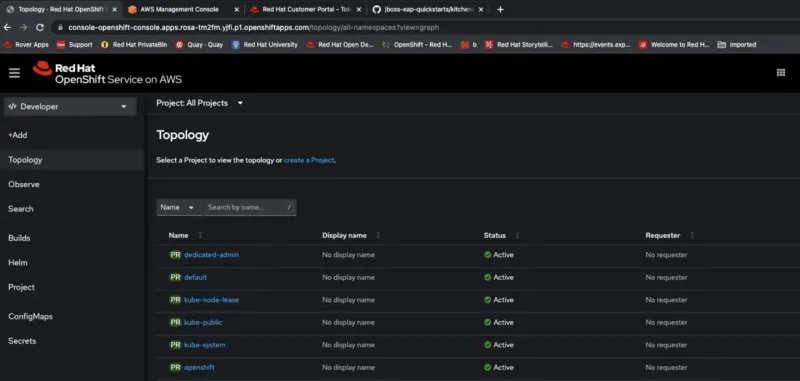
Connect and configure OpenShift environment
- Go ahead , and login to OpenShift via terminal using the “oc login” command.
- Create new project/namespace for the demo
$ oc new-project eap-demo
- For any https-enabled features, go ahead and create a secret out of the Keystore file.
Use keytool command to generate keystore using below command.
$ keytool -genkey -keyalg RSA -alias eapdemo-selfsigned -keystore keystore.jks -validity 360 -keysize 2048
- Create an OpenShift secret from the above keystore file.
$ oc create secret generic eap7-app-secret — from-file=keystore.jks
Authenticate Red Hat Container Registry
In order to use JBoss EAP for OpenShift image, we need to configure authentication to the Red Hat Container Registry.
- Follow this link, to get your access set up, and create a yaml file pull secret.
- Once you get to the Token Information screen, select the “OpenShift Secret” tab, as we want to pull the container images for our OpenShift namespace.
- Download the yaml file, which will be in “<<serviceaccount>>-secret.yaml” format.
- Create the Auth token secret, with the above file.
$ oc create -f <<1234567_serviceaccount>>-secret.yaml
- Above command will result in a secret being created, let us link this secret for pull
$ oc secrets link default <<1234567-serviceaccount>>-pull-secret — for=pull
$ oc secrets link builder <<1234567-serviceaccount>>-pull-secret — from=pull
Import latest JBoss EAP OpenShift Image streams and templates
- Now you are ready to import the JBoss EAP Image resources into your OpenShift namespace, or if you are a cluster admin, you can choose to import into all of your OpenShift Projects.
- Go ahead and run below script in your terminal
for resource in \
eap72-image-stream.json \
eap72-amq-persistent-s2i.json \
eap72-amq-s2i.json \
eap72-basic-s2i.json \
eap72-https-s2i.json \
eap72-mongodb-persistent-s2i.json \
eap72-mongodb-s2i.json \
eap72-mysql-persistent-s2i.json \
eap72-mysql-s2i.json \
eap72-postgresql-persistent-s2i.json \
eap72-postgresql-s2i.json \
eap72-third-party-db-s2i.json \
eap72-tx-recovery-s2i.json \
eap72-sso-s2i.json
do
oc replace — force -f \
https://raw.githubusercontent.com/jboss-container-images/jboss-eap-7-openshift-image/eap72/templates/${resource}
done
- To import images across projects, please replace with below command, in above script, for
$ oc replace ……
……
oc replace -n openshift — force -f \
……….
Deploy JBoss EAP application (s2I) to OpenShift
It’s time, let’s deploy the kitchensink app, from this github repo.
- Run below oc command from your terminal.
$ oc new-app — template=eap72-basic-s2i \
-p IMAGE_STREAM_NAMESPACE=eap-demo \
-p SOURCE_REPOSITORY_URL=https://github.com/jboss-developer/jboss-eap-quickstarts \
-p SOURCE_REPOSITORY_REF=openshift \
-p CONTEXT_DIR=kitchensink
- In the OpenShift console, you should see Build pod running at this time, creating the final S2I image. You can also follow logs from the terminal.
$ oc get bc -o name
- You should see the Build , and Deploy pods finished as shown below, and the container running.
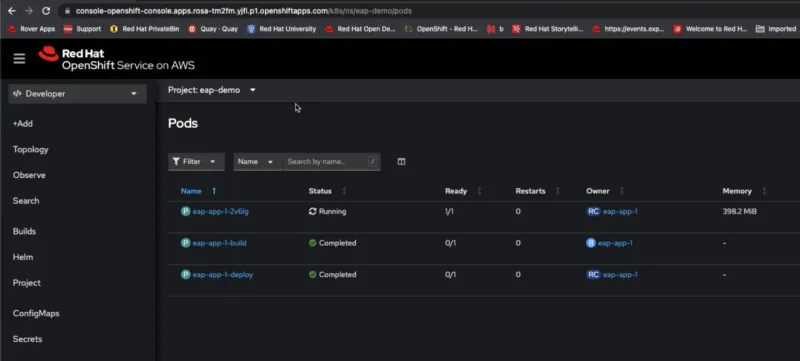
- Provide the Build config name from above step
$ oc logs -f buildconfig/BUILD_CONFIG_NAME
Check Service and Route
- Check the service created for the application
$ oc get service
- Templates should have already exposed a route, if not , go ahead and expose.
$ oc expose service/SERVICE_NAME — port=8080
Access the deployed application
Go to the OpenShift console, and navigate to Projects -> Routes, and click the URL.


Feel free to play around with the deployed app, and try to access the /rest/members REST API, to see the app in action.
Conclusion
Hopefully this article is helpful for you to get a quick start on how to deploy JBoss EAP using OpenShift container templates, and deployed on Red Hat OpenShift Service on AWS (ROSA), a managed cloud service.
Reference
저자 소개
채널별 검색
오토메이션
기술, 팀, 인프라를 위한 IT 자동화 최신 동향
인공지능
고객이 어디서나 AI 워크로드를 실행할 수 있도록 지원하는 플랫폼 업데이트
오픈 하이브리드 클라우드
하이브리드 클라우드로 더욱 유연한 미래를 구축하는 방법을 알아보세요
보안
환경과 기술 전반에 걸쳐 리스크를 감소하는 방법에 대한 최신 정보
엣지 컴퓨팅
엣지에서의 운영을 단순화하는 플랫폼 업데이트
인프라
세계적으로 인정받은 기업용 Linux 플랫폼에 대한 최신 정보
애플리케이션
복잡한 애플리케이션에 대한 솔루션 더 보기
가상화
온프레미스와 클라우드 환경에서 워크로드를 유연하게 운영하기 위한 엔터프라이즈 가상화의 미래
