OpenShift administrators often face the same challenges as other system administrators: "I need a tool that will monitor the health of my system." Yet, traditional monitoring tools often fall short in their visibility of an OpenShift cluster. Thus, a typical OpenShift monitoring stack includes Prometheus for monitoring both systems and services, and Grafana for analyzing and visualizing metrics.
Administrators are often looking to write custom queries and create custom dashboards in Grafana. However, Grafana instances provided with the monitoring stack (and its dashboards) are read-only. To solve this problem, we can use the community-powered Grafana operator provided by OperatorHub.
红帽被评为 2023 年 Gartner® 魔力象限™ 领导者
在 2023 年 Gartner 魔力象限容器管理评选中,红帽被评为最具执行能力和最具远见的品牌。
Disclaimer: Community Operators are operators which have not been vetted or verified by Red Hat. Community Operators should be used with caution because their stability is unknown. Red Hat provides no support for Community Operators.
I followed the steps below to deploy a community-powered Grafana operator 3.5.0 from OperatorHub on a running OpenShift 4.5 cluster. This allowed me to write custom queries against the built-in Prometheus to extract metrics relevant to me, and in turn I’m able to create custom dashboards to visualize those metrics.
Deploying Custom Grafana
The community-powered Grafana cannot be deployed to the existing openshift-monitoring namespace, so we will create a new namespace (e.g. my-grafana) to deploy into instead. Navigate to OperatorHub and select the community-powered Grafana Operator. Press Continue to accept the disclaimer, press Install, and press Subscribe to accept the default configuration values and deploy to the my-grafana namespace. Within some time, the Grafana operator will be made available in the my-grafana namespace.

From Installed Operators, select the Grafana Operator. For the Grafana resource, press Create Instance to create a new Grafana instance.
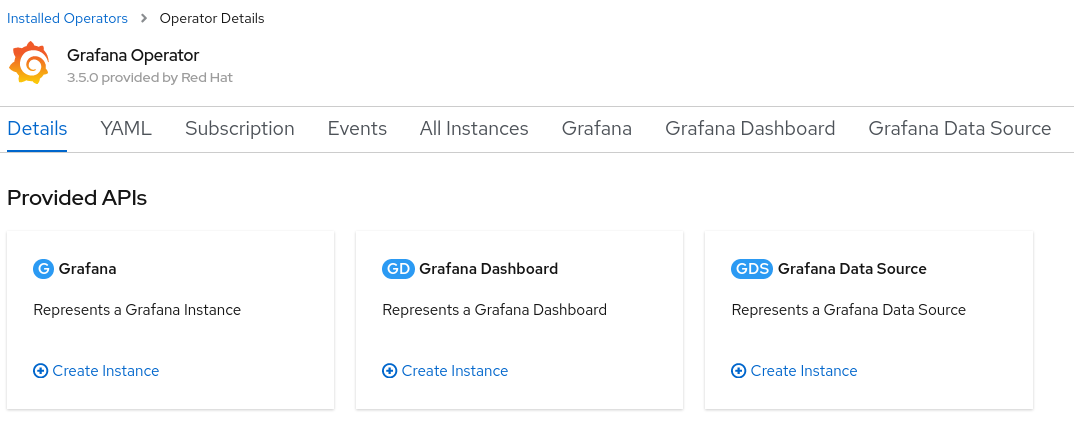
In the Grafana instance YAML, make a note of the default username and password to log in, and press Create.
Connecting Prometheus to our Custom Grafana
The next step is to connect the community supported Grafana in the my-grafana namespace to OpenShift monitoring in the openshift-monitoring namespace.
The grafana-serviceaccount service account was created alongside the Grafana instance. We will grant it the cluster-monitoring-view cluster role.
oc adm policy add-cluster-role-to-user cluster-monitoring-view -z grafana-serviceaccountThe bearer token for this service account is used to authenticate access to Prometheus in the openshift-monitoring namespace. The following command will display this token.
oc serviceaccounts get-token grafana-serviceaccount -n my-grafanaFor new clusters in OpenShift 4.11 and above, support for the above command has been removed. Instead, a service account token secret can be created as follows:
oc create token grafana-serviceaccount --duration=8760h -n my-grafanaFrom the Grafana Data Source resource, press Create Instance, and navigate to the YAML view. In the below YAML, substitute ${BEARER_TOKEN} with the output of the command above, copy the YAML, and press Create.
apiVersion: integreatly.org/v1alpha1 kind: GrafanaDataSource metadata: name: prometheus-grafanadatasource namespace: my-grafana spec: datasources: - access: proxy editable: true isDefault: true jsonData: httpHeaderName1: 'Authorization' timeInterval: 5s tlsSkipVerify: true name: Prometheus secureJsonData: httpHeaderValue1: 'Bearer ${BEARER_TOKEN}' type: prometheus url: 'https://thanos-querier.openshift-monitoring.svc.cluster.local:9091' name: prometheus-grafanadatasource.yaml
Customizing Grafana
From the my-grafana namespace, navigate to Networking -> Routes and click on the Grafana URL to display the custom Grafana user interface. Click on ‘Sign In’ from the bottom left menu of Grafana, and log in using the default username and password configured earlier. Now, an editable Grafana interface appears and you can view your custom Grafana dashboards or create your own. As a note, administrators should take caution with custom dashboards to query Prometheus as this will have an impact on the performance of the monitoring stack.
To import an existing Grafana dashboard, you can navigate from the Grafana operator menu and create a Grafana Dashboard resource. An alternative is to directly import a custom Grafana dashboard from a JSON file within Grafana. In the screenshot below, I imported a custom Grafana dashboard which displayed the custom metrics I had been looking to view.
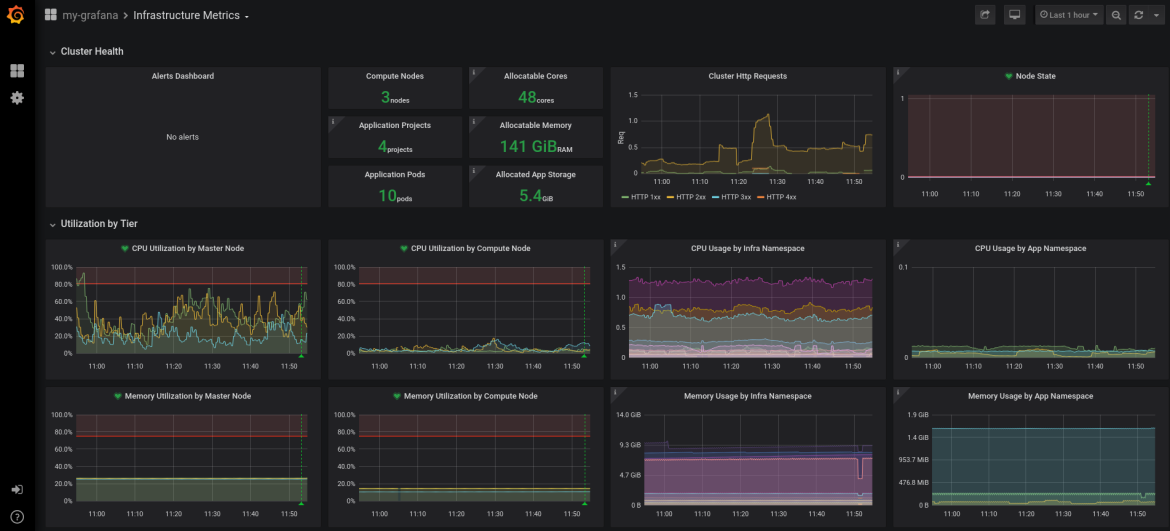
Summary
With the community-powered Grafana, an OpenShift administrator can now write their own Prometheus queries to extract metrics and create custom dashboards to visualize the data.
关于作者
Kevin Chung is a Principal Architect focused on assisting enterprise customers in design, implementation and knowledge transfer through a hands-on approach to accelerate adoption of their managed OpenShift container platform.
更多此类内容
产品
工具
试用购买与出售
沟通
关于红帽
我们是世界领先的企业开源解决方案供应商,提供包括 Linux、云、容器和 Kubernetes。我们致力于提供经过安全强化的解决方案,从核心数据中心到网络边缘,让企业能够更轻松地跨平台和环境运营。
