We showed you how to enable Simple Content Access (SCA) and register your Red Hat Enterprise Linux (RHEL) with Insights. In this post, we will look at the use of groups in custom tags with Insights.
Reviewing your RHEL systems with groups and custom tags in Red Hat Insights
You can access Red Hat Insights at console.redhat.com and see all of the systems registered in a single place. Insights recognizes specific workloads, such as SAP, automatically, and it can group SAP nodes by SID. Insights also imports tags from Red Hat Satellite, so you can see specific locations, organizations, etc. from within Insights.
Did you know that you can create groups and custom tags for your Red Hat Enterprise Linux (RHEL) instance via the Insights client? You can use these tags in Insights to create more granular views of your systems. For a complete overview of tagging, see "System tags and groups Red Hat Insights 2020-10."
Tags are created from the command line or by creating tags.yaml file in the /etc/insights-client directory.
Let’s go through how to do this.
1. Create your first group with the insights-client:
# insights-client --group=production-rhel8-premium
2. The Insights client will create the group, collect data about your RHEL server and upload to Insights. The output the above insights-client command will look like this:
# insights-client --group=production-rhel8-premium
Starting to collect Insights data for serv01.example.com
Uploading Insights data.
Successfully uploaded report from serv01.example.com to account xxxxxxx.
View details about this system on cloud.redhat.com: https://cloud.redhat.com/insights/inventory/9xxx063-xx02-4x9xe-xxxx-9x30x54x9638
3. Now when you go to view your RHEL system in Insights under the Inventory tab, you can filter by any groups you have created:

You can now add custom tags to your server instance in the `tags.yaml` file. Custom tags provide you with many ways to create custom filtered views of your systems in the Inventory tab.
4. Navigate to /etc/insights and edit the tags.yaml file. You can create any number of tags that can be used to filter your systems in Insights.
Here's an example of a tags.yaml file:
# tags group: rhel7 serviceLevel: Premium Lifecycle: Production Location: - Moline data center Repos: - rhel7-server-satellite-6.9-rpms - rhel7-server-rpms
5. After updating the /etc/insights-client/tags.yaml file, run insights-client to upload the changes to insights. Note that running the insights-client command immediately refreshes your insights data.
# insights-client
6. When you look at your registered server list in the Inventory, you'll see in the Tags column. The Tag icon is now "highlighted" with a number next to the Tag icon. The number next to the Tag icon represents the number of tags associated with a particular RHEL instance.
Clicking on a Tag icon for a particular server pops up a dialog box with tags available for a specific registered server.


Let's look at an example at using some of the tags we created to filter our Inventory view.
In the Inventory tab under Inventory section, click the Funnel icon (filter) drop-down list and click on the Tags option.

Click the filter drop-down list to see all the tags available. I have created more tags than can fit on one dialog box, so I'm going to change the dialog view to show all of my tags. Click the “x more tags available” link.
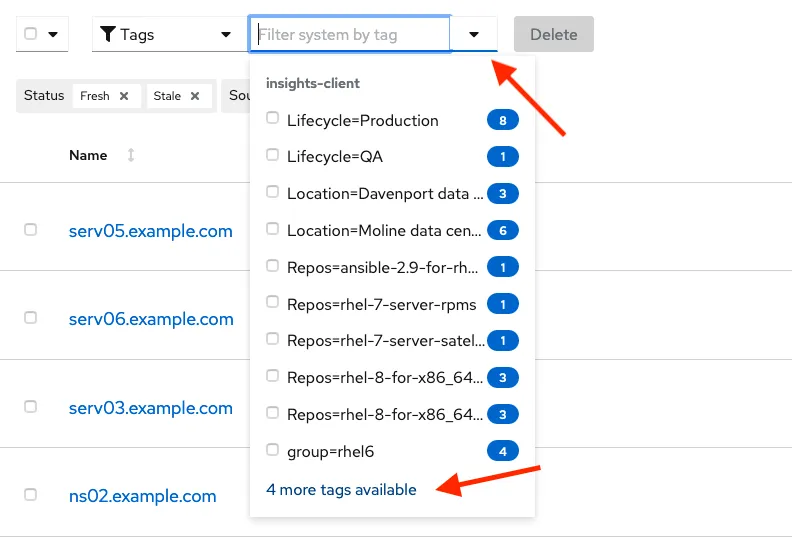
In the “All tags in inventory” dialog box, click the “1 of x” drop-down and choose how many tags per page you would like to see in this dialog box.

Now in the “All tags in inventory” dialog box, choose the tag you want to use to create a system view and click the “Apply tags” button at the bottom of the dialog box.

Now we can see how many systems meet our view options. Click the “Clear filters” link to reset your Inventory view.

Reviewing your RHEL Systems in Insights for RHEL 6 Extended Life Cycle Updates
We won't be reviewing all of Insights capabilities in this section, but we will review a couple of things in Insights so that you can check that your RHEL Extended Life Cycle Support (ELS) 6 content is available to your RHEL system with the ELS repository enabled.
Note: There is a time lag between when you register a system to Insights and when the Insights client has updated your Insights view.
1. Log in to Insights.
2. On the Hybrid Cloud Console, choose the Red Hat Enterprise Linux link on the left side of the screen.

On the Insights "home page," you'll be presented with a dashboard view of your Insights-registered RHEL systems.

3. Click on the Inventory link on the left to get a list of RHEL systems registered with Insights.
I'm going to choose serv03 as it is a RHEL 6.10 system with the RHEL 6 ELS repository enabled.
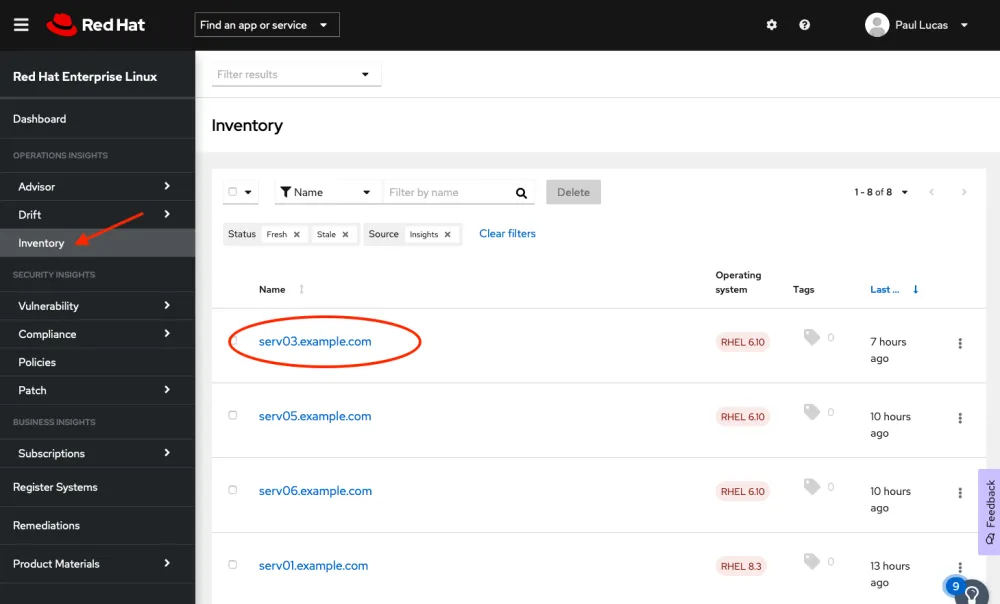
You can view the details of serv03 on the General Information tab. While on the General Information tab, scroll down to see the number of repositories enabled for serv03. You'll note in this example there are two repositories enabled: one for RHEL 6 RPMs and one for RHEL 6 ELS.


4. Click on the Repositories link to see the Repositories enabled for this system. You can set a filter on the dialog box to see just the Enabled repositories.

If we now click on the Patch tab, we see that because we enabled the RHEL 6 ELS repository with serv03, there is ELS-related content available (dated after 1 December 2020) for server03.

5. Now, we will compare the content available to a RHEL 6 instance (serv05) that does not have the RHEL 6 ELS repository enabled. We first review the repositories enabled on serv05 and see that only one repository, RHEL 6 RPMs, is enabled.

6. Next we go to the serv05 Patch tab page. We can see that there is no new content available to this server since 1 December 2020.
With SCA, we simply enable the repositories we need associated with a particular RHEL instance to access that content without attaching a subscription.
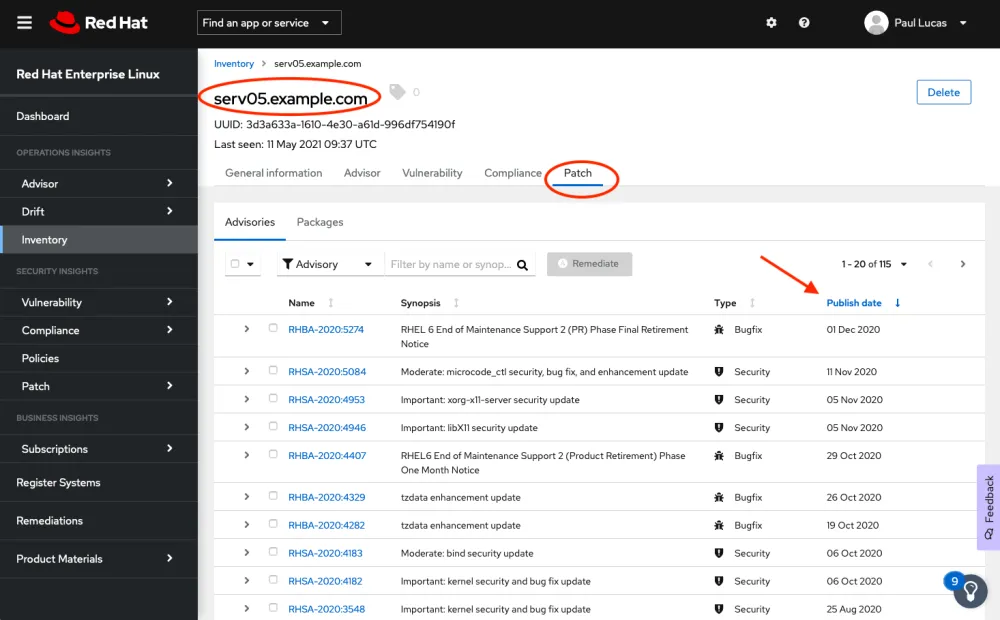
7. Finally, you can track your subscription usage in the Subscriptions section of the Red Hat Enterprise Linux view of Red Hat Insights.
Note: This tracks your RHEL usage and subscriptions at a high level, i.e., the number of RHEL subscriptions of any type against the number of deployed RHEL systems. It doesn't include add-ons in the subscription usage view. If you have set the RHEL service-level with subscription-manager (see steps above), you can get a more granular view by filtering on SLA by Premium, Standard, Self-Support, or No SLA.

Conclusion
In this article we continue to explore the powerful features of Red Hat Insights that help us as administrators to more efficiently and effectively manage our RHEL environments.
We learned how custom Insights tags can be used via the Insights filtering capability to provide more granular views of our RHEL deployments. We also learned how we can review content information for attached repositories. In the article, we specifically reviewed RHEL 6 Extended Life cycle Updates as an example. Finally, we briefly touched on how we can quickly review our RHEL subscription usage in a SCA-enabled world.
Don’t forget to review our first post on how to enable Simple Content Access (SCA) and register your RHEL with Insights, and stay tuned for future tutorials in this series.
Über den Autor
Paul Lucas is a Chicagoland-based Red Hat Solutions Architect working with a variety of enterprise businesses. A 21 year technical sales veteran, Paul was previously a customer working at a benefits consulting firm, where he advised development teams on the use of Java and the then-emerging Java EE.
Ähnliche Einträge
Data-driven automation with Red Hat Ansible Automation Platform
Ford's keyless strategy for managing 200+ Red Hat OpenShift clusters
Technically Speaking | Platform engineering for AI agents
Technically Speaking | Driving healthcare discoveries with AI
Nach Thema durchsuchen
Automatisierung
Das Neueste zum Thema IT-Automatisierung für Technologien, Teams und Umgebungen
Künstliche Intelligenz
Erfahren Sie das Neueste von den Plattformen, die es Kunden ermöglichen, KI-Workloads beliebig auszuführen
Open Hybrid Cloud
Erfahren Sie, wie wir eine flexiblere Zukunft mit Hybrid Clouds schaffen.
Sicherheit
Erfahren Sie, wie wir Risiken in verschiedenen Umgebungen und Technologien reduzieren
Edge Computing
Erfahren Sie das Neueste von den Plattformen, die die Operations am Edge vereinfachen
Infrastruktur
Erfahren Sie das Neueste von der weltweit führenden Linux-Plattform für Unternehmen
Anwendungen
Entdecken Sie unsere Lösungen für komplexe Herausforderungen bei Anwendungen
Virtualisierung
Erfahren Sie das Neueste über die Virtualisierung von Workloads in Cloud- oder On-Premise-Umgebungen
