Simple Content Access (SCA) allows you to access Red Hat software content without attaching a subscription to a particular system or environment. Separating subscriptions and content management makes it easier for admins to fully utilize their RHEL subscriptions efficiently.
In this three-part series, we will cover how to enable Simple Content Access and register your systems to Red Hat Insights and how to view your Red Hat Enterprise Linux (RHEL) systems in the Red Hat Customer Portal. We'll also cover how to create custom tags to use tag filtering in Red Hat Insights to support more refined views of your RHEL environments.
Enabling Simple Content Access in the Red Hat Customer Portal
A great use case example for SCA is when you want to manage the content of a public cloud marketplace instance of RHEL with Red Hat Smart Management. Recently changed, marketplace images from Red Hat now include Smart Management as part of the subscription.
If you are mixing pay as you go (PAYG) marketplace images with subscriptions that you purchased from Red Hat, and managing both with a Satellite, then the default behavior (without SCA) is that connecting the host to the Satellite will still consume a RHEL subscription.
However, when you enable SCA, you are no longer attaching subscriptions to hosts, and the PAYG host will no longer consume one of your paid RHEL subscriptions.
You also need to know that with SCA enabled, you no longer can view Red Hat software consumption in the Red Hat Customer Portal subscription section. Via the command line, you can see which repositories are enabled on a particular RHEL instance.
If you want to see the consumption of a particular add-on, such as the Extended Life Cycle subscription, you can attach that specific subscription to a RHEL instance.
Note: Even though you are not attaching a subscription to a Red Hat Software product with SCA, you are required to have an active subscription for every instance of that product even if the product is in Extended Phase Lifecycle. For example, if you are running RHEL 4 or 5 along with any other current versions of RHEL, you are required to have active subscriptions to cover all those instances of RHEL.
It is recommended that you use the Insights Subscription service (formerly known as Subscription Watch) to determine the number of RHEL instances that are being used versus the number of subscriptions you are entitled to use.
Insights is a great tool for seeing and managing RHEL content, as well as for automatically patching and remediating your RHEL instances. Insights works with RHEL 6.4+, 7.0+ and 8.0+. I would recommend enabling Insights regardless of your content subscription strategy.
Let’s walk through how to enable SCA for your account.
Enable SCA on your Red Hat Customer Portal account
First, be sure SCA is turned on for your account. Only the account’s organization administrator can enable SCA for the account.
1. Log in in to the Red Hat Customer Portal.

2. On the Red Hat Customer Portal page, click the Subscriptions link in the upper left corner.
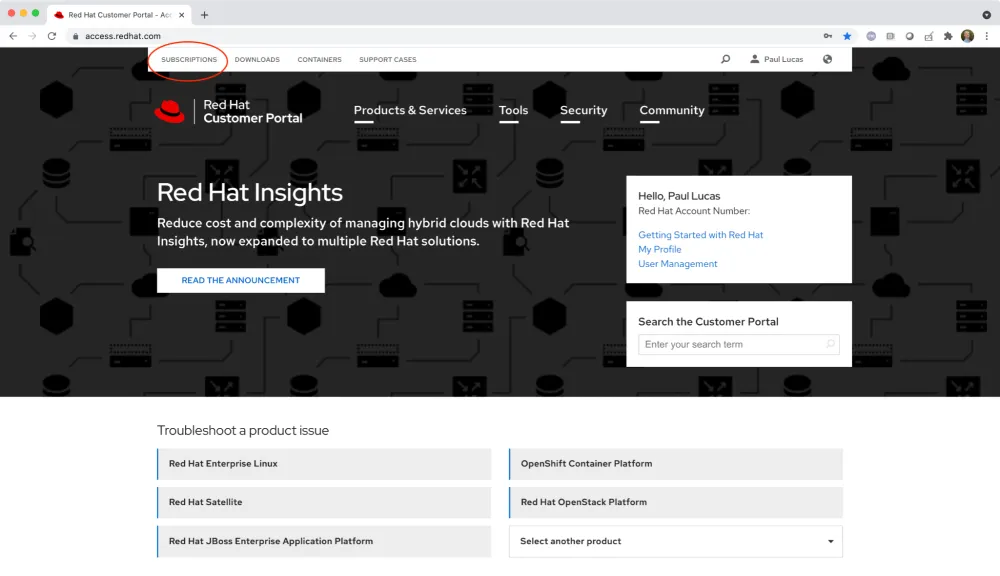
3. On the Overview page, move the slider switch to the right to enable SCA. The background of the slider switch will turn blue and the text will change from Disabled to Enabled.
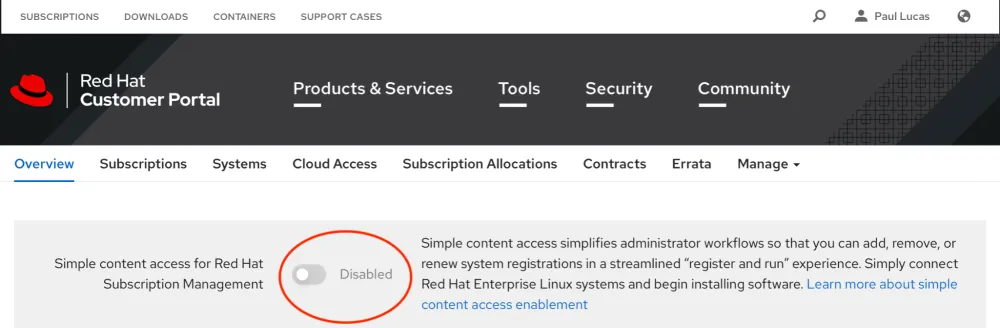
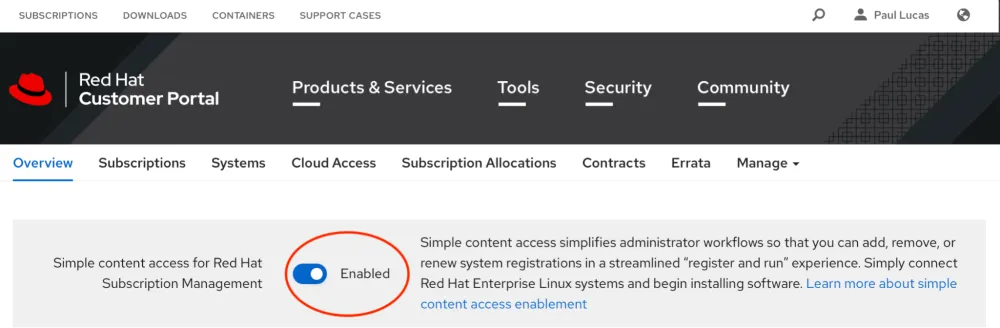
Create an activation key with no subscriptions attached.
Note: Only the account’s organization administrator can create or manage activation keys.
For registering RHEL with Red Hat Subscription Management, I recommend using an Activation Key instead of linking the registration to a user.
1. Click the Manage drop-down link near the upper right of the Red Hat Subscription Management page and choose Activation Keys.
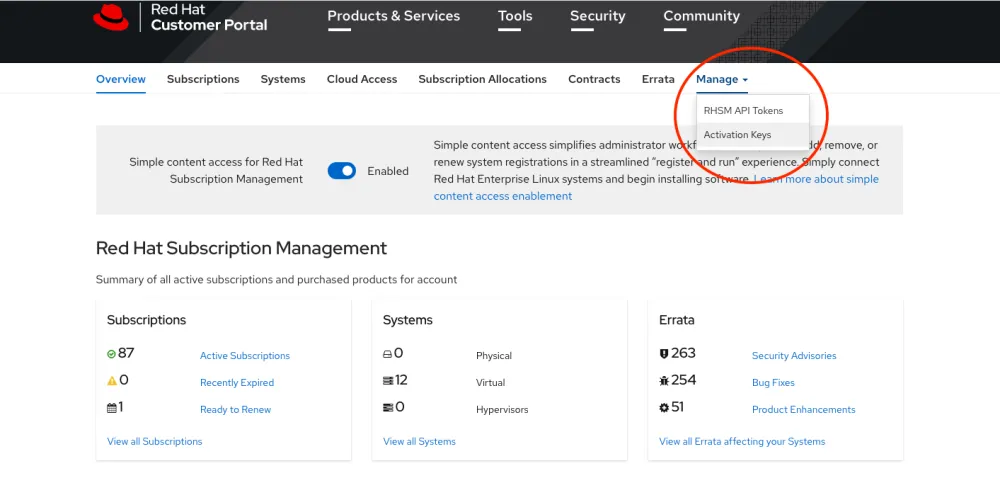
2. Click the New button on the right side of the Activation Keys, which will take you to the Organization ID:xxxxxxxxxx page to create a new Activation Key.
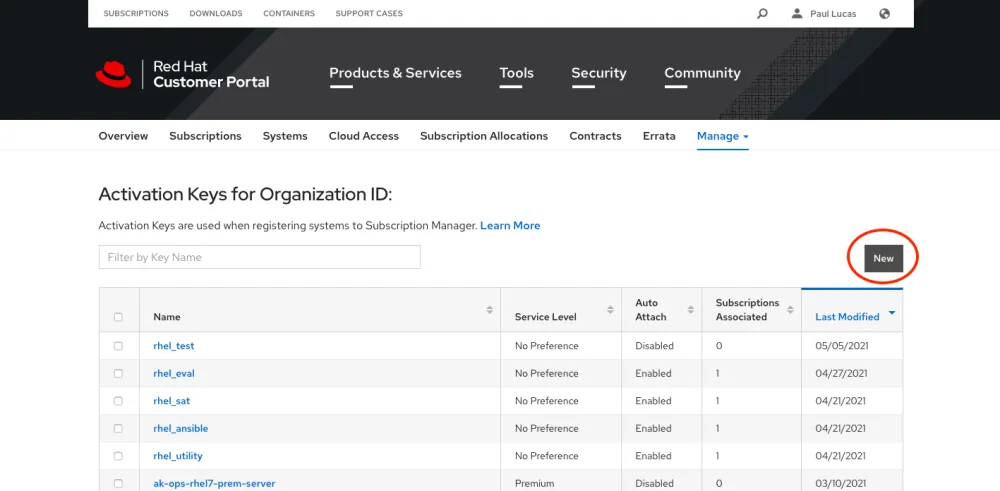
3. On the New Activation Key page, fill in the Name text field with the name of your activation key. Choose a name that makes sense for your organization. Choose Disabled from the Auto Attach drop-down menu. Scroll to the bottom of the page and click the Create button.
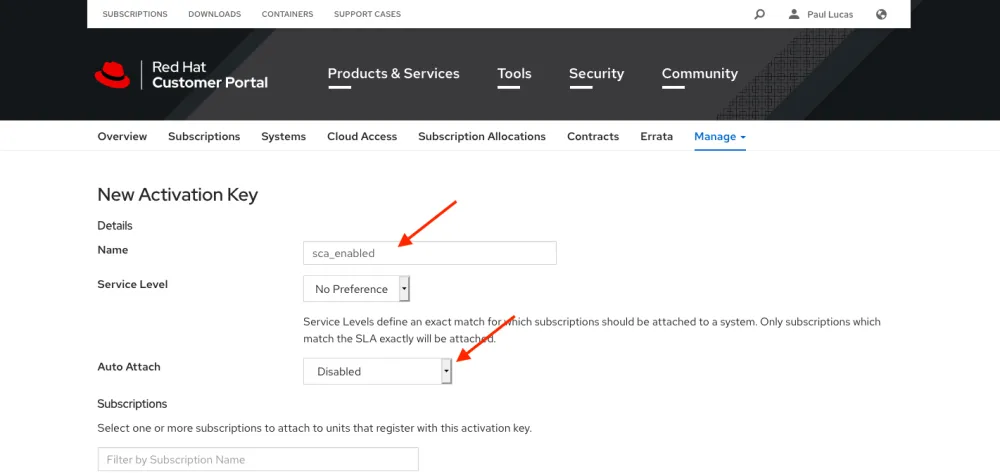
Your activation key is ready to use for registering systems with SCA.

Registering system, adding repos and enabling Red Hat Insights
1. Register a system via the subscription manager for RHEL 6.0+, 7.0+ and 8.0+. You will need to use sudo or be root to execute these commands.
# subscription-manager register --org=xxxxxxxxx --activationkey=your_key_here
Verify that the registered system content access mode is set to SCA. You will only see the SCA status on RHEL 7.0+ and 8.0+
# subscription-manager status
2. Check which repositories are enabled.
# subscription-manager repos --list-enabled
Here is a repository enablement example for RHEL 6 ELS.
# subscription-manager repos --enable
You can easily find a repository name via the Red Hat Customer Portal. After logging in to the Red Hat Customer Portal, click on the Subscription link near the upper left of the screen. On the Subscriptions page, click the Subscriptions tab and navigate to the subscription with the repository that you want to enable.
3. On the product page, click on the Content tab. I would suggest using the filter field to narrow down the repository list. Look for the Repository Label for the Repository that you want to enable on your RHEL instance.
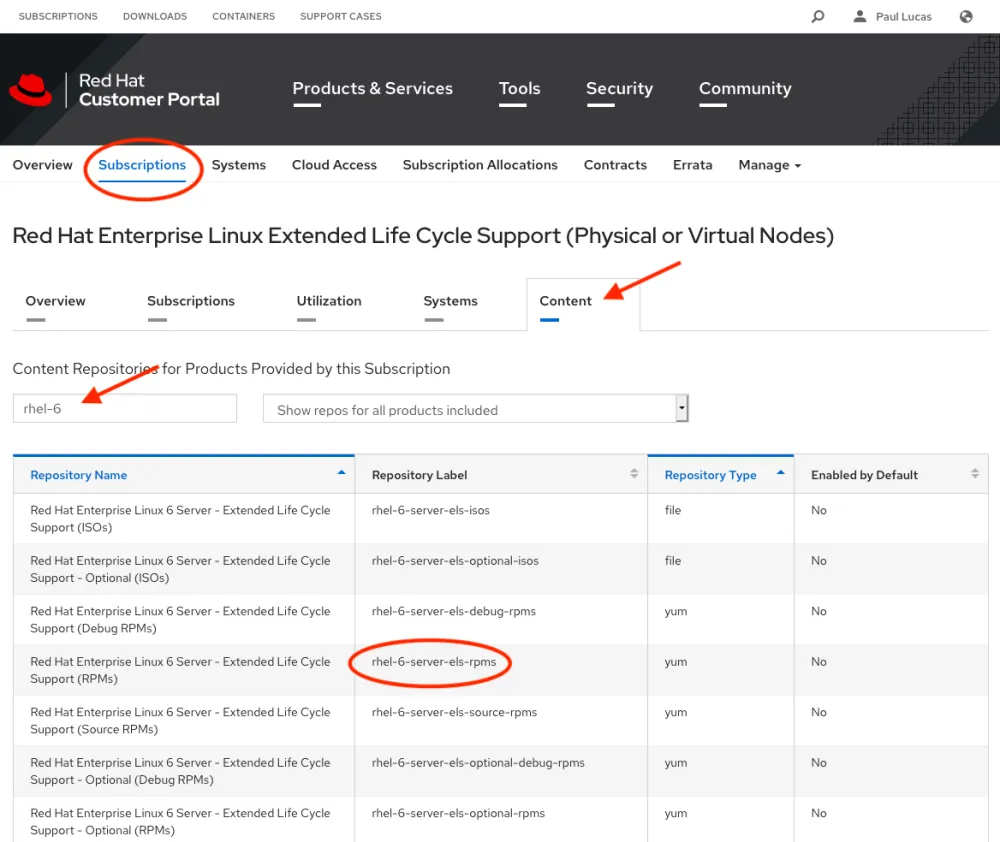
Since you are not assigning a subscription to the RHEL instance, we cannot know if the RHEL instance should count against Premium, Standard or Self-Support subscription.
You can set the RHEL SLA level from the command line with Subscription Manager. Setting the SLA level for each RHEL instance will help you to better understand your subscription usage when viewing subscription consumption in Red Hat Insights.
To set the service Level for RHEL 6.0+ and 7.0+ (premium, standard, self-support), use:
# subscription-manager service-level --set=premium # subscription-manager service-level --show
To set the service Level for RHEL 8.0+ (Premium, Standard, or Self-Support), use:
# subscription-manager service-level --set=Premium # subscription-manager service-level --show
Don't forget to install the Insights client to take full advantage of all the capabilities that are part of your RHEL subscription. Insights offers capabilities that are hard to find with other Linux distributions.
To set up Insights setup for RHEL 8, use:
# insights-client --enable
To set up Insights setup for RHEL 6.4+ and 7.0+, use:
# yum -y install insights-client # insights-client --enable
Getting started
In this post, we provided an overview of how to enable Simple Content Access and Red Hat Insights to better monitor and manage your RHEL environments. If you have any questions about the information that Insights collects, be sure to refer to the Insights Data & Application Security page. Stay tuned for our planned posts that can show you even more capabilities of Subscription Manager and Simple Content Access.
-
Client Configuration Guide for Red Hat Insights: Create custom tags for your RHEL systems to use a filter on inventory views
About the author
Paul Lucas is a Chicagoland-based Red Hat Solutions Architect working with a variety of enterprise businesses. A 21 year technical sales veteran, Paul was previously a customer working at a benefits consulting firm, where he advised development teams on the use of Java and the then-emerging Java EE.
More like this
Friday Five — January 9, 2026 | Red Hat
Accelerating success with the Red Hat Partner Program
Technically Speaking | Build a production-ready AI toolbox
AI Is Changing The Threat Landscape | Compiler
Browse by channel
Automation
The latest on IT automation for tech, teams, and environments
Artificial intelligence
Updates on the platforms that free customers to run AI workloads anywhere
Open hybrid cloud
Explore how we build a more flexible future with hybrid cloud
Security
The latest on how we reduce risks across environments and technologies
Edge computing
Updates on the platforms that simplify operations at the edge
Infrastructure
The latest on the world’s leading enterprise Linux platform
Applications
Inside our solutions to the toughest application challenges
Virtualization
The future of enterprise virtualization for your workloads on-premise or across clouds
