Think about some situations when you need to change strings in text files in your Linux hosts.
Depending on the case, you will simply change the file directly in your favorite text editor.
[ Check out this article comparing various text editors. ]
But what if there are too many files? Too many changes? And on top of that, you want a more automated method to perform this task precisely, in a way that is also repeatable and somehow self-documented.
Got your attention? OK, I'll elaborate.
Things to consider before making any changes
If you are using an integrated development environment (IDE), you probably already have a function for global search and replace in multiple files. In this case, you would have the option to confirm, case by case, which occurrence to replace (unless you are pretty sure that you really want to replace all).
Think of the following examples as methods to perform these types of changes using only the command line instead of an IDE.
But you may also want to inspect the changes before applying them because—different from the IDE option—the command-line method is more immediate (no confirmation is asked, by default).
In my example scenario, I have three files that contain references to variables user_name and user_home, which for some good reason I must change to admin_name and admin_home.
Before making any changes, I inspect the occurrences in the current directory:
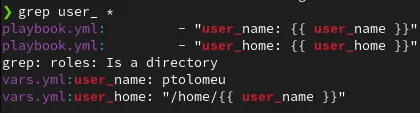
Hmm. I can see the string user_ in the files playbook.yml and vars.yml, but there is also a directory. I can use the following command to include that in the search:

Note: As the combination of find and xargs grep does not highlight the string user_ like in the first example, I added an extra grep command to highlight the string.
In other scenarios, you may have to use regular expressions more elaborate than the example above to catch strings preceded by a comment (#) followed by zero or more spaces or a mix of upper and lower case. Yes, regular expressions can get complex.
Following are two ways you can change strings in multiple files simultaneously.
1. Change strings in files in the same directory
If I only wanted to change the strings in the files in the present directory, I could use:
sed -i 's/user_/admin_/g' *.yml
Here, I used the sed command with the -i argument to make the changes in place. The /g at the end of the parameter means replace all occurrences in each file.
2. Change strings in files in the current and subdirectories
In my example scenario, there are files in subdirectories that also need to be changed. For that, I use the find command again:
find ./ -type f | xargs sed -i 's/user_/admin_/g'
In this case, I use the find command with the parameter -type f to return only files and not directory names. The xargs command will receive each file name returned by the find command and apply the sed command.
[ Download now: A system administrator's guide to IT automation. ]
Wrap up
If you know exactly what you need to change, and you are dealing with a string that is safe to be replaced by another, you can speed up the process by using the commands shown here.
Be extra careful with strings that may be common in your files: If you apply a global change that affects more than what you intended, you may have to revert to your backup copies (which you certainly have, right?).
About the author
Roberto Nozaki (RHCSA/RHCE/RHCA) is an Automation Principal Consultant at Red Hat Canada where he specializes in IT automation with Ansible. He has experience in the financial, retail, and telecommunications sectors, having performed different roles in his career, from programming in mainframe environments to delivering IBM/Tivoli and Netcool products as a pre-sales and post-sales consultant.
Roberto has been a computer and software programming enthusiast for over 35 years. He is currently interested in hacking what he considers to be the ultimate hardware and software: our bodies and our minds.
Roberto lives in Toronto, and when he is not studying and working with Linux and Ansible, he likes to meditate, play the electric guitar, and research neuroscience, altered states of consciousness, biohacking, and spirituality.
More like this
Data-driven automation with Red Hat Ansible Automation Platform
Red Hat Hybrid Cloud Console: Your questions answered
Technically Speaking | Taming AI agents with observability
Heroes in a Bash Shell | Command Line Heroes
Browse by channel
Automation
The latest on IT automation for tech, teams, and environments
Artificial intelligence
Updates on the platforms that free customers to run AI workloads anywhere
Open hybrid cloud
Explore how we build a more flexible future with hybrid cloud
Security
The latest on how we reduce risks across environments and technologies
Edge computing
Updates on the platforms that simplify operations at the edge
Infrastructure
The latest on the world’s leading enterprise Linux platform
Applications
Inside our solutions to the toughest application challenges
Virtualization
The future of enterprise virtualization for your workloads on-premise or across clouds
