Red Hat Insights is a managed service that continuously analyzes platforms and applications to help enterprises manage hybrid cloud environments. Included with Red Hat subscriptions, Insights uses predictive analytics and deep domain expertise to reduce complex operational tasks from hours to minutes, including identifying security and performance risks, tracking licenses, and managing costs.
The Red Hat Insights team has been developing Advisor recommendations for many years and the focus has been on proactive recommendations to help customers achieve optimal operational experience.
At the same time, we’ve also seen a “gap” between the Advisor recommendations that we’ve provided and other recommendations that could really help our customers but in a different manner. To close this gap, Red Hat Insights now provides a new category of recommendations which are called “Red Hat disabled recommendations.”
What is the difference between the regular Advisor recommendations and the Red Hat disabled recommendations?
A regular Advisor recommendation detects issues that your system is vulnerable to but hasn’t occurred or issues that have already occurred but you may not be aware of yet.
A Red Hat disabled recommendation detects issues that will impact your system after you take a specific action.
That means the issue will not impact your system in its current configuration, but it may negatively impact your system after you take a specific action -- such as upgrading the kernel version or upgrading a Red Hat OpenStack cluster, etc.
As we cannot predict when or if you will take the action that will trigger the issue, a Red Hat disabled recommendation may not be valuable to you. Red Hat Insights disables those recommendations by default and you are able to enable them if you see the value of the recommendations.
How to access the Red Hat disabled recommendations?
-
Log in to Red Hat Insights.
-
Click “Advisor” on the left navigation tab and click “Recommendations”. Now you are in the “Advisor recommendations” page. By default, you can only see the list of recommendations which are enabled already, so the Red Hat disabled recommendations are not listed.
-
To display the Red Hat disabled recommendations, in the filter bar, click the drop list and select “Status”.
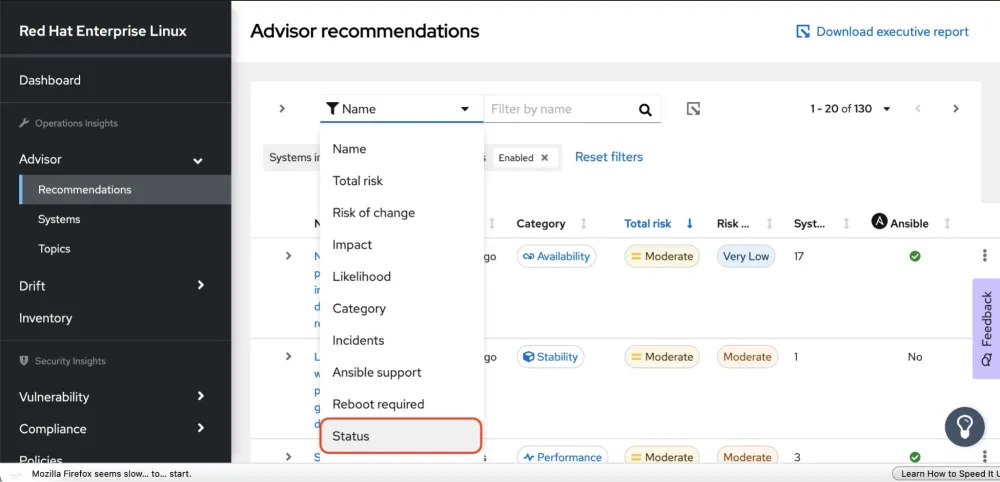
-
Click the “Filter by status” drop list on the right and choose “Red Hat disabled”.
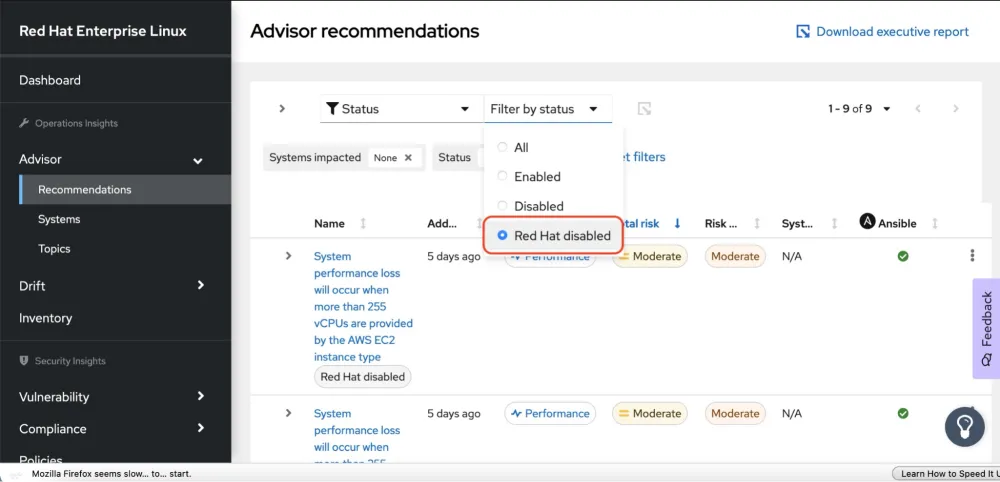
Then you can see a list of recommendations with “Red Hat disabled” label under the name of each recommendation.
A real example of a Red Hat disabled recommendation
Here is a real Red Hat disabled recommendation: NVIDIA GPUs fail after the system resumes from the hibernation state on the Azure VM.
The description of this recommendation is: “Due to a bug in the kernel, NVIDIA GPUs fail soon after the Azure VM resumes from the hibernation state.”
As the issue only occurs from hibernation and Red Hat Insights is not able to predict whether you will hibernate a running VM and resume it later, we develop this recommendation as a Red Hat disabled recommendation. If you have such an environment where you plan to hibernate a VM and resume it later, the recommendation can help you confirm whether the VM is vulnerable to the bug or not.
How to use a Red Hat disabled recommendation?
If you think a Red Hat disabled recommendation is valuable to your infrastructure, you can simply enable it by clicking the triple dot icon on the most right side of the recommendation and clicking the “Enable recommendation”.
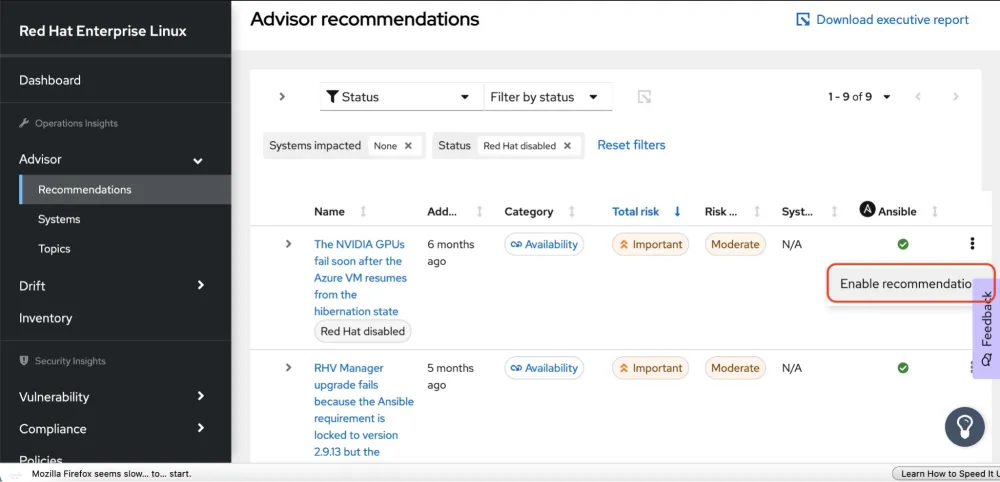 Or, you can go to the recommendation page that you would like to enable and click the “Action” on the most right side then “Enable recommendation”.
Or, you can go to the recommendation page that you would like to enable and click the “Action” on the most right side then “Enable recommendation”.
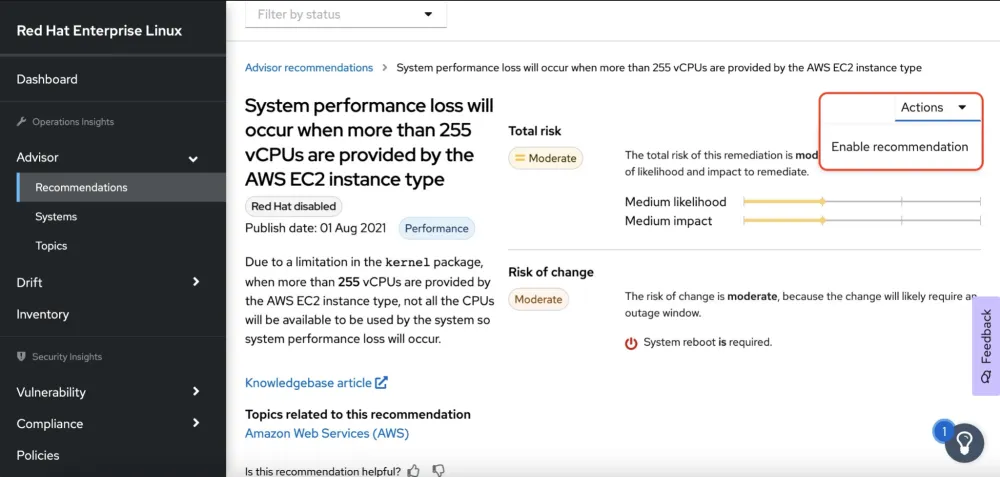
After you enable the recommendation, the recommendation is not visible in this filter as it is only for the recommendations with “Red Hat disabled” status. You can go back to the “Status: Enabled” filter to utilize the recommendation as same as other regular recommendations.
If you are interested in these recommendations, feel free to explore them and see if any of them are helpful to your infrastructure. If you have any feedback to the "Red Hat disabled recommendations", feel free to contact us via the “Feedback” button.
About the author
Jaylin Zhou is a software engineering manager for Red Hat Insights.
More like this
14 software architecture design patterns to know
Getting started with socat, a multipurpose relay tool for Linux
Technically Speaking | Platform engineering for AI agents
Technically Speaking | Driving healthcare discoveries with AI
Browse by channel
Automation
The latest on IT automation for tech, teams, and environments
Artificial intelligence
Updates on the platforms that free customers to run AI workloads anywhere
Open hybrid cloud
Explore how we build a more flexible future with hybrid cloud
Security
The latest on how we reduce risks across environments and technologies
Edge computing
Updates on the platforms that simplify operations at the edge
Infrastructure
The latest on the world’s leading enterprise Linux platform
Applications
Inside our solutions to the toughest application challenges
Virtualization
The future of enterprise virtualization for your workloads on-premise or across clouds
