Managing large volumes of computer resources is a complex, time-consuming task. Adopting a strategy to standardize the host configuration can reduce management overhead and maintenance complexity. Combined with Red Hat Satellite, Red Hat Enterprise Linux (RHEL) System Roles automates the tasks required to create a standardized operating environment where compute hosts can be configured more consistently at scale.
Configuring hosts to meet specific security or application requirements in a standard operating environment can be tedious and error-prone if you are manually performing these tasks on the command line. Automation with Ansible roles helps to make these configuration tasks deterministic and more scalable to your entire organization.
In this blog, I demonstrate how to configure and apply a standard operating environment using RHEL system roles, and how to apply them automatically with Red Hat Satellite. I also show you that this method for standardizing configuration can be made scalable and repeatable.
What is a standard operating environment?
Defining and applying a standard operating environment (SOE) aims to reduce complexity and automate the management of your compute hosts at scale.
From this article:
“An SOE is a standard operating environment, or a specific computer operating system and collection of software that an IT department defines as a standard build.”
We will define an SOE using multiple RHEL System Roles and automatically apply them to RHEL hosts with Red Hat Satellite.
What are Red Hat Enterprise Linux System Roles?
RHEL System Roles is a collection of Ansible roles and modules that provide a more stable and consistent configuration interface to automate and manage multiple Red Hat Enterprise Linux releases. RHEL System Roles can be combined and applied to RHEL hosts to enforce desired configurations to comply with an SOE.
You can read more about RHEL System Roles here and here. Brian Smith has written extensively about System Roles here.
What is Red Hat Satellite?
Red Hat Satellite is a tool to manage RHEL hosts on-premises or in the cloud. Organizations can utilize Satellite to manage the entire lifecycle of a RHEL host, from provisioning to updating to upgrading.
Read more about Red Hat Satellite here.
Defining a standard operating environment
It is a common routine to configure the following services: firewall, selinux, ssh daemon, journal logging daemon (logging service for systemd) and timesync. We’ll configure all of these services with RHEL System Roles.
The RHEL System Roles documentation catalogs the available configuration parameters.
Here is how we’ll configure these services.
|
RHEL System Role |
Desired Configuration |
|
firewall |
Open TCP port 80 and allow incoming connections to the cockpit service. |
|
selinux |
enforcing |
|
sshd |
2 login attempts, only allow root logins with a private key |
|
journald |
Persistent journald configuration |
|
timesync |
ca.pool.ntp.org |
We’ll apply these parameters to a Satellite host group in the next section.
Applying a standard operating environment with Satellite
You would normally apply RHEL System Roles by building an Ansible playbook. In Satellite, we configure a Host Group to automatically apply RHEL System Roles when a host(s) are added to the host group. We define how these RHEL System Roles are configured by applying configuration parameters to the host group.
Prerequisites
- This blog assumes that RHEL System Roles have been installed and imported into Satellite. See documentation here.
- RHEL hosts are registered with the Satellite server.
Configure a host group
Satellite host groups are useful for applying configuration attributes to subsets of hosts managed by a Satellite instance. Read more about Satellite host groups here.
You can create a group through the Web UI by navigating through Configure > Host Groups. Then click on Create Host Group. Brian Smith wrote extensively about setting this up here.
System Role parameters
We’ll use the parameters for each System Role listed below. The Parameter Name comes from the variable documented for each System Role. For example, the firewall System Role documents resetting the firewall to default settings in the yaml below:
---
- name: Reset firewalld example
hosts: managed-node-01.example.com
tasks:
- name: Reset firewalld
include_role:
name: rhel-system-roles.firewall
vars:
firewall:
- previous: replaced
In the vars section, we have the variable firewall and the list parameter previous and the attribute or value replaced.
Firewall
Parameter name: firewall
Type: YAML
Value:
--- port: - 80/tcp service: - cockpit state: enabled
SElinux
Parameter: selinux_state
Type: YAML
Value: enforcing
SSHD
Parameter: ssh
Type: YAML
Value:
--- MaxAuthTries: 2 PermitRootLogin: prohibit-password
Journald
Parameter: journald_persistent
Type: YAML
Value: true
Parameter: journald_max_disk_size
Type: YAML
Value: 2048
Parameter: journald_per_user
Type: YAML
Value: true
Parameter: journald_sync_interval
Type: YAML
Value: 1
Timesync
Parameter: timesync_ntp_servers
Type: YAML
Value:
--- - hostname: ca.pool.ntp.org pool: yes iburst: yes
Click on the Host Group you want to modify. In this case, my host group is named Standard Operating Environment.

To apply the parameters defined above, navigate to the Parameters tab of the desired host group.
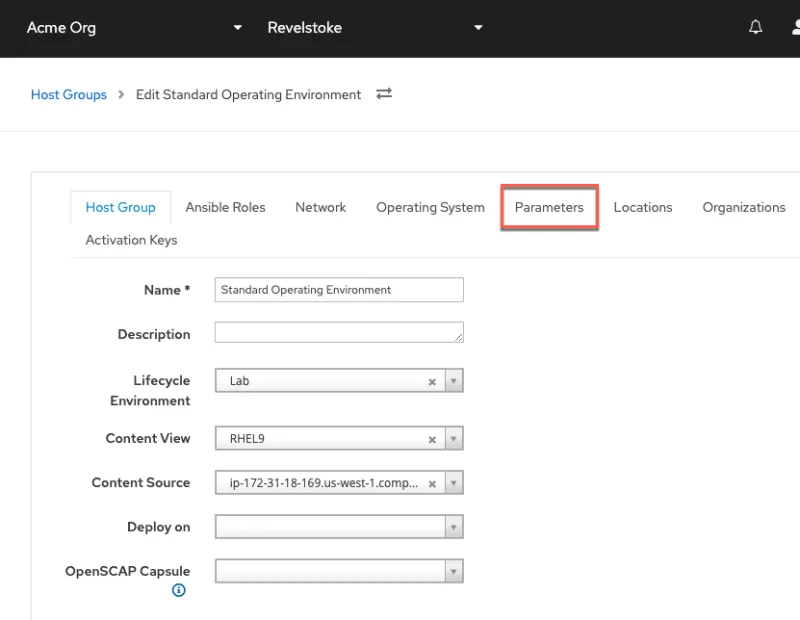
We’ll configure the firewall parameter.

- Enter the parameter name.
- Select the type yaml.
- Enter the parameter values.
Here’s what the parameter configuration will look like in Satellite:

Click Submit to save the configuration.
Add hosts
Add hosts to the host group Standard Operating Environment.
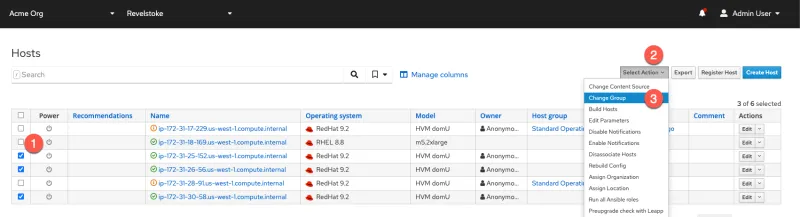
- Check off the hosts to add to the host group.
- Click on Select Action.
- Select Change Group.
In the next menu, select Standard Operating Environment and then click Submit.

The hosts now show that they are in the host group.

Apply the RHEL System Roles against all the hosts in the host group
Navigate to the Host Groups menu.

Apply the Ansible roles.
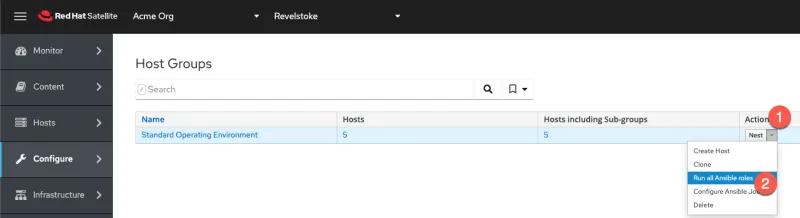
- Click on Actions.
- Click on Run all Ansible roles.
You can then watch the roles being applied.

You can now check that the RHEL System Roles were applied correctly.
Firewall:
$ sudo firewall-cmd --list-all public (active) target: default icmp-block-inversion: no interfaces: eth0 sources: services: cockpit dhcpv6-client ssh ports: 80/tcp protocols: forward: yes masquerade: no forward-ports: source-ports: icmp-blocks: rich rules:
Timesync:
$ sudo cat /etc/chrony.conf # # Ansible managed # pool ca.pool.ntp.org iburst # Allow the system clock to be stepped in the first three updates. makestep 1.0 3 # Enable kernel synchronization of the real-time clock (RTC). rtcsync # Record the rate at which the system clock gains/losses time. driftfile /var/lib/chrony/drift # Save NTS keys and cookies. ntsdumpdir /var/lib/chrony
Selinux:
$ sudo getenforce Enforcing
SSHD:
$ sudo cat /etc/ssh/sshd_config.d/00-ansible_system_role.conf # # Ansible managed # MaxAuthTries 2 PermitRootLogin prohibit-password
Journald:
$ sudo cat /etc/systemd/journald.conf.d/99-linux-system-roles-journald.conf # SPDX-License-Identifier: MIT # # Ansible managed # [Journal] Storage=persistent SystemMaxUse=2048M SplitMode=uid
Scheduling Roles to be applied on a schedule
In the case that someone modifies the configuration of your hosts, Satellite sets the configuration back by re-running the RHEL System Roles on schedule to ensure your hosts conform to your SOE.
From the Host Groups menu, click on the Actions drop-down menu.

Click Configure Ansible Job.

Click on Configure recurring job.

Configure a schedule and click Submit.

What's next?
In this post, I've reviewed how to:
- Define a standard operating environment
- Apply an SOE to hosts through Satellite through host groups
- Schedule a recurring ansible job to re-apply an SOE
Through this configuration, you’ll be able to simply add new hosts to your desired host group to apply the required SOE configuration. In other words, you’ll automatically customize the configuration of your SSH daemon, selinux, firewall, timesync NTP servers, journald logging, or whatever other service you require. All of this is performed with Satellite and RHEL System Roles working together. Finally, Satellite will automatically reapply your SOE configuration to prevent deviations from your required configuration.
You can obtain a no cost, 16 host subscription for Red Hat Enterprise Linux (for personal use) by simply registering for an account at https://console.redhat.com. Find more about the Developer for Individuals subscription here.
About the author
As a Senior Principal Technical Marketing Manager in the Red Hat Enterprise Linux business unit, Matthew Yee is here to help everyone understand what our products do. He joined Red Hat in 2021 and is based in Vancouver, Canada.
More like this
14 software architecture design patterns to know
Getting started with socat, a multipurpose relay tool for Linux
Technically Speaking | Platform engineering for AI agents
Technically Speaking | Driving healthcare discoveries with AI
Browse by channel
Automation
The latest on IT automation for tech, teams, and environments
Artificial intelligence
Updates on the platforms that free customers to run AI workloads anywhere
Open hybrid cloud
Explore how we build a more flexible future with hybrid cloud
Security
The latest on how we reduce risks across environments and technologies
Edge computing
Updates on the platforms that simplify operations at the edge
Infrastructure
The latest on the world’s leading enterprise Linux platform
Applications
Inside our solutions to the toughest application challenges
Virtualization
The future of enterprise virtualization for your workloads on-premise or across clouds
