External Secrets Operator is a Kubernetes operator that integrates with external secret management systems like AWS Secrets Manager, HashiCorp Vault, Google Secrets Manager, Azure Key Vault, and many more. The operator reads information from external APIs and automatically injects the values into a Kubernetes secret.
You can read more about External Secrets Operator here.
In this blog post, we will create an ArgoCD application to showcase how an External Secrets Operator fetches the GitLab CI variable and creates a Kubernetes secret object in the cluster.
Below is the workflow diagram showing how ROSA, ArgoCD, GitLab CI, and ESO work together:

Product versions used in this blog post:
| Name | Version |
| Red Hat OpenShift on AWS | 4.12.27 |
| External Secrets Operator | 0.9.3 |
| Red Hat OpenShift Gitops (Argo CD) Operator | 1.5.10 |
| GitLab Enterprise Edition | 16.3.0 |
| OC CLI | 4.12.x |
GitLab Configuration
Referring to the above diagram, we will set up GitLab CI as an external secret store.
To talk to GitLab API, ESO needs a GitLab access token and project or group ID. ESO secret store will leverage the access token to authenticate against Gitlab APIs:
To create a token in GitLab, on the left pane, navigate to Settings -> Access Tokens - > add a new token

Set the token name, expiration date, and role (I have added all, but grant API and read_api roles should be enough for ESO to fetch the Gitlab CI variables).

Be sure to save the token, as you won't be able to re-access it.
Now we will define the secrets in GitLab CI UI as a variable and ensure that sensitive secrets like tokens or passwords are stored under settings in the GitLab UI, not in the .gitlab-ci.yml file.
Navigate to Settings -> CI/CD -> Add variables in Gitalb UI:


ESO Configuration
Now we will configure the External Secrets Operator and RedHat OpenShift GitOps (Argo CD) on the Red Hat OpenShift on AWS cluster. (I will not cover the installation of ESO and Red Hat OpenShift GitOps as they are relatively straightforward.) The operators (ESO and Red Hat OpenShift GitOps) can be installed declaratively using the GitOps principle, but I will leave that for another time.
Note that if you are planning to use External Secrets Operator from the OpenShift operator hub, after installing ESO, you need to create the CR (operator.external-secrets.io/OperatorConfig) to install an instance of external Secrets and a namespace for the OperatorConfig. Let's create a namespace, "external-secrets", to host the OperatorConfig CR. Below are the manifests files for reference:
OperatorConfig Namespace:
apiVersion: v1
kind: Namespace
metadata:
name: external-secrets
annotations:
argocd.argoproj.io/sync-wave: "-10"
OperatorConfig Custom Resource:
apiVersion: operator.external-secrets.io/v1alpha1
kind: OperatorConfig
metadata:
name: cluster
namespace: external-secrets
annotations:
argocd.argoproj.io/sync-wave: "2"
argocd.argoproj.io/sync-options: SkipDryRunOnMissingResource=true
spec:
prometheus:
enabled: true
service:
port: 8080
resources:
requests:
cpu: 10m
memory: 96Mi
limits:
cpu: 100m
memory: 256Mi
Next we will create a Kubernetes secret object containing the GitLab access token. External Secrets Operator will leverage the token to access the GitLab APIs to fetch the secrets stored as GitLab CI variables.
Secret Containing GitLab Access Token:
apiVersion: v1
kind: Secret
metadata:
name: external-secret-token
namespace: openshift-config
labels:
type: gitlab
type: Opaque
stringData:
token: "XXXXXXXX" (Gitlab project access token goes here)
It's time to create the SecretStore, which will specify how to access GitLab to fetch the project variables as secret. It uses the GitLab Access Token created earlier to authenticate against the GitLab API:
SecretStore Resource:
apiVersion: external-secrets.io/v1beta1
kind: SecretStore
metadata:
name: gitlab-demo-secret-store
namespace: openshift-config
spec:
provider:
gitlab:
url: https://gitlab.com/ (replace with your GitLab url)
auth:
SecretRef:
accessToken:
name: external-secret-token (we are referring to GitLab token secret)
key: token
projectID: "48411817" (replace with your GitLab project id)
Note: If you need a global, cluster-wide SecretStore that can be referenced from all namespaces, a ClusterSecretStore would be more appropriate.
The last resource to create is an External Secrets resource that declares what data to fetch (GitLab CI variable in this case). It has a reference to a SecretStore, which knows how to access that data.
External Secrets Resource:
apiVersion: external-secrets.io/v1beta1
kind: ExternalSecret
metadata:
name: gitlab-demo-external-secret
namespace: openshift-config
spec:
refreshInterval: '15s'
secretStoreRef:
kind: SecretStore
name: gitlab-demo-secret-store (name must match secret store created earlier)
target:
name: eso-secret (secret name to be created on target cluster)
creationPolicy: Owner
template:
data:
secretKey: "{{ .secretKey }}"
data:
- secretKey: secretKey (key for the secret to be created on the cluster)
remoteRef:
key: gitlabsecret (key for CI variable on GitLab)
Below is a snapshot of my Git repository with the above files:

Let's add my GitLab repository to the Argo and deploy the External Secrets manifests to our Red Hat Openshift on AWS cluster:

We will now create an ArgoCD application to showcase the demo. Our test case here is the External Secrets Operator, which should fetch the GitLab CI variable with key:"gitlabsecret" and value: "secretmanagementwitheso" and create a secret object with the name "eso-secret" and value as "secretmanagementwitheso" in the "openshift-config" namespace.
apiVersion: argoproj.io/v1alpha1
kind: Application
metadata:
name: eso
spec:
destination:
name: ''
namespace: ''
server: 'https://kubernetes.default.svc'
source:
path: eso
repoURL: 'https://gitlab.com/issars2/eso.git'
targetRevision: HEAD
project: default
syncPolicy:
automated:
prune: false
selfHeal: false
As shown below, the ArgoCD application synced successfully:

Navigate back to the OpenShift console under the "openshift-config" namespace to ensure the secret "eso-secret" is created:
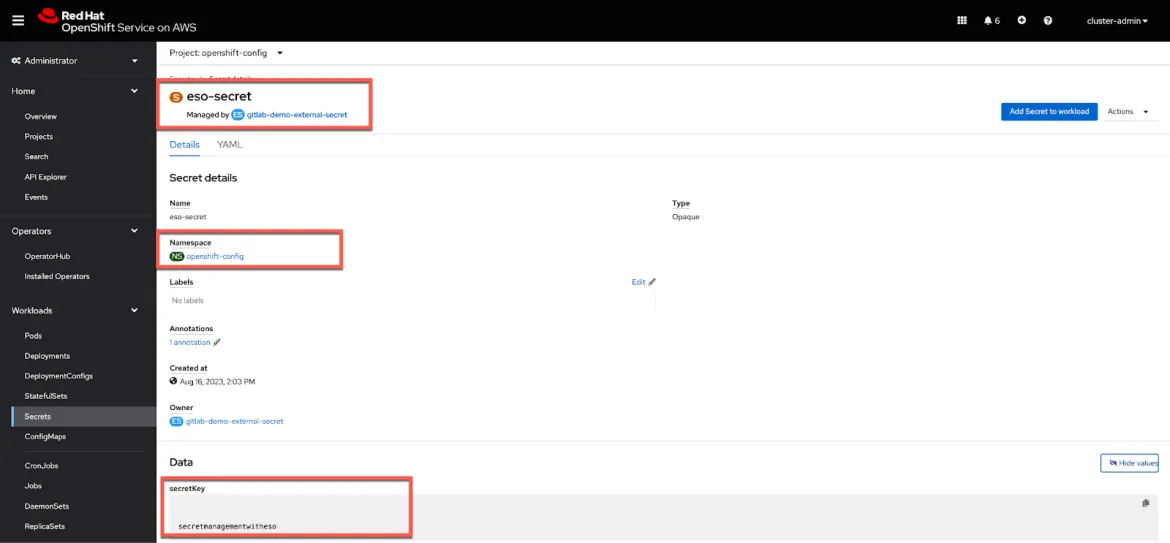
As you can see, ESO fetched the GitLab CI/CD variable and created the secret in the desired namespace.
Wrap-up
I find ESO with GitLab CI a very neat solution for organizations that don't have an enterprise-grade secret management solution.
Additionally, ESO not only creates the secrets but also keeps them updated/synced to the external secret store.
ESO supports a wide variety of secrets types, including Dockerconfig, TLS Cert, SSH keys, and more. Refer to the ESO Secret Types for more information.
I have used RedHat OpenShift on AWS as a reference in the blog post; however, the External Secrets Operator configuration will work for all OpenShift managed and on-prem offerings.
執筆者紹介
チャンネル別に見る
自動化
テクノロジー、チームおよび環境に関する IT 自動化の最新情報
AI (人工知能)
お客様が AI ワークロードをどこでも自由に実行することを可能にするプラットフォームについてのアップデート
オープン・ハイブリッドクラウド
ハイブリッドクラウドで柔軟に未来を築く方法をご確認ください。
セキュリティ
環境やテクノロジー全体に及ぶリスクを軽減する方法に関する最新情報
エッジコンピューティング
エッジでの運用を単純化するプラットフォームのアップデート
インフラストラクチャ
世界有数のエンタープライズ向け Linux プラットフォームの最新情報
アプリケーション
アプリケーションの最も困難な課題に対する Red Hat ソリューションの詳細
オリジナル番組
エンタープライズ向けテクノロジーのメーカーやリーダーによるストーリー
製品
ツール
試用、購入、販売
コミュニケーション
Red Hat について
エンタープライズ・オープンソース・ソリューションのプロバイダーとして世界をリードする Red Hat は、Linux、クラウド、コンテナ、Kubernetes などのテクノロジーを提供しています。Red Hat は強化されたソリューションを提供し、コアデータセンターからネットワークエッジまで、企業が複数のプラットフォームおよび環境間で容易に運用できるようにしています。
言語を選択してください
Red Hat legal and privacy links
- Red Hat について
- 採用情報
- イベント
- 各国のオフィス
- Red Hat へのお問い合わせ
- Red Hat ブログ
- ダイバーシティ、エクイティ、およびインクルージョン
- Cool Stuff Store
- Red Hat Summit

